StudioLive Series III - Fat Channel Plugin Activation
The instructions listed below will successfully Activate the Fat Channel Plugin Collection on a StudioLive Series III Console or Rackmount mixer. As a good first step, make sure that you have installed the plugins on your StudioLive Series III mixer with these instructions below:
StudioLive Series III - Fat Channel Plugin Installation
For instructions with Studio One 3 Installation and Activation of Fat Channel plugins, please see the link below:
Studio One Fat Channel Plugin Installation/Activation
Plugin Activation Instructions
NOTE: If you are installing these Plugins on multiple mixers, make sure to complete both Installation and Activation of the plugins with one mixer at a time, making sure the network/USB is disconnected or the mixer(s) are turned off before continuing.
Once you have installed your plug-in(s), click or tap on the Authorize button to license them for use on your mixer. Plug-ins can be authorized on five (5) mixers at a time.

- You should be asked to enter your mixer’s serial number. Your mixer’s serial number is located on the back panel of your unit.
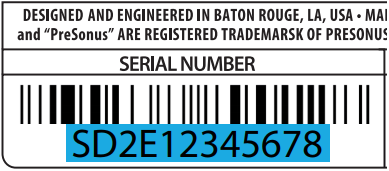
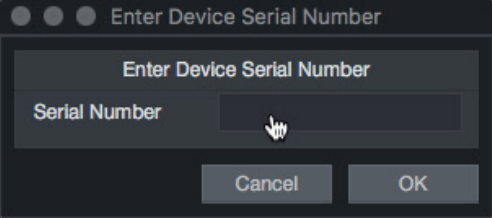
If prompted, please be sure to copy the serial number carefully. Failure to do so may result in your mixer not properly able to activate plugins or errors installing uninstalling plugins.
If the Serial number you placed here is accidentally not the one listed in the area depicted below, please Contact Technical Support for further assistance.
- If your mixer is not registered to your My PreSonus account, you will be given the option to register it. Your mixer must be registered to authorize plug-ins on it.
Note: If your mixer is already registered to your account, this step will be skipped automatically.
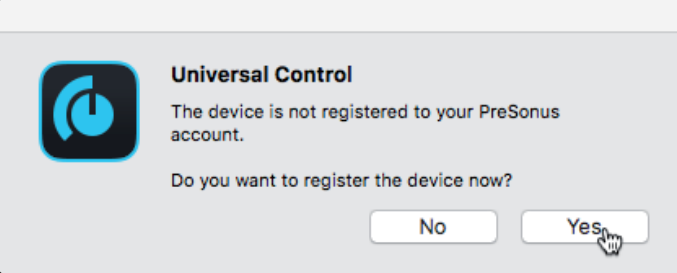
-
Once your Fat Channel Plug-in(s) have been authorized to your mixer, the status will read “Activated” and no other steps need to be taken.
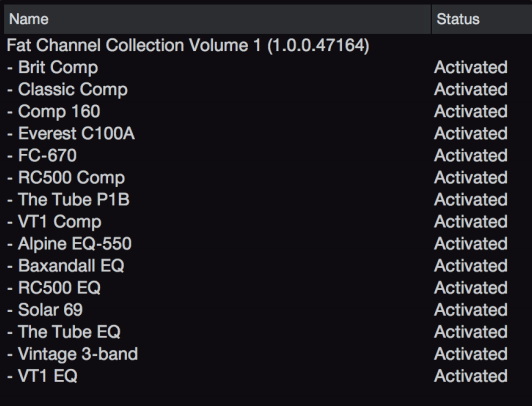
The above picture is what is expected when purchasing the entire Fat Channel Collection - Volume 1 plugin bundle. The 4 Free Plugins given within the series will only show activated on those if it's the only thing you downloaded.
If you have any issues with this plugin activation instructions, please see the Fat Channel Plugin Addendum manual on your My PreSonus Account under your Hardware Registration or on our Downloads Page for your product. I