Web pages cache (store) copies of websites to make browsing faster. Instead of having to load a page from the internet, it will just load the page it has stored locally on your system. The browser SHOULD update if there are changes, however some browsers are slower (or dumber) than others.
- Microsoft Internet Explorer is the worst offender at this.
- Apple's Safari isn't far behind.
- Google Chrome rarely if ever has this issue.
- Mozilla FireFox rarely if ever has this issue.
So the easiest way to find out if your browser is showing you an old copy of the my.presonus.com account page, is to open a private browsing page. The private browsing page does not cache or store any web content locally. When you close your private browsing page, the locally cached pages viewed during that session go away.
To open a private browser window we have four examples and links for you to follow for each major browser. If you don't see your browser on here, such as Opera, Netscape, etc. go back to the site where you got your browser to find out how to open a private web session.
Microsoft Windows Explorer
Click the three dots on the upper right of your browser window to open the Options / Preferences page, there you will see the option "New InPrivate window"
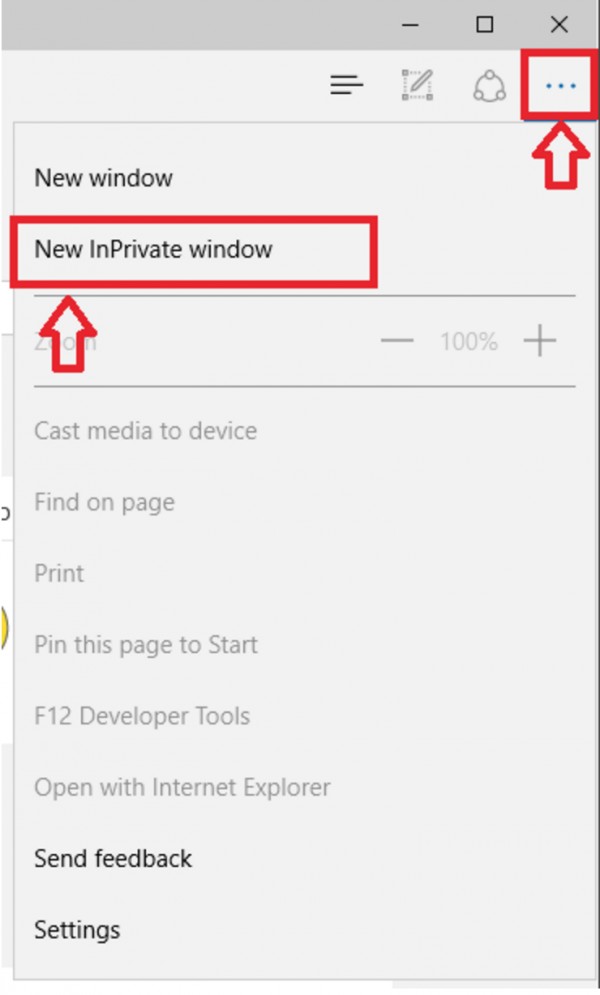
Windows 10
http://windows.microsoft.com/en-us/internet-explorer/products/ie-9/features/in-private
Windows 7 / 8
http://windows.microsoft.com/en-us/windows/inprivate-faq#1TC=windows-7
Apple Safari
Click on Safari in the Apple Menu and click on Private Browsing
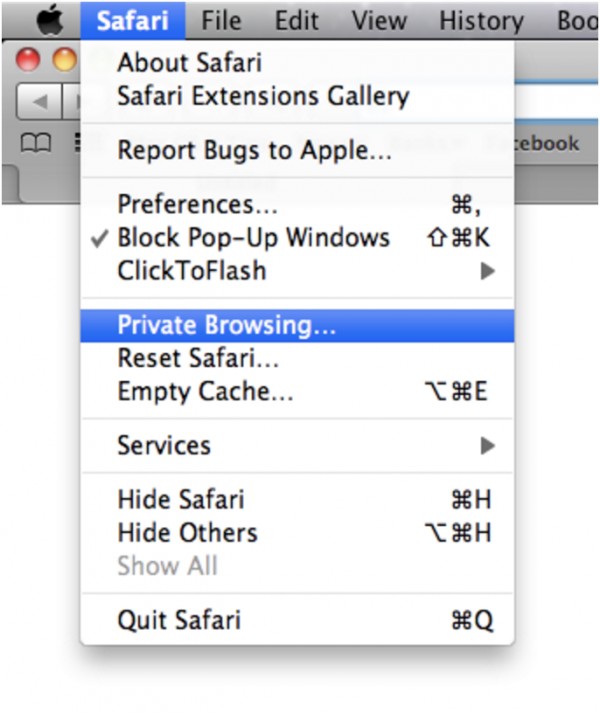
https://support.apple.com/kb/ph19216?locale=en_US
Google Chrome
For Google Chrome click the 3 flatlines (pancake icon) in the upper right of the browser and then click on "New Incognito Window"
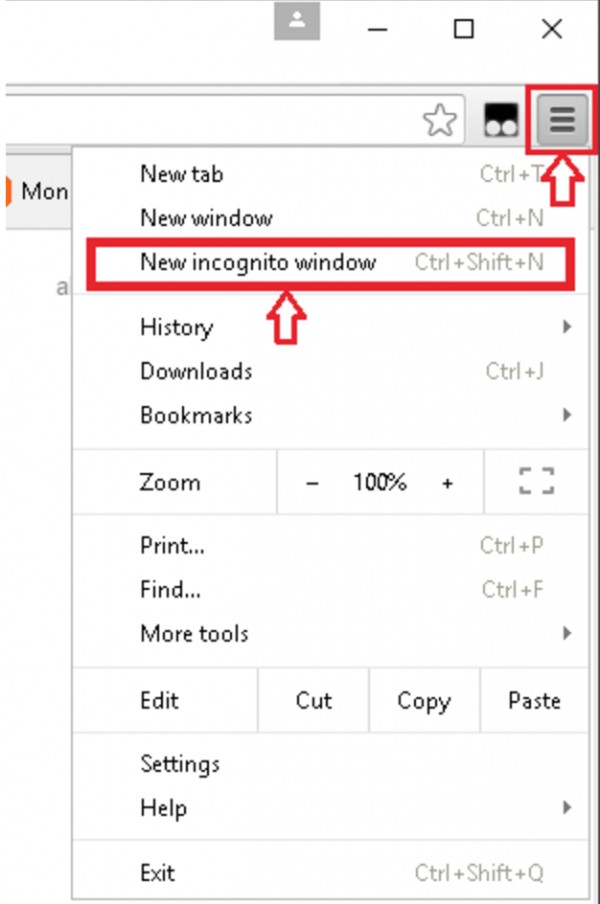
https://support.google.com/chrome/answer/95464?hl=en
Mozilla FireFox
For Mozilla FireFox click the 3 flatlines (pancake icon) in the upper right of the browser and then click on "New Private Window"
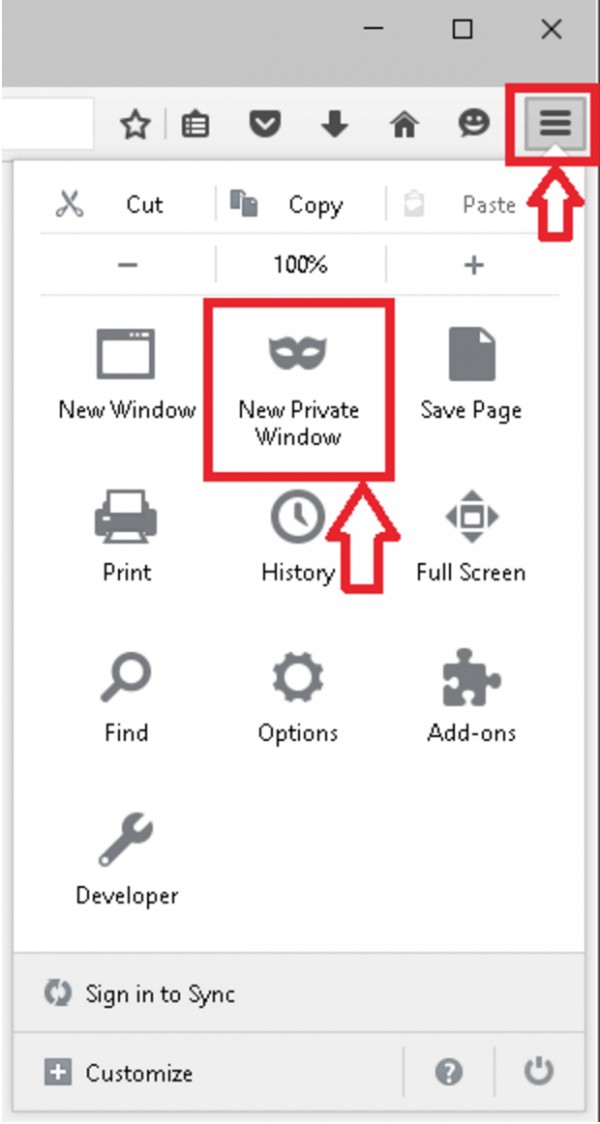
https://support.mozilla.org/en-US/kb/private-browsing-use-firefox-without-history
Now browse to http://my.presonus.com and login, you should now see your software.
So what do you do about this?
Look up "how to clear your browser cache" by doing a simple web search on the same topic.