Studio One comes with many Audio Loops and MIDI Software Instruments that are organized into Sound Sets. The number of Sound Sets available for installation will depend on the version of Studio One you have installed (Artist, Producer or Professional).
*Important note: The screen shots used in this KB article may or may not be included in your version of StudioOne. If you have questions about what Sound Set libraries are included in your registered version of StudioOne, please visit the linkhere for a comparison of the included Sound Set libraries you can expect with your version of StudioOne.
There are two options for installing the content using the built in installer in StudioOne:
1. Installing from your CD/DVD installer:
• Launch Studio One.
• Insert your DVD 1 in your DVD disc reader on your computer.
• From the top-level menu bar, Go to the Studio One > Studio One Installation menu.
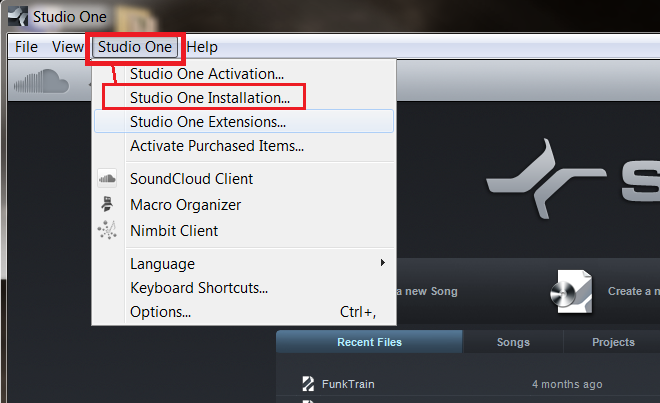
• Click on "Install Content from DVD or Local Folder" link.
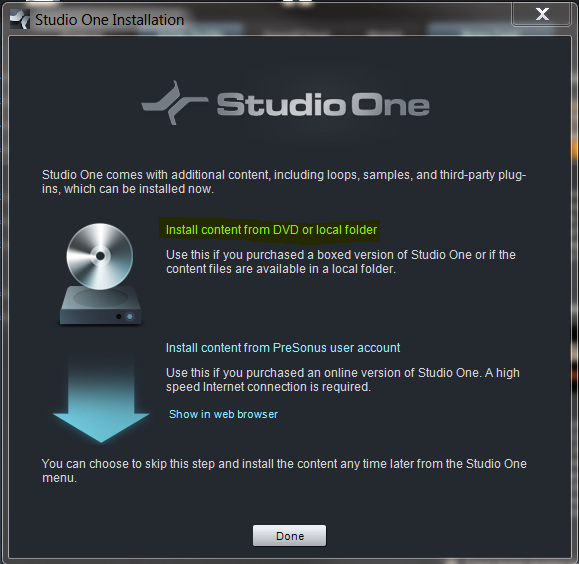
• Notice the locations set for "Install From" make sure this is set to the DVD drive on your computer.
• Make sure the "Install to:" is set to the location you wish to save the Sound Sets to.
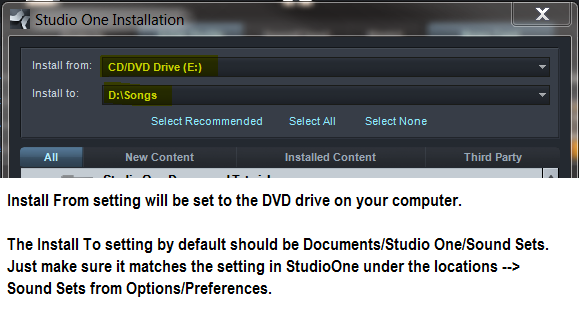
- If you have changed the location where you will be hosting the Sound Set libraries from the default location on your computer, which is by default; "Documents\Studio One\Sound Sets", you will have to go into the StudioOne software and change the Location of the Sound Sets scan file path from within StudioOne. This is available through the menu option "Studio One" --> "Options" --> "Locations" --> "Sound Sets" on PC. On MAC it is "Studio One" --> "Preferences" --> "Locations" --> "Sound Sets". Make sure that file paths matches the location you have set in the "Install to" setting illustrated in the screen shots above and below.
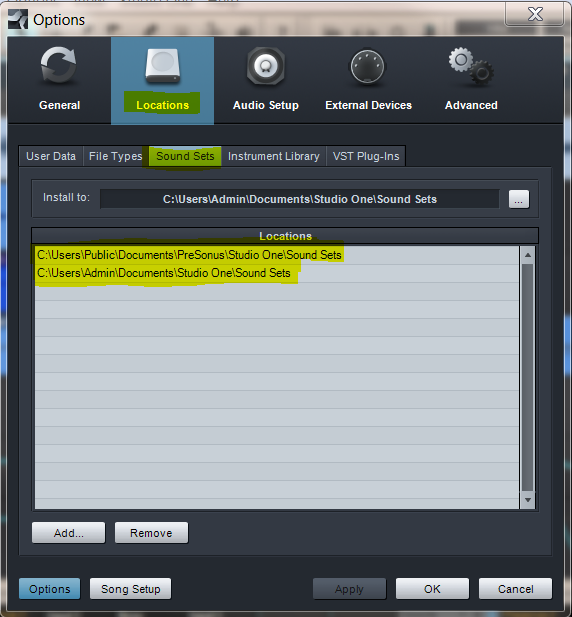
You can change the "location" where StudioOne scans the third party Sound Sets in the Locations section of the options/preferences as illustrated above.
• The check boxes on the left should be checked off unless you have already installed the sound sets, this would be indicated by the dates installed on the right, if they have already been installed.
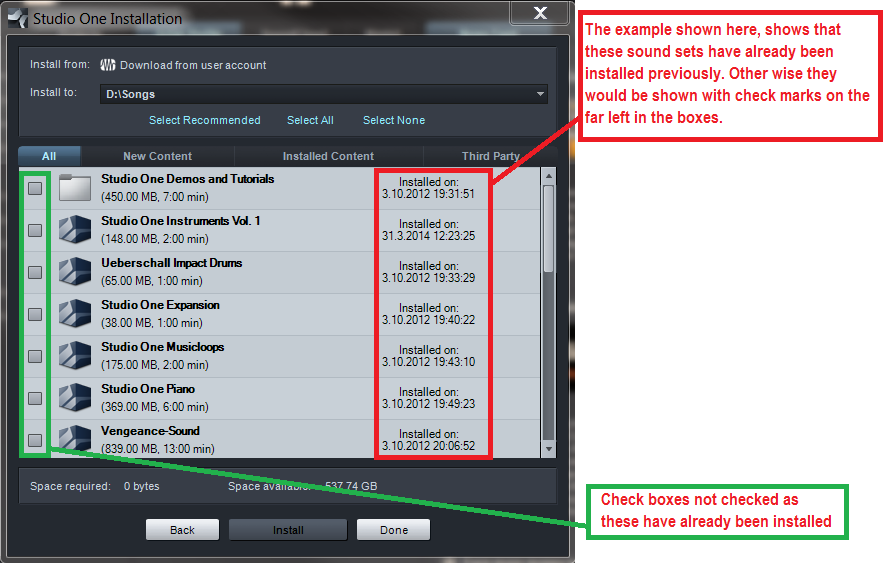
• Hit the Install button once you have the settings set for "Install from" and "Install To"
2. Installing from your user account using the built in installer:
• Launch Studio One.
• From the top-level menu bar, Go to the Studio One > Studio One Installation menu.
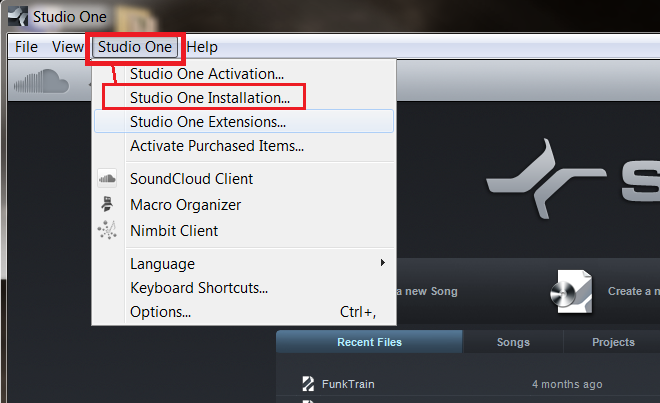
• Click on "Install Content from PreSonus User Account" link.
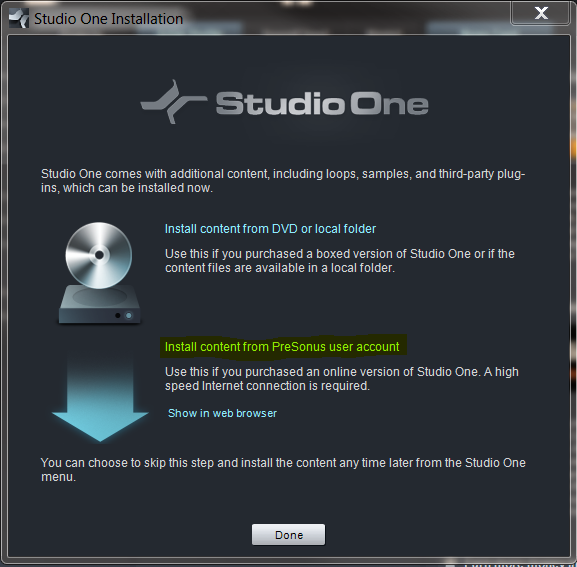
• You'll now see a checkbox listing of all the packages available to you. Any Sound Sets that are already installed will not be checked and should indicate the "Installed on: DD.MM.YYYY HR:MIN:SEC" format.
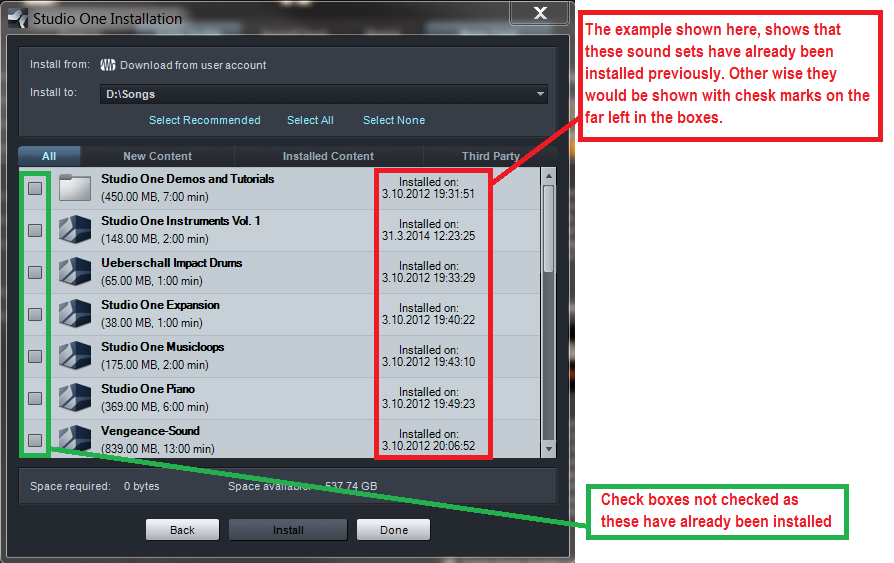
After installation, you will find all of the installed content in the Sounds Tab of the Browser from with StudioOne, which is found within an open Song Workspace page (at the lower-right corner of the program window). Demos Songs (Tutorials-- these are actually example songs that were created with automation and effects inserted for customers to "view" how these affect the playback of the song) can be accessed from the Start Page. You will also find Instrument presets listed under the related instrument in the Instruments Tab of the Browser. Effects will be in the Effects Tab.
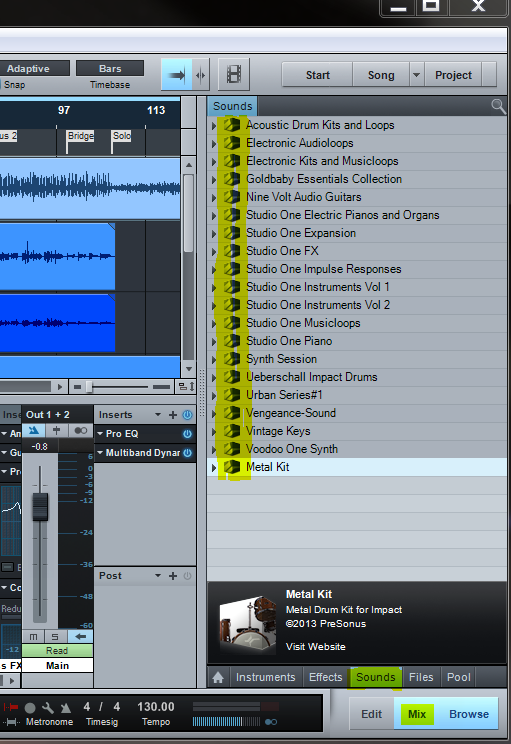
3. If for any reason, the built in installer is giving you issues, you can also download the files separately from your user account as outlined below.
• Log into your PreSonus.com account: https://my.presonus.com/auth/login
• You will now see a list of Software under the My Products --> Software section your user account. Click on the link entitled "View More Details" in the software list to view the content available for download there.
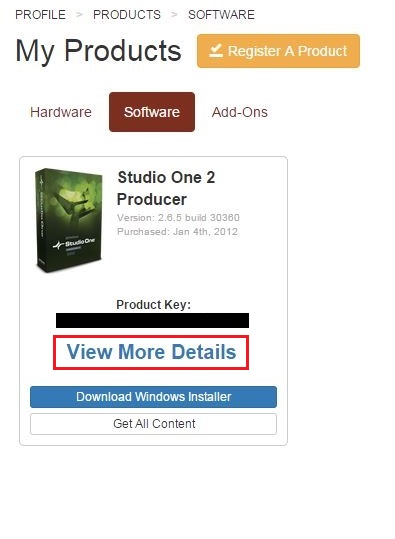
Scroll down the page and Under Step 2. Is a listing of all the available Sound Sets that are included with that registered version of StudioOne.
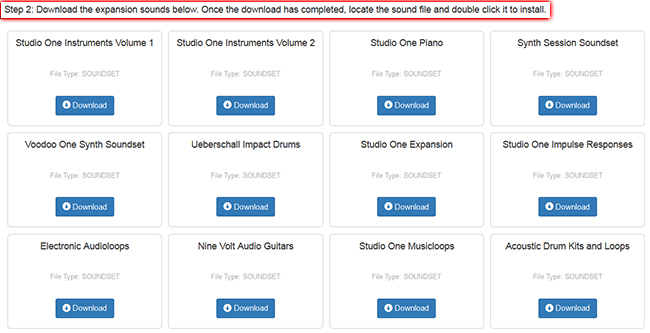
• Locate the problematic Sound Set link from the website listing as shown above. Click it and manually save that .soundset to your hard drive. Once it has completed downloading from your account/or website, double-click that file to "install" it into Studio One.
• Another way to manually install is to simply drag the downloaded .soundset file itself into Studio One software (assuming Studio One is already running on your system).

• Open StudioOne and you can then double-check the category (Instrument, Effects or Sounds) to see if the content for the Sound Set is now present in the DAW workspace view.

*Potential issues with Corrupted Downloaded and/or installed Sound Set files.
On occasions the installed and/or downloaded Sound Sets file can become corrupted.
If you ever get a warning on the StudioOne load screen that a sound sets has become corrupted or is not loading properly, the installed sound set can be removed from your system and then re-installed directly from the installer built into StudioOne or directly from your user account.
* It is advised that you first remove the affected sound sets file from your sound set library that is on your system before downloading and reinstalling a new instance of the sound set file on your system.
The library StudioOne scans can be found in your StudioOne software for reference. By default it will be Documents/Studio One/Sound Sets.
That file path can be found under the "StudioOne" menu --> Drop down select (PC - "Options" || Mac - "Preferences") --> "Locations" --> "Sound Sets".
*Dragging and dropping a Sound Set file onto the StudioOne start page will install that sound set to the default location set in the file path listed above.
Related helpful info: Downloading Internet Content: Recommended Practices