Why would I need to uninstall & reinstall my FireStudio drivers?
I have a Red Exclamation Mark on Universal Control Icon
My Universal Control crashes when I launch it
My device window is not opening properly or not opening at all
My Universal Control launch window displays driver version 0.0.0
I have updated my OSX to 10.7 and need to Install FIreControl for the FireStudio 2626
I have installed an outdated Universal Control driver on OSX 10.7+ and StudioOne is crashing
Answer:
There is a known issue that prevents the FireStudio family driver from properly overwriting earlier versions of its files on some systems. This can create a driver conflict that prevents the control panel from working properly. A complete manual uninstall of the driver can resolve this issue.
Please note: Your FireStudio family interface should have a solid blue sync light and will be recognized within the AudioMIDI setup utility as an available audio and MIDI device if a driver conflict is the cause of the errors listed above. This FAQ will guide you through the complete uninstall process and well as downloading the latest driver from the PreSonus website and installing in on your Mac.
*******************************************************************
NOTE: Since the release of Universal Control 1.7, we now have an uninstaller for OSX (10.6.8 and later ONLY) which will remove all Universal Control and Firestudio related files (just as a manual uninstall would). Download Universal Control 1.7 for Mac here, find your device and download the .dmg file. Double click on the Presonus_Universal_Control_17.dmg that you downloaded, and run the Un-installer first., then continue with the uninstall and re-install process starting with the section Removing .bom and .plist files below. * If you are installing the FireControl for the FireStudio 2626 and removing an older version of Universal Control please continue at number 1 below.
NOTE: On OSX 10.8 and later, you may need to temporarily disable Gatekeeper to allow the uninstaller to open and run. See here for info: http://support.apple.com/en-us/HT5290
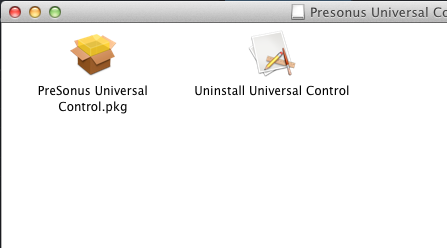
*******************************************************************
Remove FireStudio family Driver Files
1. Disconnect your FireStudio Family interface.
2. The following list includes every possible file that may have been installed on your Mac, depending on which driver versions you have installed. If you do not see one of these files, do not be alarmed. The files are listed by location tree. For example, to locate the /Library/Preferences/PaeFireStudio.startup file, you will double click on MacHD and then Open the Library folder.
Delete the following from your computer (note some files will require that you type in your administrative password):
/Applications/Universal Control
/Applications/FireStudio Control Console
/Applications/FireControl
/Applications/FireStudio Lightpipe Mixer
/Applications/StudioLive
/Library/Application Support/PaeFireStudio
/Library/Application Support/PreSonus
/Library/Audio/MIDIDrivers/PAEFireStudioMIDIdriver.plugin
/Library/Preferences/PaeFireStudio.startup
/Library/Receipts/PreSonusUniversalControl.pkg
/Library/Startup Items/PaeFireStudio
/System/Library/Extensions/PaeFireStudio.kext
(If you are using OSX 10.7 Lion or OSX 10.8 Mountain Lion, the User Library folder is hidden. To get to it, with Finder open click the GO menu at the top, or control-click on Finder in the Dock, then select "Go To Folder" and enter: ~/Library. This is necessary for deleting the next 4 files)
/Users/YOUR USERNAME /Library/Caches/Juce/jucAppLock_Universal Control
/Users/YOUR USERNAME/Library/Caches/Juce/Universal Control
/Users/YOUR USERNAME /Library/Preferences/FireControlSettings.settings
/Users/YOUR USERNAME/Library/PreSonus
*******************************************************************
Remove .bom and .plist files
*If you've done the UC 1.7 uninstall script method above, and these files are not there, you can proceed with the next section.
Note: if you use Snow Leopard, Lion or Mountain Lion, you also need to do the following:
a) Right Click the Finder
b) From the pop-up window select Go To Folder
c) Paste or type in this string: /private/var/db/receipts
d) In the folder that opens, find the files that have Universal Control in the label and move them to the Trash.
For example, you are looking for:
com.PreSonus.pkg.Universal Control.bom
com.PreSonus.pkg.Universal Control.plist
com.PreSonus.pkg.Universal Control.plist
Repair Disk Permissions
5. Go to Applications > Utilities > Disk Utility
6. Select your system drive from list on the left
7. Click Repair Disk Permissions
8. Shut down your Mac once the Repair Disk operation is complete.
Reset your PRAM
9. Locate the following keys on the keyboard: Command, Option, P, and R. You will need to hold these keys down simultaneously
10. Disconnect all USB, FireWire, or Thunderbolt devices except for your keyboard and mouse. Turn on the computer
11. Press and hold the Command-Option-P-R keys. You must press this key combination before the gray screen appears.
12. Hold the keys down until the computer restarts and you hear the startup sound for the second time.
13. Release the keys. At this point, your computer should be completely zeroed out and you can reinstall.
Download and Install the latest driver
14. Go to http://www.presonus.com/support/downloads
15. Download the driver for your FireStudio or StudioLive / StudioLive Ai Mixer family product from the PreSonus website.
16. Quit your web browser and any other application you have running
17. Double click on the downloaded .dmg file to open the disk image on your desktop
18. It should open a window with the installer package in it. If it doesn't, double click on the PreSonus Universal Control disk image on your desktop
19. Double click on PreSonus Universal Control.pkg to launch the installer
20. When the installer launches, click “Continue”
21. Click on the icon of your Internal hard drive and click “Continue”
22. Click “Install”
23. When the installation has finished, click “Finish”
24. Reboot your computer