Customers who already have Studio One Artist may decide to purchase an upgrade to Producer or Professional either via our online webstore or from an Authorized Dealer such as Guitar Center, Sam Ash, Musician's Friend, Sweetwater, AMS, etc. Upon payment for the upgrade, you should receive a 28-digit Upgrade Key from the vendor. Some stores will print this on their store receipt. Online sales typically involve an email sent to the customer to serve as both a payment receipt and product (Key) delivery method.
Once you have your 28-digit Upgrade Key in front of you (either a store receipt or email) in the following format: XXXX-XXXX-XXXX-XXXX-XXXX-XXXX-XXXX (the same rules apply with our regular Product Keys: 28-Digits, no zero's (0) or one's (1), required dashes (-) after every fourth digit) it's time to "redeem" your Upgrade Key online.
INSTRUCTIONS:
1. Log into your PreSonus User Account: https://my.presonus.com/auth/login
2. Look under the "My Products", then choose "Software".
3. Find the software listing you are upgrading from in your account. Click on the Upgrade button as illustrated below.
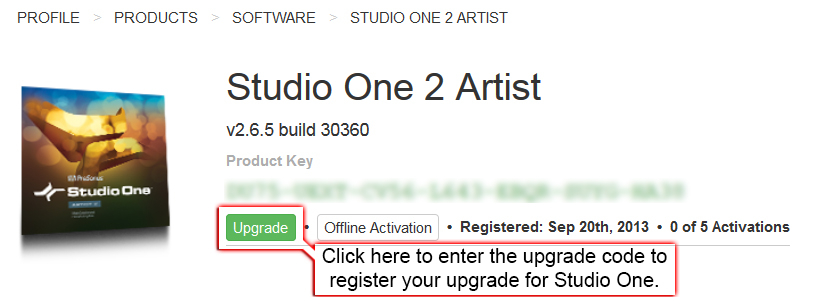
4. You'll see new window with a box prompting you to enter in your Upgrade Key (Enter new product key). This would be the 28-Digit Upgrade Key that was discussed at length in the section above these instructions.
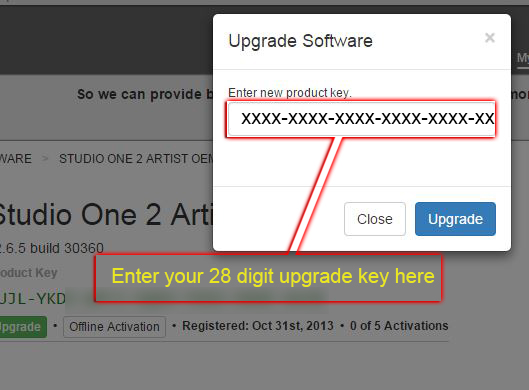
5. Type or copy/paste that Upgrade Key in now. Remember the rules: dashes (-) after every 4th digit, no zero's (0) or one's (1) as these would be letter (O) "Oscar" or (L) "Lima".
6. Click "Upgrade".
You should see a confirmation message if the Upgrade Key was entered in successfully. If you are a Version 1 software customer that just upgraded to Version 2, please download the Version 2 software using the Download Link(s) that just appeared in front of you before continuing.
Once Version 2 has been installed, Studio One 2 needs to be activated. The following outlines the required steps to activate Studio One.
ONLINE Activation:
1. Run Studio One 2.
NOTE: If you're a user that has already been running Studio One 2 (but a different Version), find the Studio One menu option at the top. Windows PC users: the Studio One menu is to the left of "Help". Mac OS X users: the Studio One menu is to the right of your Apple Symbol. Then, click on "Studio One Activation".
2. In the FULL section, click on "Activate Or Upgrade"
3. Click "Activate Online"
4. Enter your Username, Password. Then, click on the drop-down arrow to the right of "Product Key". Click on the "Refresh" option.
NOTE: if you don't see a drop-down triangle to the right of the "Product Key" field, this means that you've installed an older version of Studio One 2 software (most likely from a CD/disc). Please update to the latest release here: http://download.presonussoftware.com/studioone/current/
5. If you entered your Username and Password correctly (and, on some Windows PC's you may need to temporarily disable Anti-Virus) in the Product Key field, click on the drop-down arrow on the right and choose the appropriate registration key you are activating. Click on it until it enters into the Product Key field.
* NOTE: use the USERNAME in the username section and not your email address please.
6. Enter a check for "Remember Credentials" before you activate.
7. Do NOT check "I have purchased an upgrade".
8. Click "Activate".
Proceed to: [5] Installing Additional Content (PreSonus Sound Sets)