There is nothing to do other than plug the PS-49 into your computer. The PS-49 is a class compliant USB MIDI Keyboard. Studio One will see it immediately.
Does the LCD display illuminate with a red number on the keyboard? If not make sure the cable is plugged in correctly. Or try another USB cable if you have one available.
The AudioBox Creation Suite comes with a USB Hub, make sure the Hub is plugged in and powered by the external AC Adapter, without it, the Hub will not have enough power to drive the AudioBox USB and the keyboard.
Open up Device Manager, on Windows 7, click Start, then Right Click My Computer and click Properties, then click on Device Manager on the left side of the Window, click the arrow next to Sound, Video and Game Controllers.
The PS-49 should show up there like this, see my highlight in Red:
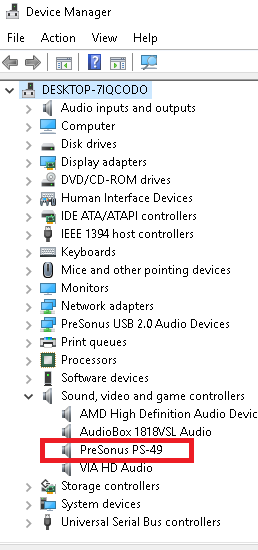
If it does not appear there, then stop and go to your account at http://my.presonus.com and click on support to log a support ticket. There may be something wrong with the keyboard and may need replacing. A support tech will be able to assist you with this.
If it does appear here, then it maybe just a matter of setting it up in Studio One. It should be recognized automatically.
Open Studio One, once the program gets to the Start page, (as shown here) select "Studio One", then select "Options..."
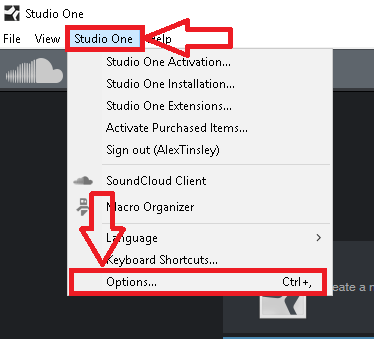
In the Studio One Options window, click on External Devices
The PS-49 should already appear.
Click on it to highlight it as shown here.
Then click Edit.
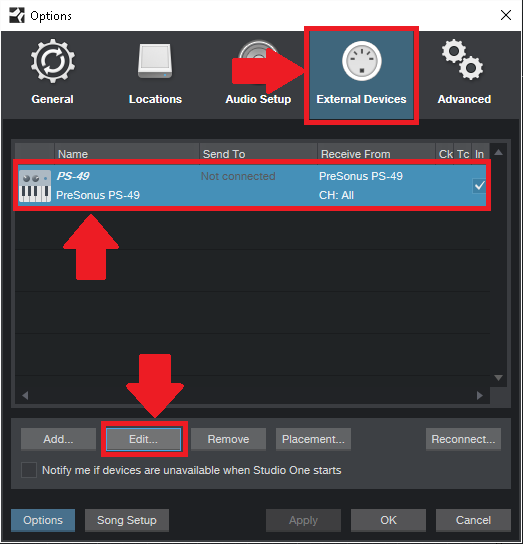
In the PS-49 Properties Window click on the box at the bottom "Default Instrument Input"
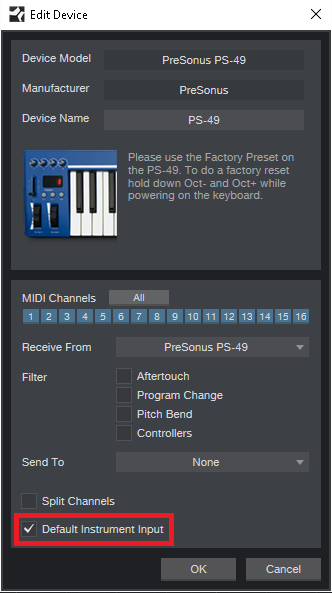
Click OK to close this Window, then OK again to close the Studio One Options window.
To Test the keyboard to make sure Studio One is getting MIDI Input open up a new blank song.
From the Start Page, click Create A New Song
Another Window will appear, Click on Empty Song and hit OK and a blank arrangement will appear.
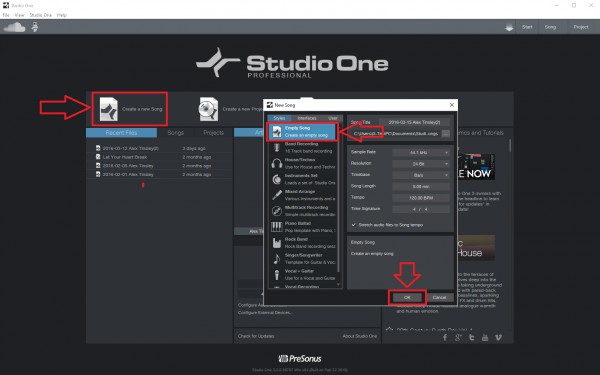
Click on the MIDI Icon in the lower left corner and the MIDI Analyzer Window will appear.
Press some keys on the keyboard, you should see notes as in this example (your notes may be different than my example, that's ok)
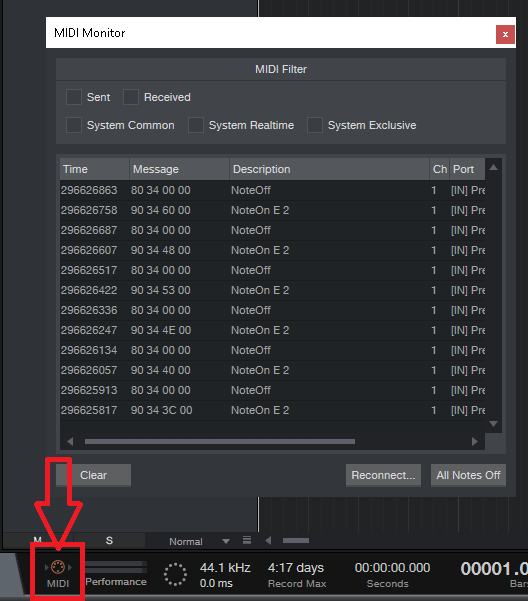
If this is all working, then it's just a matter of making sure you have the PS-49 selected when you are triggering virtual instruments.
We will need to load up a Virtual Instrument to test this.
- Open the Instrument Tab in the Browser.
- (If the Browser is not showing hit F5 on your keyboard or click View on the title menu and select Browser.)
- Then drag an instrument into the arranger window to create a new instrument track.
- The instrument will open automatically. If it doesn't or you close the window and need to re-open it click on the little keyboard icon in the track to bring the Virtual Instrument editor back up.
- In the Virtual Instrument window illuminated in Yellow should be the PS-49.
- If not click the little down arrow next to it (circled in Red in the picture), then click on it so it is selected.
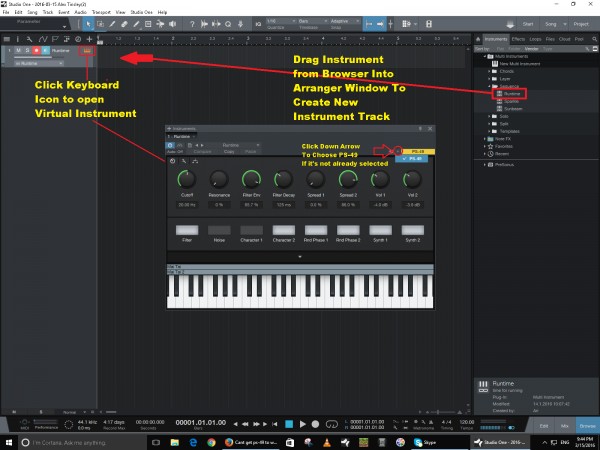
When pressing the keys on the keyboard you should see the keys moving on the instrument.
AND You should be hearing Virtual Instrument audio coming from your Audio Interface.
If the PS-49 is not showing up or behaving the way as described here, then it is possible there maybe something wrong with the keyboard. If you think this applies to you, please send us a support request by logging into your http://my.presonus.com account, click on Support and click on Support Request. A support tech will be able to assist you.