The RM series mixers have the ability to save and load Scenes to and from their internal memory using the UC Surface software running on PC, Mac, or iPad.
NOTE: Because certain functions in UC Surface require communication with an actual mixer, some features may not function correctly or be available when using the RM32AI Demo in Universal Control-AI. This includes the ability to save and load scenes.
Saving Scenes in UC Surface:
1. Press the Scenes/Mutes button
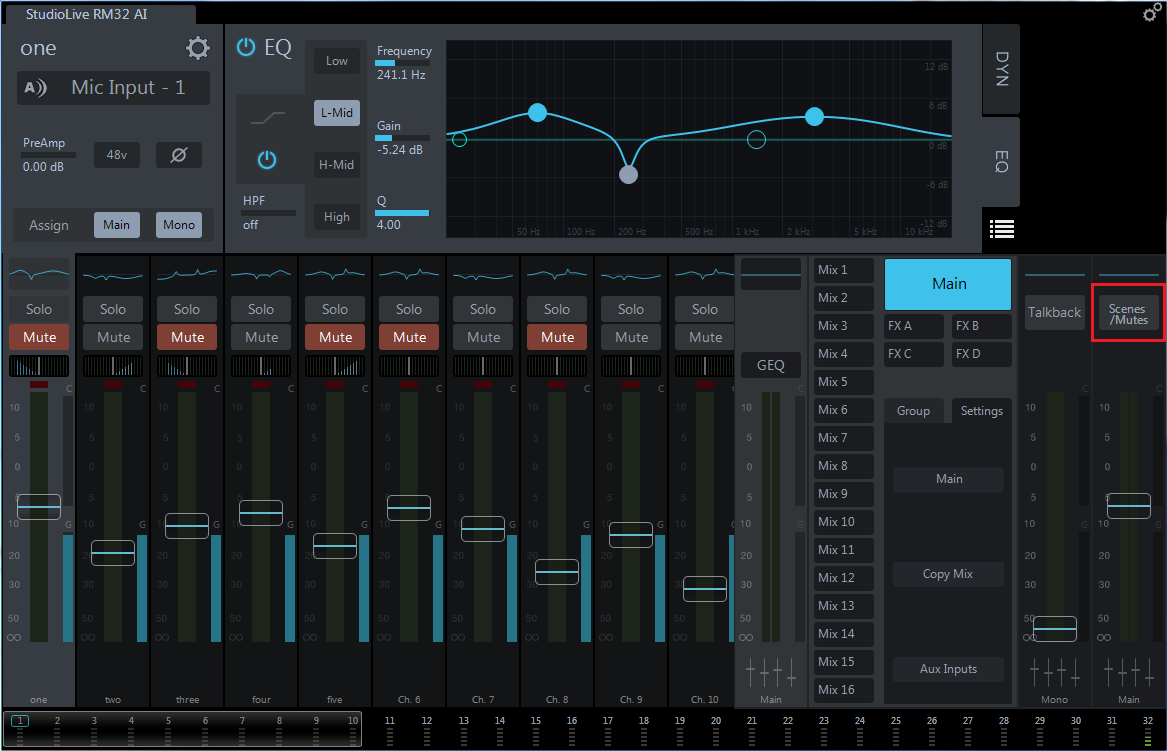
This brings you to the Mute Groups and Mix Scenes view, where you can save and load Mute Groups and Mix Scenes. Per the RM series Hardware Manual:
Scenes/Mutes. Displays the Mix Scenes and
Mute Groups in the Fat Channel area.
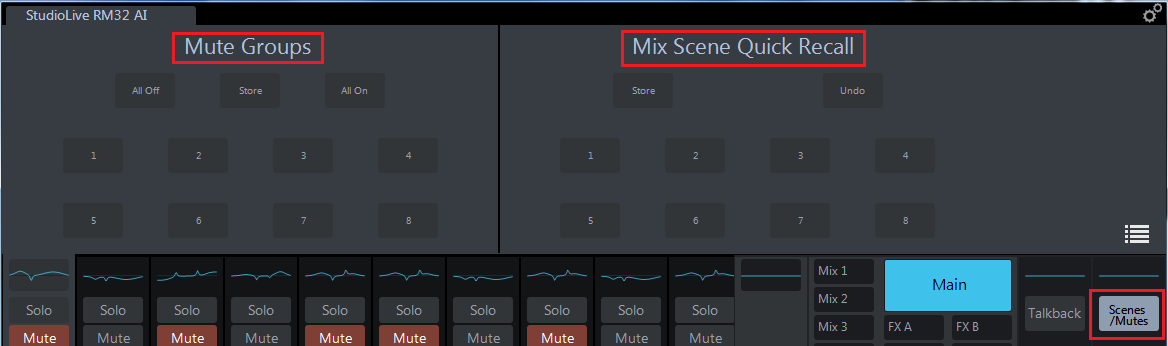
All AI family mixers let you quickly create and store up to eight snapshots of your mix as Mix Scenes for quick and easy recall, without the need to enter a Scene Name. In addition to being able to save and load Mix Scenes here, you can also access the Scene Menu in order to save and load Named User Scenes.
2. Press the Scene Menu button to access the Scene Menu
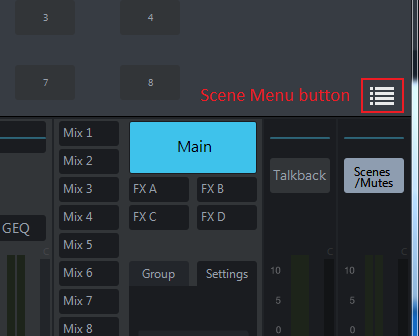
This opens the Scene Menu view in UC Surface

3. To save a Scene, just select a Scene Memory Location slot, and then press the + symbol (the Add/Save Scene button)
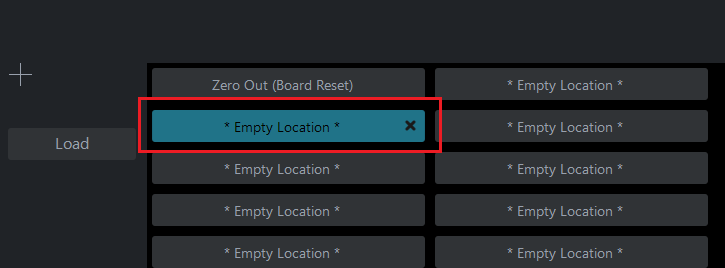
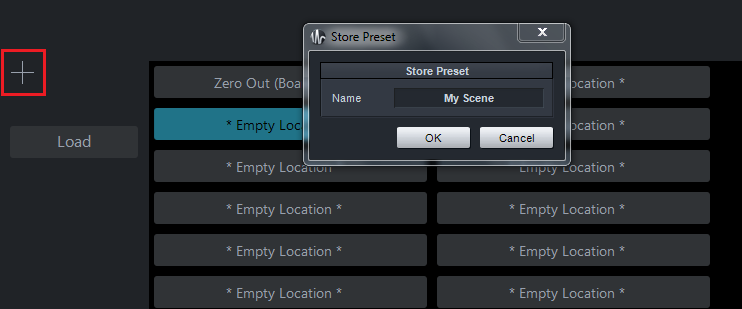
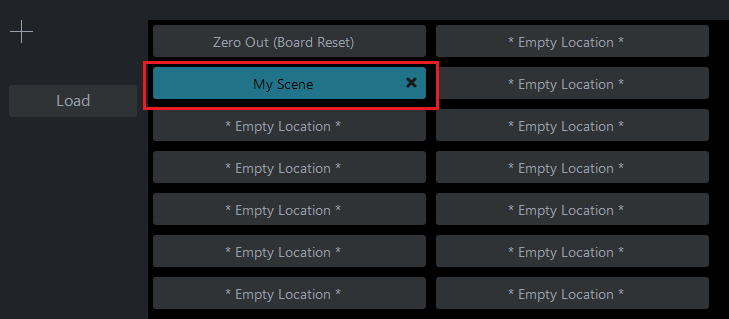
Loading Scenes in UC Surface:
1. From the Scene Menu view:

Select your Saved Scene and press the Load button

NOTE: When a Scene is saved, it always saves all information and settings in the Scene. When you Load the scene, you have the ability to selectively recall certain parameter groups using the Scene Recall Filters. The Recall Filters apply to both Mix Scenes from the Quick Recall view and to Named User Scenes recalled from the Scene Menu.
