Studio One comes with many audio loops and instruments that are organized into 'Sound Sets', as well as demo songs and tutorial videos. The number of Sound Sets available to install will depend on the version of Studio One you have installed (Artist or Pro). To install the Sound Sets and demo/tutorial material, launch Studio One and open the Help/Studio One Installation menu.
By default, each package will be selected for installation. You should only have to insert the Studio One DVD, and then set the 'Install To' location to any desired location on your computer (many people choose to store audio files on a hard drive separate from the OS hard drive), then click on 'Install Packets'. If you are installing content that comes with Studio One Pro, you will be prompted to insert the second content DVD during the installation.
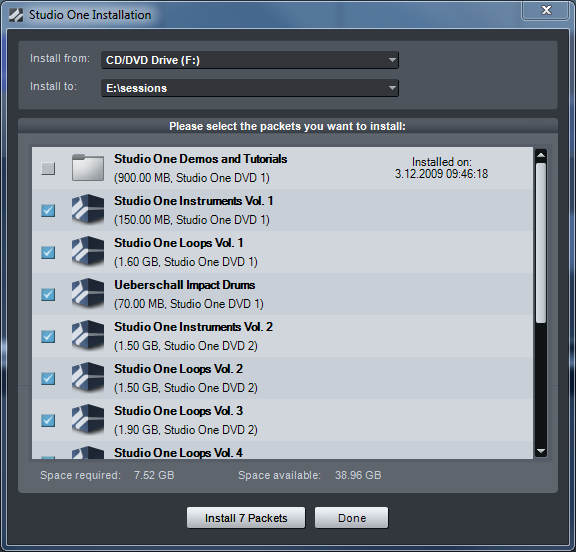
If you are installing the content to a location other than the default, you may have to point Studio One to that location for it to locate the content. To do this, open the Options/Locations/Sound Sets menu, and add the location in which you chose to install the content, and click on Apply.
After installation, you should see the Tutorial Videos and Demo Songs listed on the Start Page, and you will find all of the installed content in the Sounds tab of the Browser in the Song page. You will also find the instrument presets listed under the Presence instrument in the Instruments tab of the Browser