You probably will want to use the Fat Channel dynamics processing and EQ
during post-production. The question is to print these changes to your
recording. An easy way to do this is through the main bus FireWire sends.
In this example, we will be processing a stereo drum loop in Studio One
through the Fat Channel processing on Channel 3 and 4 on your StudioLive.
***********************************
1. In Studio One, route the channel’s outputs to StudioLive FireWire Returns 3 and 4
(see Section 7.3.2 in this manual, to learn to create input and output buses in Studio One).
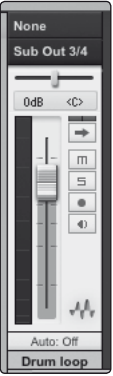
2. Engage the FireWire return button on Channel 3 on your StudioLive.
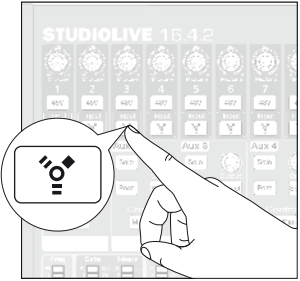
3. Select Channel 3 on your StudioLive.
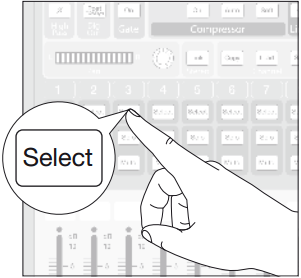
4. Press the Link button in the Fat Channel to stereo-link Channels 3 and 4.
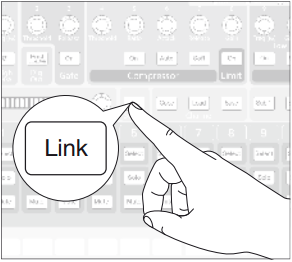
5. Press and hold the SIP button.
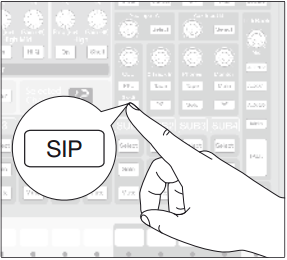
6. Solo Channel 3-4. You will notice that all other channels have muted.
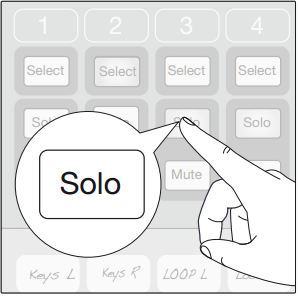
7. Raise the faders on Channels 3 and 4 to Unity.
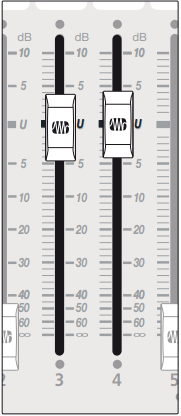
8. Raise the Main fader to Unity.
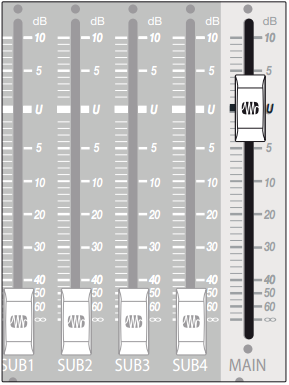
9. StudioLive 16.4.2 and 24.4.2 owners: In VSL, patch Main L/R to Auxiliary FireWire
Returns 31 and 32.
Note: Refer to page 37 of this manual to learn more about the Inputs router detailed below
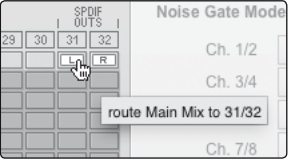
StudioLive 16.0.2 owners: In VSL, patch Main L/R to the Flexible Inputs.
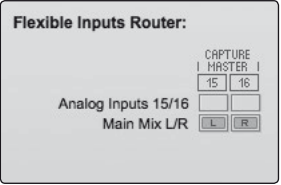
10. In Studio One, create a new stereo audio track
(see section 7.3.2 and 7.4 for more information).
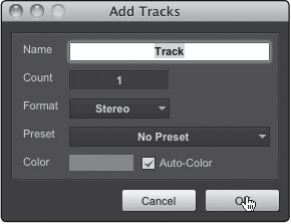
11. In Studio One, select StudioLive Auxiliary FireWire Sends 31 and 32 (24.4.2 and
16.4.2 owners) or StudioLive FireWire Sends 15 and 16 (16.0.2 owners) for the
inputs on the new track.

12. You can then process the playback stream through the Fat Channel
for both the individual channel and for the Main bus.
13. Once you are happy with the sound, record it in Studio One.
*************************************
Power User Tip: The unprocessed track can be removed from the session
or used in tandem with the processed track as an effect. The flexible routing
and mixing capability of the StudioLive provides you with an arsenal of tools
previously unavailable to “in the box” mixes. Don’t be afraid to test the limits
of modern mixing techniques and to create techniques of your own!
For StudioLive AI users, the "Digital output" option in StudioLive has changed.
Please see the information found on this knowledge base article to see
to user Capture to save Mix Scene Settings from your StudioLive mixer.