The following instructions show how to set up system audio playback through a StudioLive RM32Ai or RM16Ai mixer on Windows 7 or 8 using the WDM audio drivers
****NOTE: It is highly recommended that you use the latest firmware and Universal Control AI version from your Presonus User Account and from Product Downloads for the RM mixer Series.
NOTE: Compatibility with PC computers must meet certain criteria for audio passing over firewire. Please see the below knowledge base on how to properly connect a StudioLive mixer to a PC computer:
How do I properly connect my StudioLive to my PC?
Set the RM series mixer as the Playback device (Windows Sound Setup)
First, to route audio through your StudioLive RM series mixer to play back general system sounds (i.e. YouTube, iTunes, etc.) you will need to set it up as the default playback device:
1. Right-click on the Speaker in the System Tray of Windows and click "Playback devices."
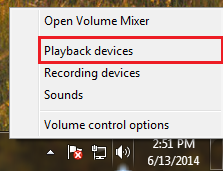
2. The RM series mixers are part of the FireStudio family of firewire interfaces. On the Playback tab, click on the "Presonus FireStudio" device and click "Set Default." Then, click "Ok."
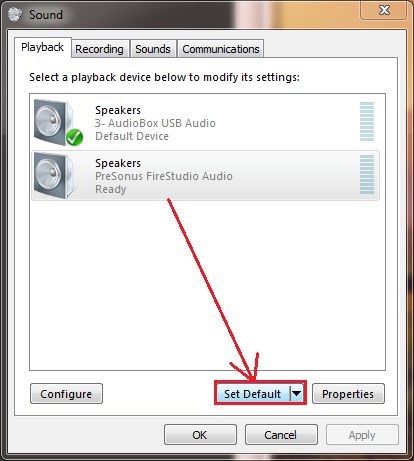
All Audio Playback from WDM applications and your Windows System Sound will now be routed to your RM series mixer. Please see Sections A and B below for the two different suggested routing setups.
*****************************************************
A) Playing audio through default playback channels 1 and 2
NOTE: By default, your Windows system sound will use the first two channels of the configured audio device as playback channels, so by default, playback will go to channels 1 and 2 of your mixer
1. Open Universal Control AI and click on your StudioLive RM mixer tab to open UC Surface
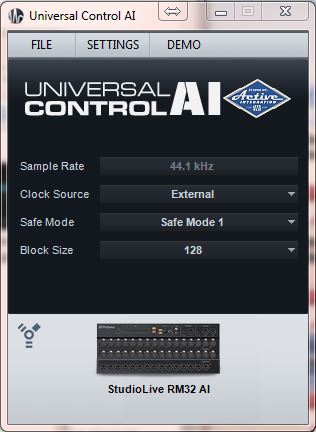
NOTE: If you see your mixer listed in Universal Control AI with a "Wireless"  icon, then your mixer is not being seen as connected via FireWire. Please check the article below to verify and troubleshoot that your mixer is connected and functioning on your computer:
icon, then your mixer is not being seen as connected via FireWire. Please check the article below to verify and troubleshoot that your mixer is connected and functioning on your computer:
How Do I know my StudioLive (Ai) is connected to my computer and functioning by firewire?
2. Select Channel 1, then press the Channel Options view (small gear symbol)
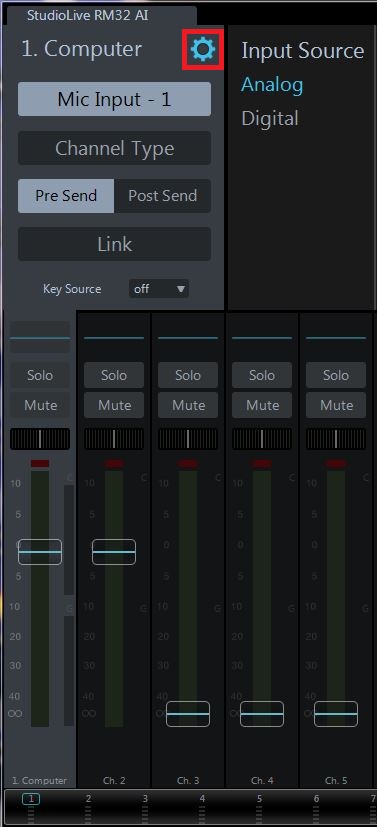
3. Select the "Digital" source in the channel select tab, press the "Link" button to link mixer channels 1 and 2, and test the playback audio through your system.

NOTE: If you are having problems with audio passing, see the links below for general issues that can occur with connecting a mixer via firewire and audio does not pass correctly.
My StudioLive Mixer (classic or AI) will not connect with my PC Firewire 800 port
What is the Windows Legacy Driver and Should I switch to it (Windows 7)?
After completing the above instructions, if you would like to learn how to play back audio through other channels or through the "Digital Return" channels of your StudioLive RM series mixer, see option B below.
B) Routing audio playback to the Digital Return 2track through WDM Setup
***The Digital Return 2track channels for both the RM16AI and for the RM32AI are channels 33/34
1. Open Universal Control AI and click on "Settings" > "WDM Setup"

2. Click on "Outputs", and move the WDM Channels 1 and 2 to the "StudioLive 2Track" L and R respectively. Close WDM Setup when done.
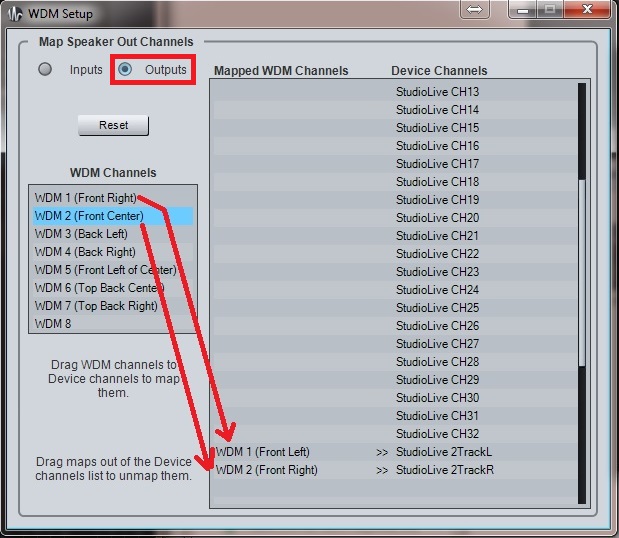
3. Click on the StudioLive mixer tab in Universal Control AI to open UC Surface
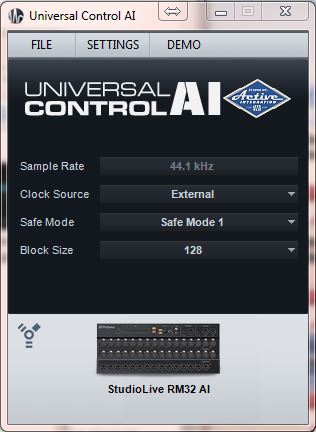
4. Select the "Main" mix bus. Click on the "Aux Inputs" button. You will be able to see and turn up the Digital Return to the Main mix here when selected.
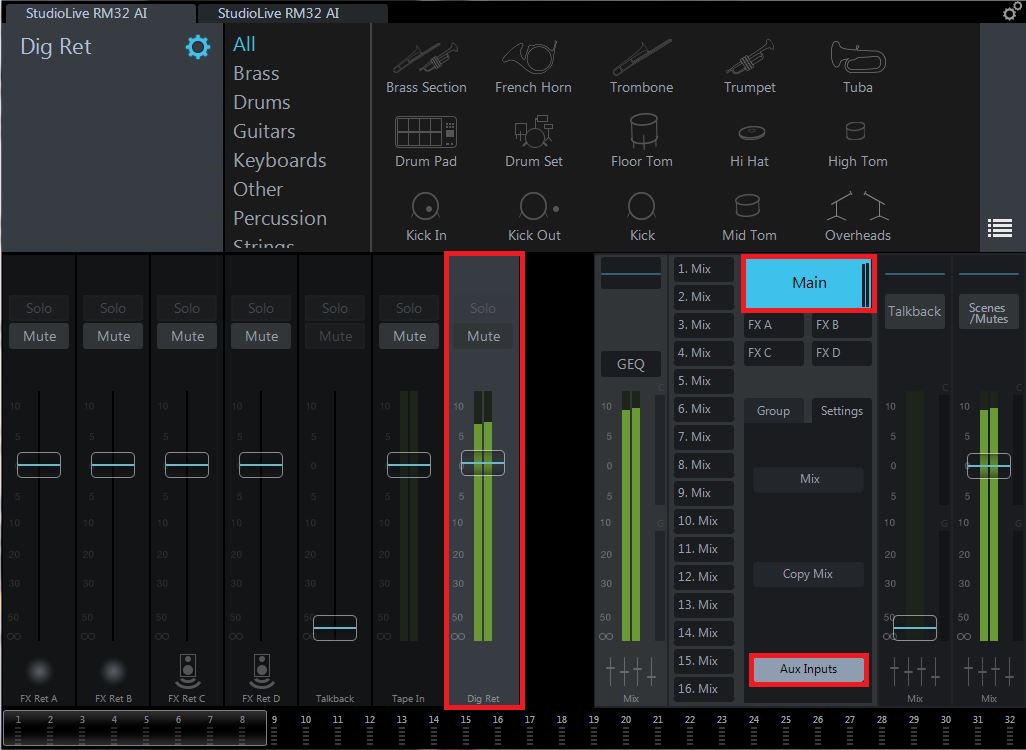
NOTE: If you are having problems with audio passing, see the links below for general issues that can occur with connecting a mixer via firewire and audio does not pass correctly.
My StudioLive Mixer (classic or AI) will not connect with my PC Firewire 800 port
What is the Windows Legacy Driver and Should I switch to it (Windows 7)?