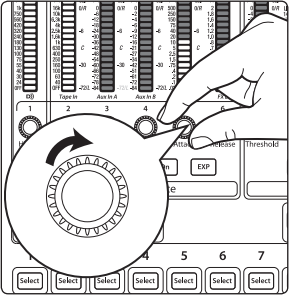Adding Effects to Monitors with Aux Flip Mode
Please Note: "Aux Flip Mode" is available on all XX.4.2 AI mixers (Classic mixers (Non-Ai) - Firmware 1.0+ on the 24.4.2 and 1.50a on the 16.4.2) and is available by pressing the mix button twice on any Auxiliary output. If you need to update your firmware on your mixer, please see the link below to correctly do this:
StudioLive XX.4.2 (Non-Ai) - The Firmware Update Process & Troubleshooting
Pressing the Mix button a second time will switch the first 6 to 7 meters and encoders
on the Fat Channel to become the aux-send level controls for the Main Digital Return,
Analog Tape In, Aux Input A, Aux Input B, the output of all FX busses, and the Talkback
mic.

While in this mode, the Mix button will remain illuminated, and an LED
in the top and bottom half of the remaining meters will also illuminate.
Press the Mix button a third time to disengage Aux Flip Mix mode or
press a channel's select button
***********************************
To access Aux Flip Mode:
1. Press the mix button on the Auxiliary bus two times.
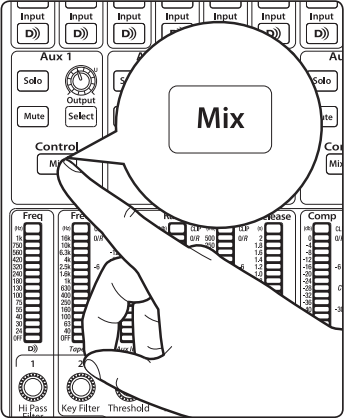
2. Find the appropriate Channel located on the empty LED
bars and turn that level up. Note that all levels in "Aux Flip
Mode" are dependent on the Pre/Post selection of the
Auxiliary mix globally.