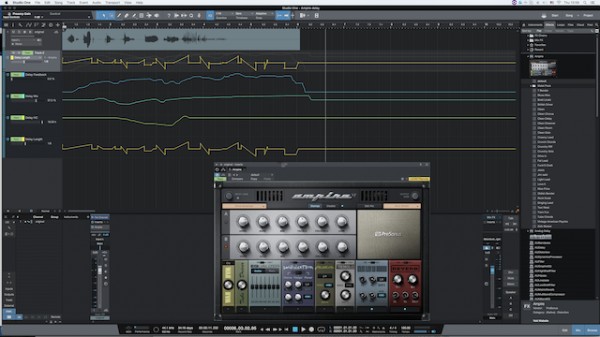Use automation to record the changes you want to make in Ampire. When your happy with the results choose Track >> Transform >> Transform to Rendered Audio from the contextual menu.
If you check Preserve Original Track State, it is possible to transform back to the original Track, with effects inserted on the corresponding Channel, by [Right]/[Option]-clicking on the Track and selecting Transform to Realtime Audio from the contextual menu.
The effects of Volume and Pan settings (including automation) are applied to the Track as it is bounced to audio, so the value of those settings and their automation data is set to its defaults in the resulting bounced Track. If you wish to edit those parameters later, be sure to check the Preserve Realtime State option when Transforming the Track. This allows you to revert the Track back to its original state, with original settings and automation data intact. Note that send levels, bus assignments, and other mix parameters retain their settings as normal after Transforming a Track.