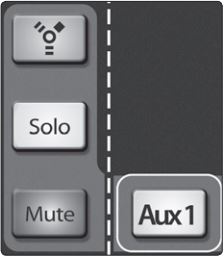SL 16.0.2 - How do I create a Monitor Mix?
Creating custom monitor mixes is critical. If musicians can’t hear themselves or their bandmates, their performance will suffer. A monitor mix can be mono or stereo. Most often, an individual live monitor mix is mono and is sent to a floor-wedge or sidefill monitor. (The obvious exception is in-ear monitor systems.) A studio monitor mix is usually stereo and is sent to a headphone amplifier, so it requires both a left- and a right-channel input. In both cases, the function of the aux bus is the same.As an example, let’s create a mono monitor mix on Aux 1.
***When Using headphones with a StudioLive mixer***
Headphone mixes will need to be connected to a device like our HP4 headphone amplifier in order to get Mono or Stereo mixes. Connecting headphones directly to the mixer will not work correctly an you will only receive output on the left headphone speaker.
Different Headphone amplifiers suggested to connect your StudioLive with would be the following:
HP60
HP4
Overview of the Encoder section of the mixer
The Encoder Mode buttons to the left of the Fat Channel are used for the purpose of routing FX mixes and Aux Buses. When the Encoder you have selected is eluminated, each of these buttons allows you to view and set the send level for each channel to that aux or FX mix within the Fat Channel encoders.

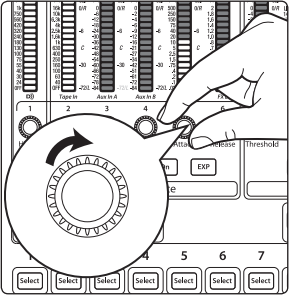
When this button is enabled, the 12 encoders in the Fat Channel become the FX-send level controls for each of their respective input channels to thatencoder. The meters will display the send amount of each of the input channels.
As an example, let’s create a mono monitor mix on Aux 1.
1. To begin, press the Aux 1 Encoder Mode button. The Fat Channel meters will display the send level of each of the input channels to Aux 1. The encoders below each meter control the channel’s level in Aux 1’s mix. Use these encoders the same way that you use the faders to set the output level to your main mix. Ask your musicians what they would like in their monitor mix and use their requests as a starting point.

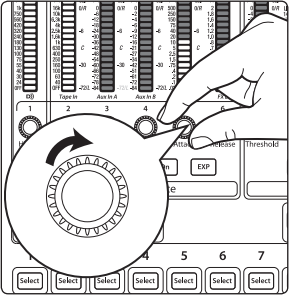
2. By pressing the Select button for Aux 1, you can add dynamics processing and EQ to the overall monitor mix. These are especially useful for eliminating feedback in a monitor. Keep in mind that an equalizer can also be used to increase the presence of an instrument by boosting that particular frequency range without necessarily boosting the volume in the mix. This is great for getting the lead guitar to cut through in the guitarist’s monitor mix and to provide that extra rumble in the bassist’s mix.

3. Use the Aux 1 fader to control the level of the entire aux mix. Bring the fader up to Unity.

4. You can listen to the aux mixes you are creating, using your headphones or your control-room monitor, by simply soloing the aux and selecting Solo as the source in the Monitor section. Make sure to turn the Solo level up as well.

5. To solo Aux 1, press the Solo MultiMode switch and then press the Aux 1 MultiMode button.