SL 16.0.2 - How do I Create an Internal FX Mix?
There are at least two main advantages to creating an FX mix, rather than
inserting an effect in a channel. First, several channels can be sent to a single
processor. In addition to greatly simplifying the number of parameters you
have to control, this can create a cohesive sound in your mix. The second
advantage of creating an FX mix is that you can vary the level sent from each
channel to the processor, rather than patching the output directly into the
effect. This allows you to add a lot or a little of an effect to any given channel.
Overview of the Encoder section of the mixer
The Encoder Mode buttons to the left of the Fat Channel are used for the purpose
of routing FX mixes and Aux Buses. When the Encoder you have selected is illuminated,
Each of these buttons allows you to view and set the send level for each channel to
that aux or FX mix.

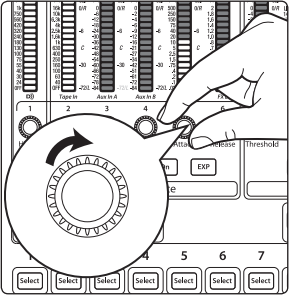
**********************************
The StudioLive features two internal effects buses. These are used much
in the same way the aux buses are used to create monitor mixes.
1. To begin, decide to which outputs you’d like to route your FX mix and then press
the appropriate assign button in the FXA bus. For example, if you would like hear
the effects in your Main mix, press the Main assign button. This is located above
Aux 1 mix fader on the 16.0.2.
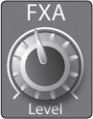
 NOTE: If the FX processor is set to POST, you must turn the Input up to hear the FX in the Auxiliaries
NOTE: If the FX processor is set to POST, you must turn the Input up to hear the FX in the Auxiliaries

2. Next, press the FXA Encoder Mode button. The Fat Channel meters will display
the send level of each of the input channels to FXA. The encoders below each
meter control the channel’s level in FXA’s mix. Use these encoders the same way
that you use the faders to set the output level to your main mix. The higher a
channel’s level is in the FX mix, the more processed (“wetter”) it will sound.

Let’s say that you are using reverb to liven up a relatively dead room. You
might send a little bit of each input to the reverb, but you probably will not
want much of the drums and bass to be processed, as too much reverb could
reduce their impact and leave your mix without a sturdy foundation. So rather
than turning the aux-send level for the kick drum channel all the way up,
turn it so that the meter reads between 20% and 30% saturation. This way,
only a small portion of the kick drum input will be affected by the reverb.
3. By pressing the FXA Select button, you can add dynamics processing and EQ to
the overall FXA mix. These are great for adding sustain, removing too much ring,
etc.

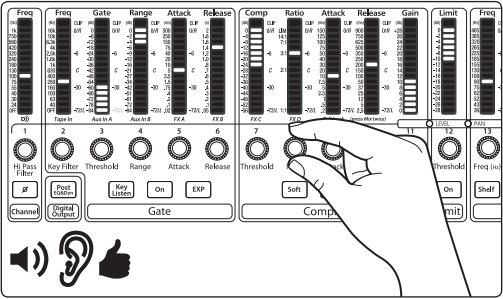
4. Use the FXA Level knob to increase or decrease the overall FX Mix Send Level.
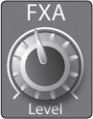
5. To send FXA’s mix to a monitor mix, press the Aux Assign Button.
