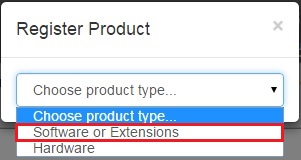PreSonus User Account Creation
If you have just purchased PreSonus hardware or software that is associated with PreSonus, it is important to register these items in an account in your name. Both to ensure you get access to the proper software and/or drivers that are available for that content, but also to instantiate warranties and/or licenses for software that may be bundled with your purchased products.
If you need to contact PAE Tech Support for any reason, it is also important to have an account created and to also make sure all your products are registered.
Keeping your account information current and up to date is also very important. Email addresses, phone numbers and hardware registrations all help our Tech Support team to further assist if and when you may need contact us should an issue arise.
Creating a PreSonus user account:
This process if fairly simple and can be done in a matter of a few minutes, provided you have the products handy and available during the account creation process.
1. Create a PreSonus User Account on our website: https://my.presonus.com/auth/login
See the screen shot below.

• This will bring you to the following page to log in or create a new account.
See screen shot below.

2. Fill out the fields to add you new account information.
See the screen shot below.

3. Check your email inbox for a Registration email from PreSonus.
• Note the email you used to create your user account at presonus.com, log into that email account and locate the email verification that was sent when you submitted the account creation form. Click on the "User Account Activation" link in that message.
Important Note: if you don't see any emails from PreSonus.com in your Inbox, check your SPAM or Junk Mail folder(s). You must activate your user account before you will be able to access the user account.
See the screen shots below.

• Locate the link to verify the account and click that link.
See the screen shot below.

4. Access your user account.
Go to my.presonus.com and click on the My Account link in the upper right hand corner of the web browser. Hover over the ICON for your photo to view the My Account link.
See the scree shot below.

• Register your hardware, software, create support tickets, manage support tickets and/or edit your profile information all from the user account portal.
See the screen shot below.
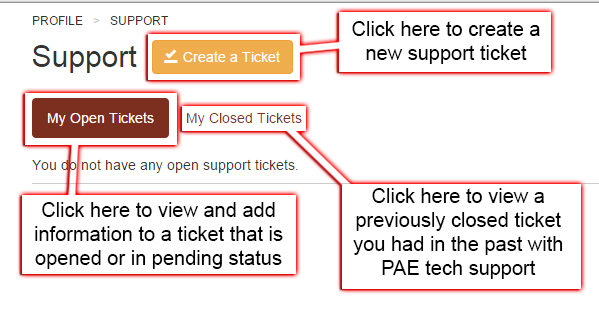
Register your hardware:
See the screen shot below.
*Important Note: Some product lines will auto generate software that accompanies the hardware. For this reason it is important to make sure you are carefully reading through the list of available product lines and adding the proper hardware listing for your hardware located in the list. If for any reason you get a failure here, please contact technical support and note the serial number, date of purchase and the receipt for purchase in your support ticket.
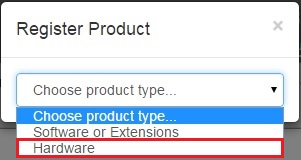
• Register your software code is you have one present.
* Important Note: Some product lines will auto generate software that accompanies the hardware. For this reason it is important to make sure you are carefully reading through the list of available product lines in the Hardware Warrantysection and adding the proper hardware listing for your hardware located in the list. If for any reason you get a failure here, please contact technical support and note the serial number, 28 digit product key for StudioOne if one is present, thedate of purchase and the receipt for purchase in your support ticket.
* If you are the recipient of a piece of gear, either as a gift or purchased used, open box or other third party transaction; If you have been sold or gifted a copy of Studio One, the currently registered user needs to fill out a transfer form to have that license transferred to an account in your name Information on that procedure can be found HERE.