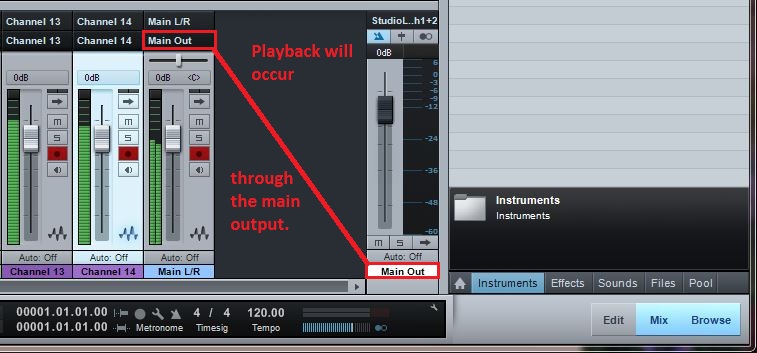As it explains inside of the Software Reference Manual, page 37, you assign the "Main Mix" in Setup of Virtual Studio Live (Universal Control), to record the Main mix. It also states that this mix will be recorded without the FX bus - there is no way to internally, through firewire, record any FX bus in the 16.0.2 mixer. Therefore, you will need to setup your Studio One 2 software to accommodate your flexible inputs.
StudioLive Software Reference Manual link
Here are the steps to complete this:
1. Open Virtual StudioLive (Universal Control), click on "Setup" and make sure that the "Flexible inputs router" (as expressed on page 37 of the Software Reference Manual above) is set to "Main Mix L/R" on Channel 15/16 input.
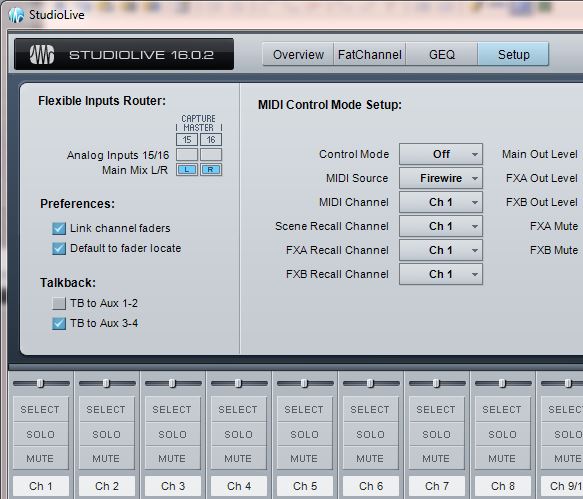
2. Open Studio One 2 a StudioLive 16.0.2 Template in your software by clicking on "Create a New Song" and find it under interfaces >> Click "Ok":
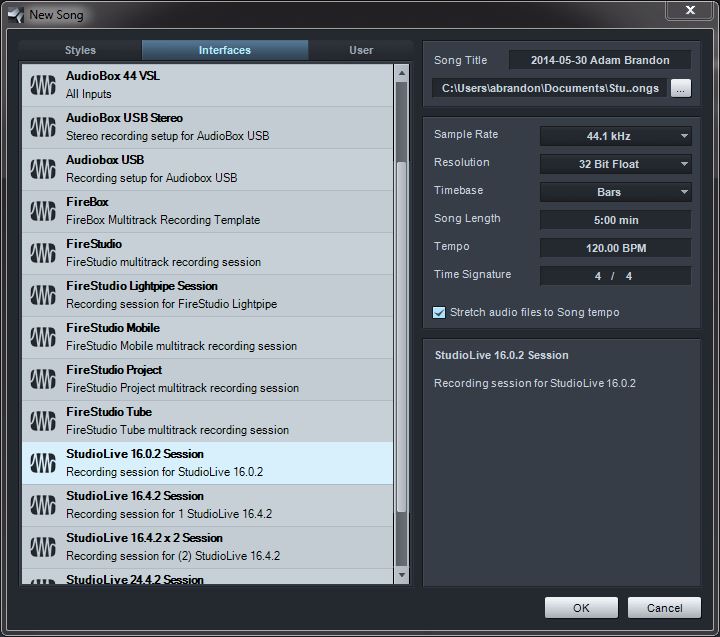
3. Click on Song >> Song Setup:
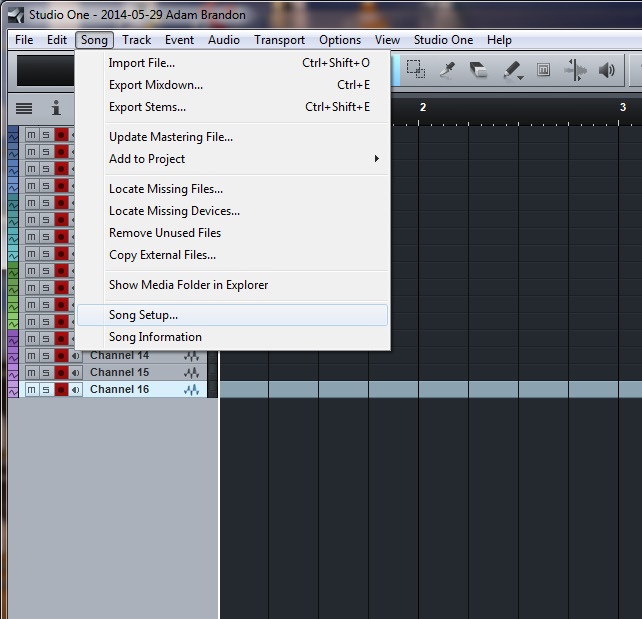
4. Within Song Setup, do the following:
A. Create a "Stereo" Input.
B. Name that input what you would like (for simplicity, the
name was given Main L/R)
C. Assign the input to Channels 15/16.
D. Click "Ok."
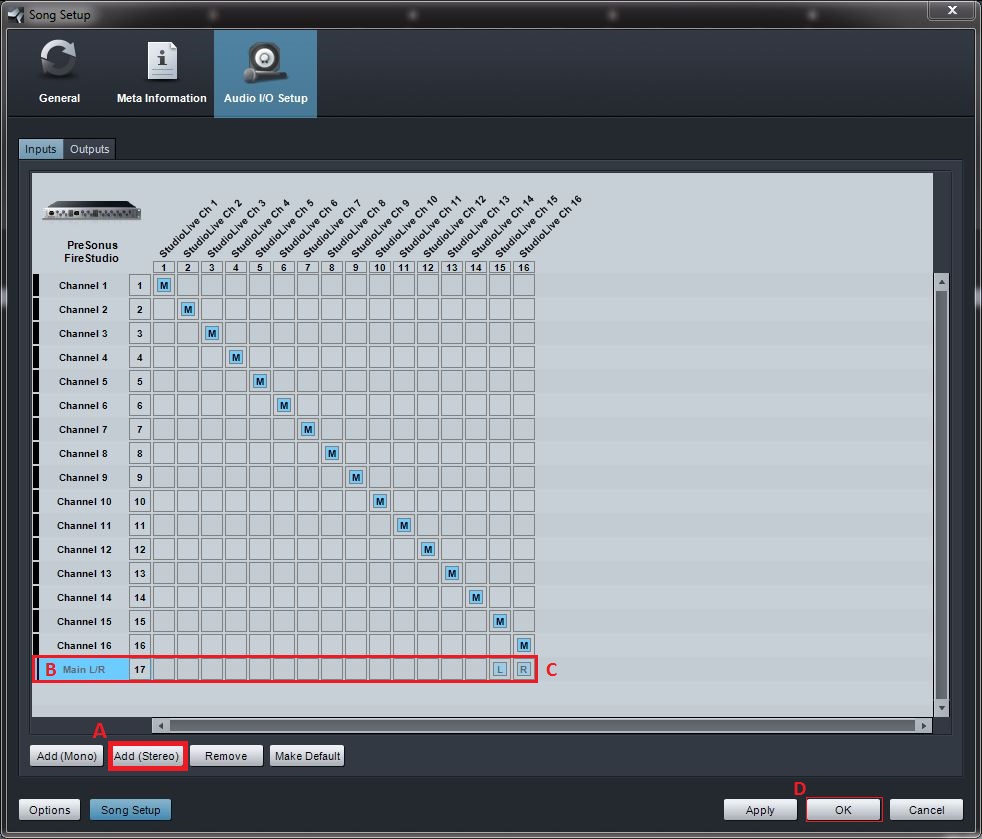
5. Create a new Stereo Track by pressing the T key and doing the following:
A. Make a Stereo Track and label the Track "Main L/R," making sure to set the input to "Main L/R" on the track.
B. Click the OK button to create the track and put it in the arrange window.
C. Make sure to click the record Arm button and deselect the blue "Monitor" button on the software. NOTE: If you
click on this button, it will create a feedback loop on your mixer.
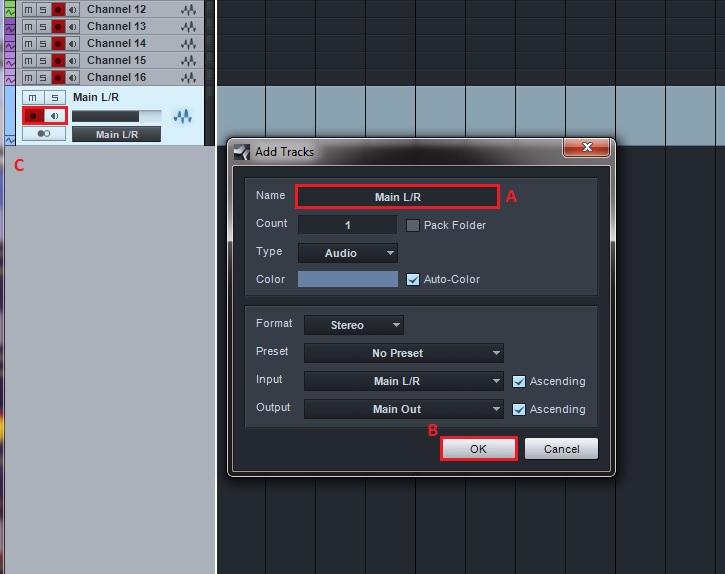
6. Right-click (Mac: Option + Click) on tracks 15 and 16 and select "Remove Track." These tracks are
not needed anymore as you are now using a Stereo track for capture.
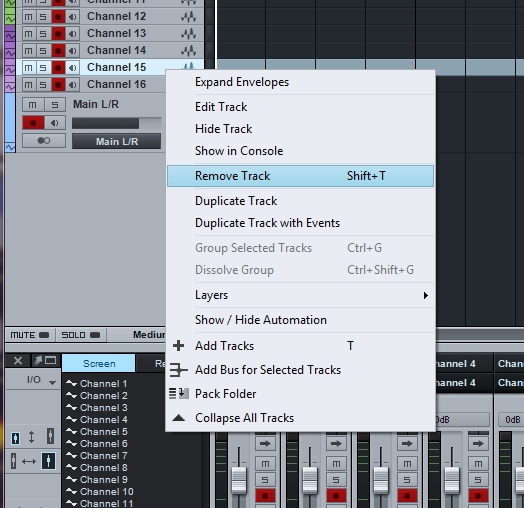
7. You will not be able to press the "Mix" button in the lower right hand corner and see any audio that is
routed through your mixer, whether it is firewire inputs, or actual tracking analog inputs. This will also
Be able to be heard out of the "firewire" button under the Phones and Monitor section, or through
firewire returns 1 and 2 on your StudioLive mixer surface.
Remember: The mix recorded on your Main bus is Post Fader.