Problem - When there are a lot of macros on a macro toolbar or when using studio one on a small screen such as laptop, all the macros aren't visible in the macro toolbar and you have to constantly click the left/right buttons at the edge of macro toolbar to navigate to the hidden macros. Also there is no horizontal scrollbar on the macro toolbar to make this navigation a bit easier. See Image below (Right Click on image and select "open image in new tab")
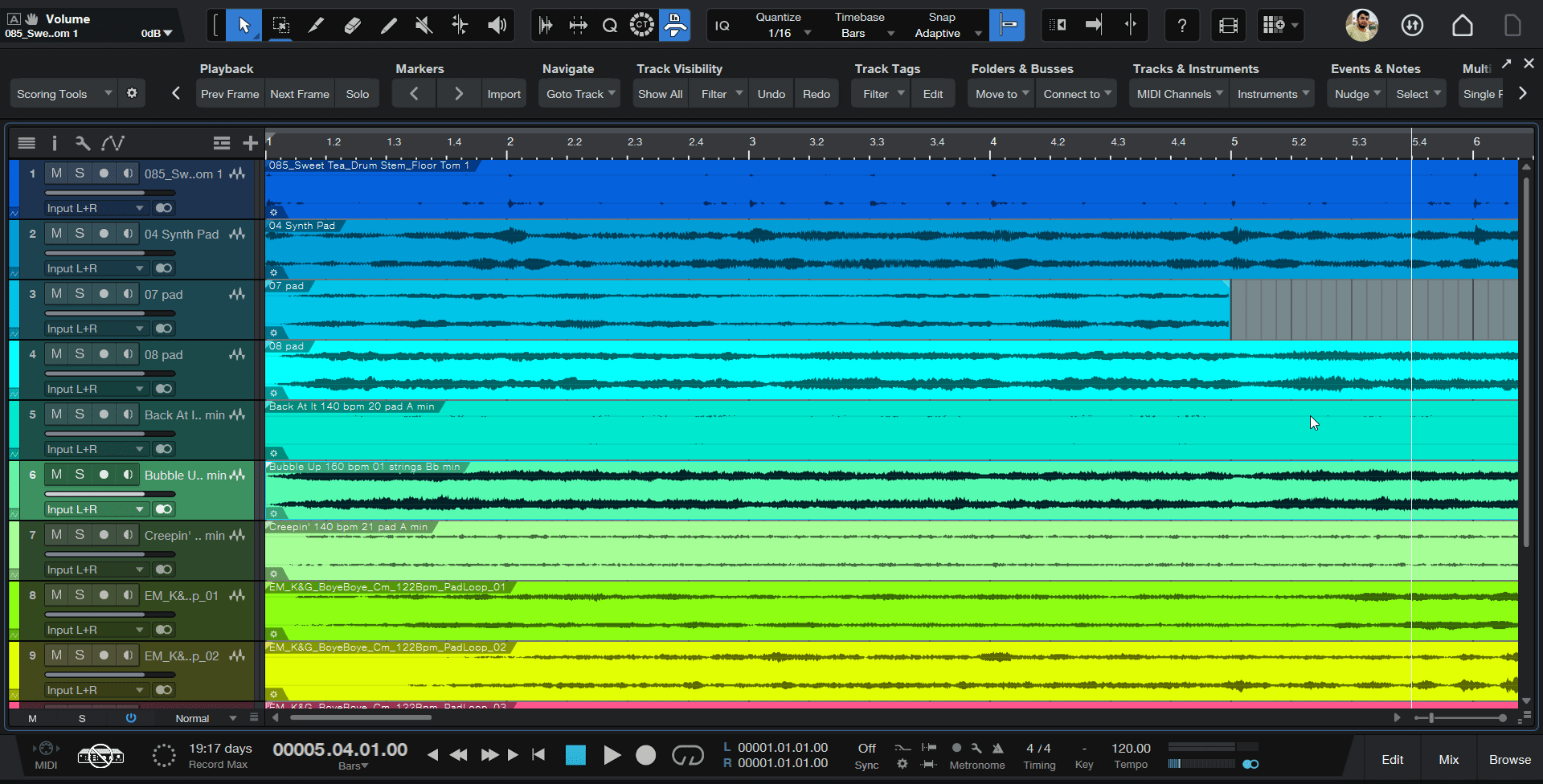
Solution/Feature Request - It would be much convenient and easier to navigate, if there was an option to "Wrap macro buttons to new row", kinda like in MS excel, where wrap text automatically moves the hidden text to visible cell area by increasing the height of the cell. Similarly, for all macros not visible on the screen, S1 could create a second row in macro toolbar where the hidden macro buttons are automatically shifted and made visible on the screen.
Also, when a macro toolbar is made into a floating window, it is not resizable and its dimensions can't be changed either. Wrapping the macro buttons feature could also make the floating macro toolbar a bit more flexible and resizable for better screen real estate management, which is particularly very useful for multi monitor setups.
The option could be called "Fit macros to screen" or "Wrap Macros to new Row" or something along those lines and can be added as a toggle option in the arrangement window settings/Global S1 options.