Content Installation
Studio One comes with many audio loops and instruments that are organized into Sound Sets, as well as demo songs and tutorial videos. The number of Sound Sets available for installation depends on the version of Studio One you have installed (Artist or Professional). To install the Sound Sets and demo/tutorial material, launch Studio One and open the Studio One/Studio One Installation menu.
In the Install From menu, you can choose to download all selected content from your PreSonus Account, or navigate to downloaded content in your file system (or a provided USB stick). If you wish to install any further content at a later time, you can always return to Studio One/Studio One Installation Menu from within Studio One to do so.
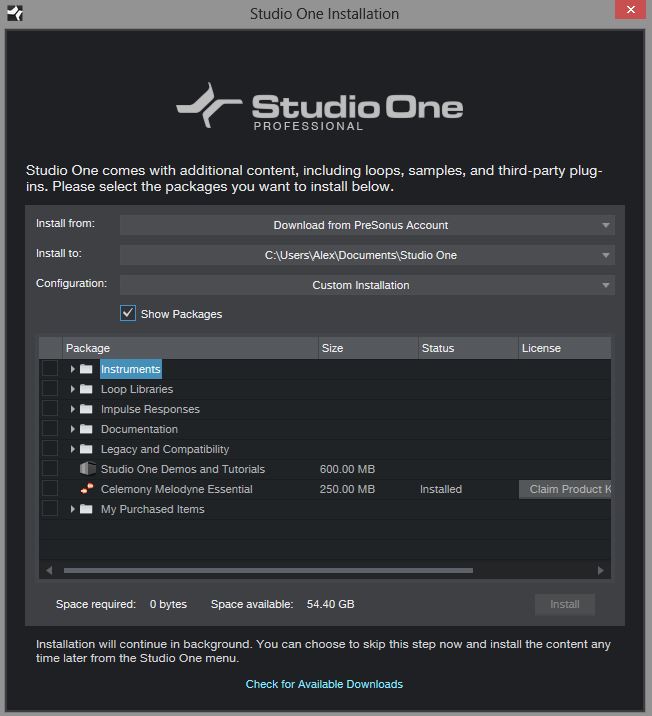
By default, all packages included with your version of Studio One should be selected for installation. In the event they are not selected, you can select them yourself.
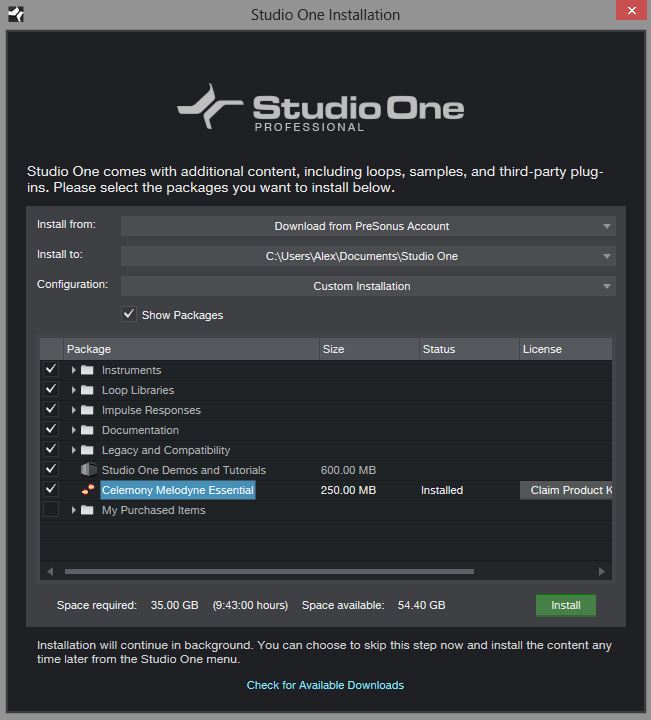
You can also set the Install To location to any desired location on your computer, then click on [Install].
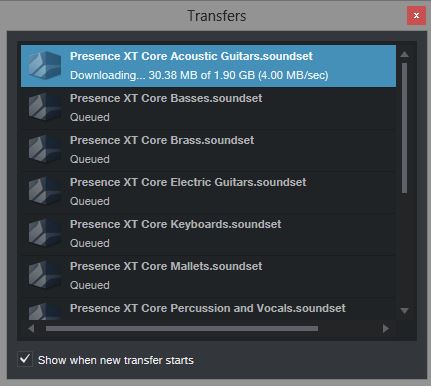
Internet download speeds and times will vary based on where you are in the world.
We can assure you that we have provided our downloads to be available worldwide. While not everyone can have reliable access to high speed downloads, we recommend using a hard wired Ethernet connection, first and foremost for downloading large content libraries. Second we recommend high speed wireless access. We do not however recommend using your cell phone hot-spot as a data download device. For a complete article discussing how to make the most of your internet connection for large downloads, see our knowledge base topic on the subject here.
Should you experience any errors during the download of Content for Studio One from inside the application, you may wish to download the content directly from your My PreSonus account instead.
If you'd like to or feel the need to download the content directly from your My PreSonus account then go tohttp://my.presonus.com to login.
Click on the "My Products" link to view the categories for the products registered in your account.
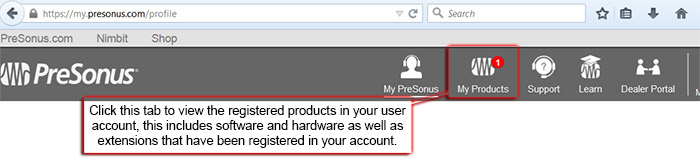
Locate the My Software button in your user account and click that button to view your registered software listings.

Click on the View More Details link.
As shown in red below, all of the downloadable content is available for individual download and installation.
Click the Blue Download button for each SoundSet that you wish to install.

After installation, you can find all of the installed content in the Browser, which is on the Song page.
Demos and tutorials can be accessed from the Start page.
Instrument presets are listed under the related instrument in the Instruments tab of the Browser, as well as the preset browser in the plug-in window.
Now that you've learned how to install content, let's move on to installing the 3rd party content that came with Studio One in the tutorial: Getting Started with Studio One Step 6: Installing 3rd Party Content(Celemony Melodyne Essential).