Enabling The Audio Driver
Studio One 2 was designed with PreSonus interfaces in mind, so the
Presonus audio interface setup is quick and easy. When Studio One 2 is launched, by
default you will be taken to the Start page. On this page, you will find document
management and device-configuration controls, as well as a customizable
artist profile, a news feed, and links to demos and tutorials from PreSonus.
If you have an Internet connection on your computer, these links will be
updated as new tutorials become available on the PreSonus Web site.
Complete information on all aspects of Studio One are available within the
Reference Manual PDF located on the Studio One >> Help >> Contents of the
software. The information in this tutorial covers only the basic aspects of
Studio One Artist and is intended to get you set up and recording as quickly
as possible.
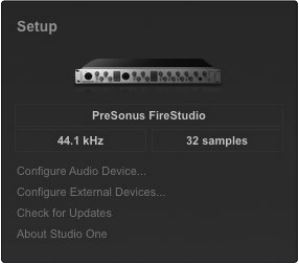
Start Page: Setup Area Shows Active Audio Driver and Sample
Rate and Provides Quick Links to Configure Audio and MIDI.
In the middle of the Start page, you will see the Setup area. Studio One
Artist automatically scans your system for all available drivers and selects
a driver. By default, it will choose a PreSonus driver, if one is available.
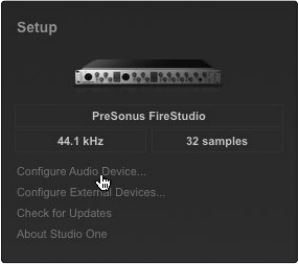
If you do not see your PreSonus Audio Interface listed on the Start page when you
launch Studio One, click on the Configure Audio Devices link in
the Setup area to open the Audio Setup Options window.
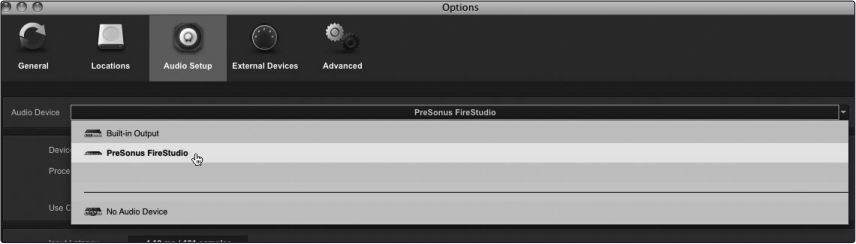
In the Audio Device menu, select your PreSonus Audio Interface. We will use the Firestudio as an example.
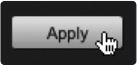
Click the Apply button and then OK.
Creating a New Song from a Pre-made Studio One Template
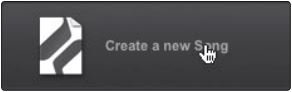
1. From the Start page, select Create a new Song.
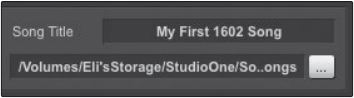
2. In the Browser window, name your Song and choose the directory in which
you’d like it saved. You’ll notice a list of templates on the left. The interface
templates will create a Song with tracks and routing set up for for each of our individual audio interfaces we make
and patch them to each of the main outs/ audio returns. These templates are custom build for each individual interface. So if you had a 4 channel PreSonus interface and opened the corresponding template, you would see 4 tracks set up, routed and all would be armed for recording. No additional setup/routing would be required. All that would be required of you then would be to do at this point would be to hit the Record button and then you are off into the world of digital audio recording. Scary easy with a pre-established template.
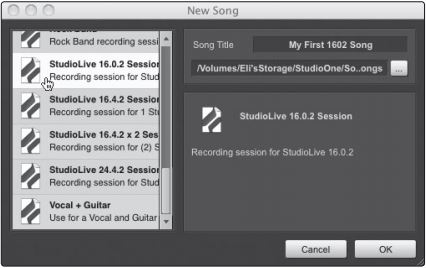
3. Select this template and click “OK.”
***Next, go to the following Article:
Creating an Empty Song and Configuring Audio I/O