-
You are re-installing the operating system and need to back up the files to an external hard drive.
-
You are transferring song files from one computer to another computer, either a colleague or simply another computer you have at a different location.
You are re-installing the operating system and need to back up the files to an external hard drive.
Your song files will be located in the folder indicated in Studio One under the menu option Studio One/Options(PC) orPreferences(Mac)/Locations/User Data
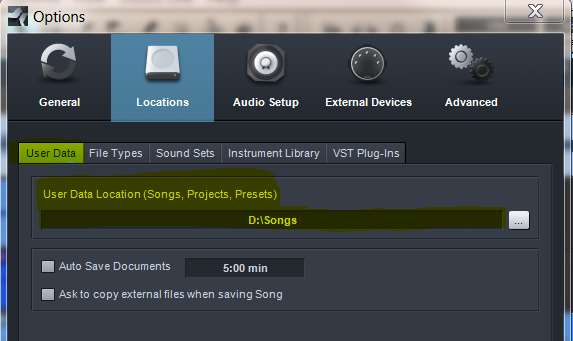
In the above example, the songs are set to save to an external HDD, the D: drive in folder called "Songs".
Now I can open that location on my computer and grab the top level "Songs" folder and copy the entire folder.
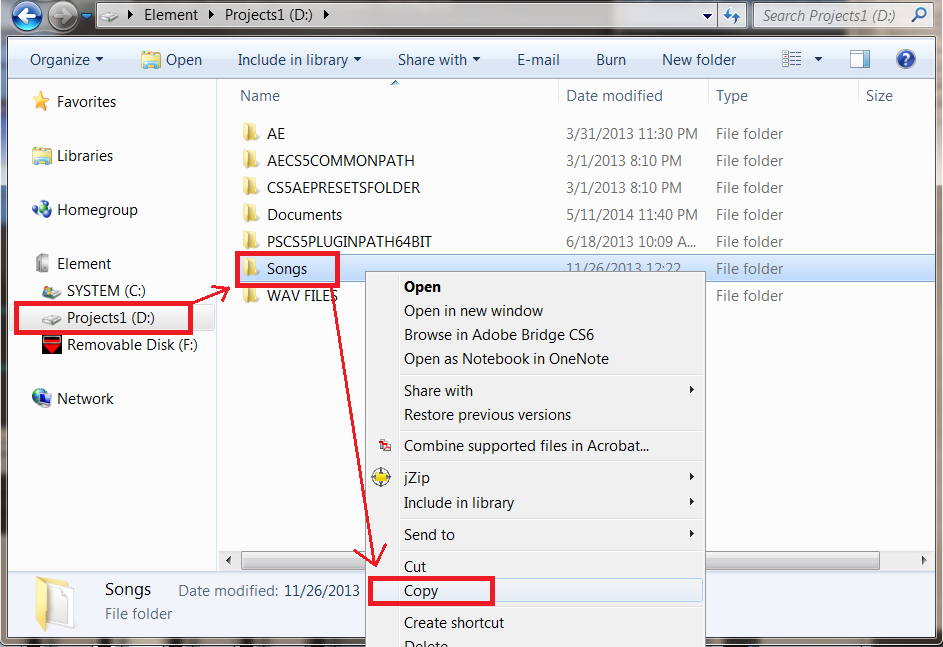
Then open the external HDD you will be saving the file to. In my example, I am using a flash thumb drive, but any type of external hard drive will work.
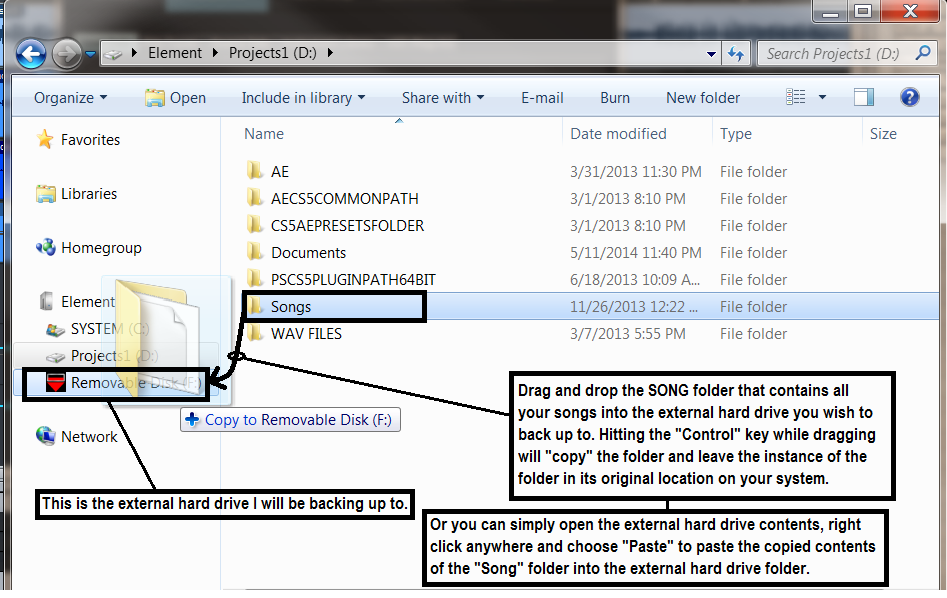
Now the entire SONG folder that contains the StudioOne songs will be backed up on the external HDD.
If you will be restoring these song files onto the same computer after a OS update or reinstall, maybe a back up restoration perhaps. You can transfer the entire "Song" folder back into the file path on your computer that will be hosting your songs once StudioOne will be reinstalled. So just make sure the song folders reside in the file path listed in StudioOne's user Data Location file path.
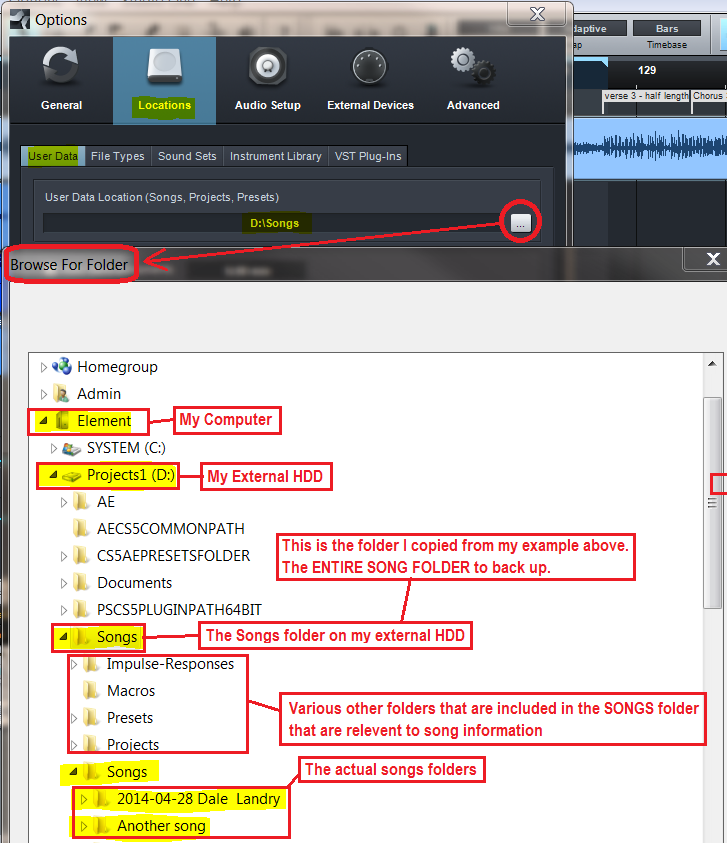
You are transferring song files from one computer to another computer, either a colleague or simply another computer you have at a different location.
The steps will be similar, however perhaps you only need to send one song and not an entire list of songs. In this case, you can use the "Save to new folder" option in StudioOne.
1. Open the Song in Studio One. Make sure your song plays and sounds correct. That is there is no audio missing.
2. Go to "File" in the menu bar of Studio One and select "Save to New Folder..."
3. Choose the destination for your song to be saved to. Perhaps a folder on your desktop.
4. Click Save. This will create a new folder for this particular song and copy all media files it needs to that same folder.
CAUTION: Making changes after doing this will edit the new copied version of the Studio One song, not the original.
5. Go to the destination of that song on your hard drive and copy the entire folder to where you would like it to be stored.
6. If using an FTP site, like Drop Box to transfer the file or if the file is small enough to email, you will likely need to zip the entire song folder that was saved to the new folder and FTP and/or email.