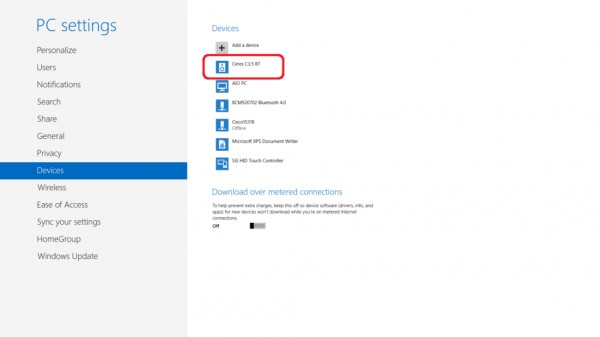Troubleshooting Windows 8 Pairing - That Didn't Work Error
If pairing the Ceres speakers does not work, Windows 8 will show a screen like this:
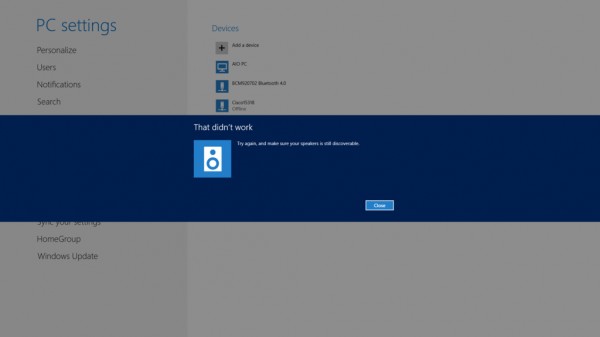
Click “Close” and then follow steps below to try again.
NOTE: Bluetooth might not connect the first time. If not, retry to connect.
1. Push and hold the Bluetooth button on the Ceres C3.5BT or Ceres C4.5BT front panel for three seconds. Release the button when the blue LED on the Ceres speaker starts to blink. This will make the device discoverable by your computer. You will have 60 seconds to establish the Bluetooth connection. The LED light blink until a connection is made.
Click “Add Device” at the top of the Bluetooth device list to look for the Ceres speakers.
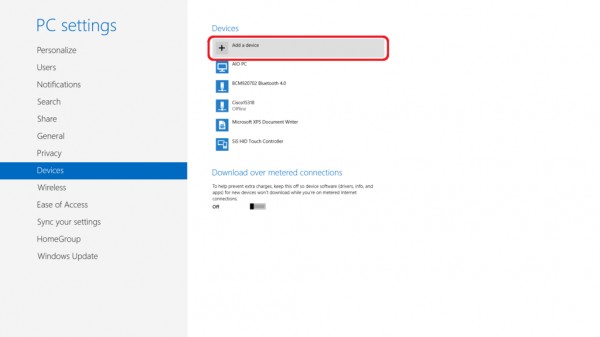
2. In the Bluetooth device list, select “Ceres C3.5BT” or “ Ceres C4.5BT.”
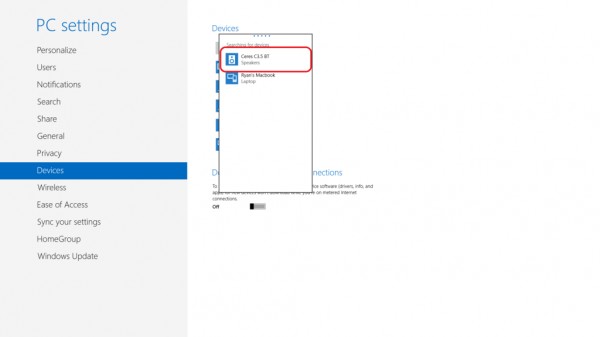
3. It will take a few moments to establish a connection.
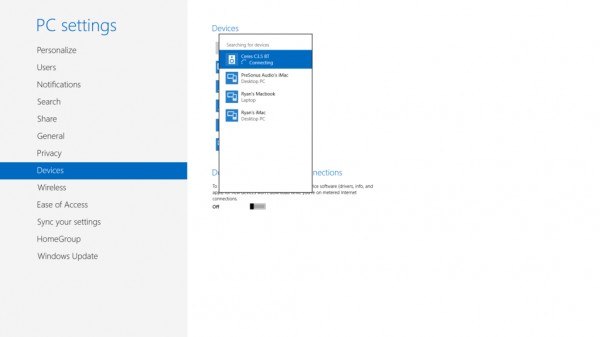
You will see a blue progress line.
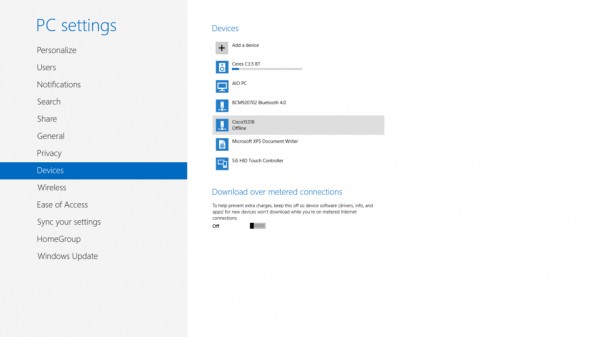
4. Once complete, the Bluetooth device list will show the Ceres C3.5BT or Ceres C4.5BT in the list, with an icon consisting of a blue box behind a speaker.