Step 1 - Select MCU mode
To use your FaderPort 8 within Bitwig you'll first need to ensure the FP8 is set to MCU mode.
- Power off the FaderPort 8
- Hold the first and second "Select" buttons on the FP8
- Power the unit back on
- Once the unit has powered up and displays "Select Control Mode" across the top of the scribble strips you can release the Select buttons
- Select "MCU"
- Press the eighth "Select" button ("EXIT" will be displayed on the scribble strip above this Select button)
You are now in MCU mode on your FaderPort 8 and will remain in MCU mode even if you power the device off. To change to a different mode execute the steps listed above but select a different mode (such as HUI or Studio One mode).
Step 2 - Add a new controller to Bitwig's "Controllers" preferences
- Open Bitwig
- Click on the "Options" drop down menu and select "Preferences" (or press Ctrl + ,)
- Click on the "Controllers" tab in Preferences
- Click "Add controller manually" and select Mackie -> MCU Pro
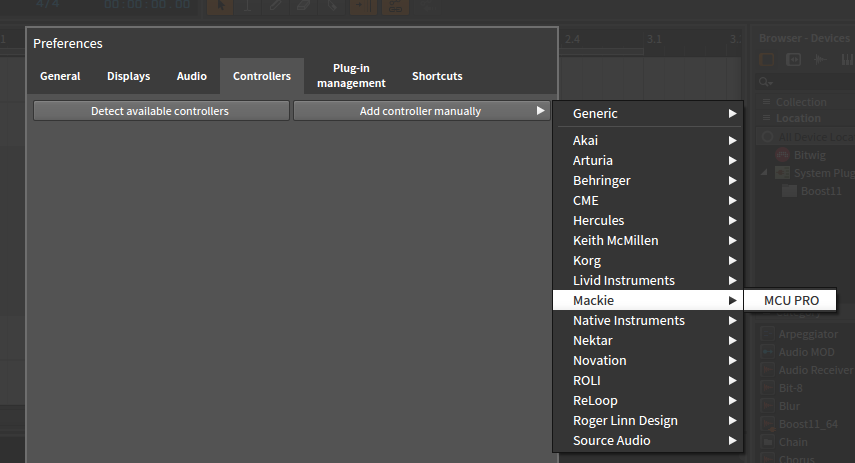
- Select "PreSonus FP8" for both MIDI input and MIDI output
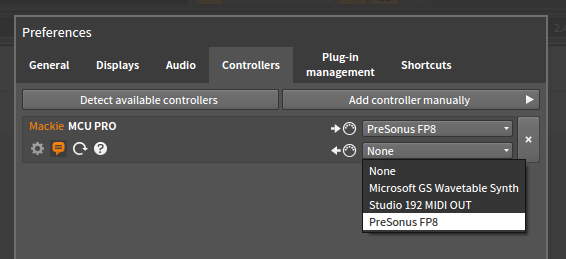
Your FaderPort 8 is now ready for use within Bitwig.