The StudioLive mixer has two platforms the device functions on: Windows and OSX (Mac). In this regard, there are a couple of things to be aware of any interface you have. It is important to note that Universal Control (Ai) must be installed on both platforms in order to function correctly. Links to where to find your driver for StudioLive Classic and StudioLive Ai mixers are found below:
Downloads for StudioLive Classic mixers (Universal Control)
Download for StudioLive Ai mixers (Universal Control Ai)
NOTE: If you are Co-Installing Universal Control with UC AI drivers, please click this link here to understand how to do this correctly.
If you are a Yosemite user who just recently upgraded, please read this statement below and note that you more than likely must uninstall and reinstall your drivers in order for the mixer to work properly:
Mac OSX 10.10 Yosemite Compatibility Statement (Updated December 8th)
When dealing with a Mac or PC computer, regardless of a driver being installed on the system or not, you will always be able to see a StudioLive mixer as a connected device. The two ways you can find this on a PC or Mac platform:
***********************************
Device Manager can be found by typing in the following information:
Windows 7 = Click on the "Start" button in the lower left hand corner. Type in "Device Manager," click on Device Manager
Windows 8 = Tap the lower left hand corner of your desktop. In Metro, start typing "Device Manager." Select the "Settings" tab and select Device Manager from the list.
Windows 8.1 = click the "Start" button at the lower left hand corner. Start typing "Device Manager." Select the application from the search box.
***********************************
Windows 7 or 8 (8.1): The device will show up as "it's name" and under "Other Devices":
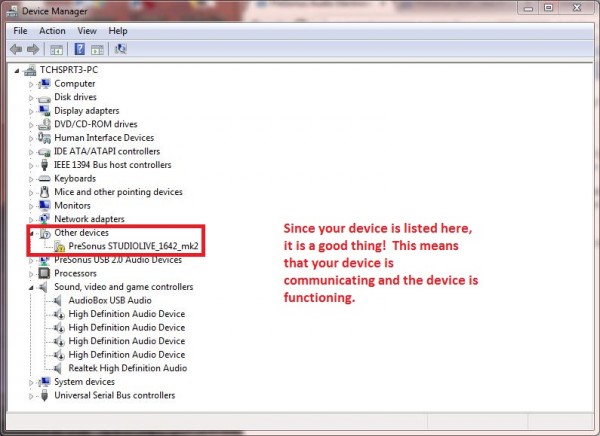
NOTE: Sometimes your device will show up as an "Unknown" devices. If you have already installed a driver, but the device still shows up here and doesn't install properly, see this link here for information on how to "force" the installation of your device:
Manually installing StudioLive/FireStudio devices from Device Manager (Windows)
************************
If running into problems with the above, check the following below:
When Using a Firewire 800 port, there can be some issues with the driver that Windows 8 automatically gives you. You can change that driver here:
My StudioLive Mixer (classic or AI) will not connect with my PC Firewire 800 port
Make sure when using a Windows 7 system, you always use the "Legacy" firewire card driver. Systems that have not been fully updated with Windows updates will cause a problem with connectivity.
What is the Windows 7 Legacy driver and should I switch to it?
************************
When your device is properly installed, you will see the device listed as "Presonus FireStudio" under "Sound, video and game controllers." If you do not see this, check out the Windows Uninstall Instructions here that can help:
Uninstall Universal Control-AI on Windows
Uninstall Universal Control (Non-Ai) on Windows
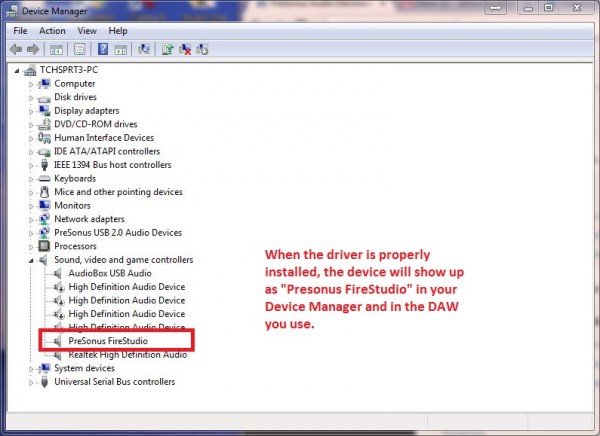
Checking functionality with a Mac OSX Computer
On the Mac platform, OSX will show any devices detected on the Firewire Bus in your System Profiler report. You can access System Proiler by going to Applications >> Utilities >> System Information, and any firewire devices seen by the computer will be listed under Hardware >> Firewire.
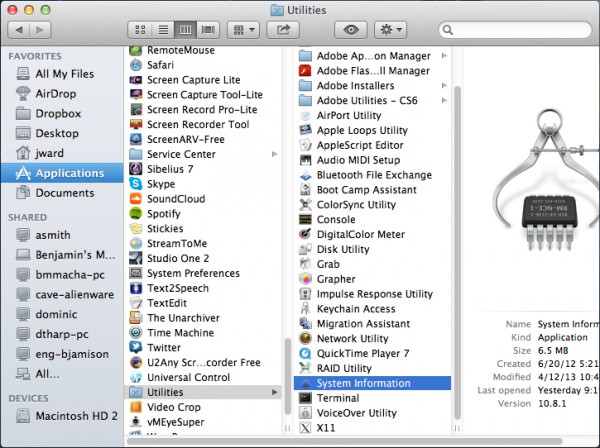
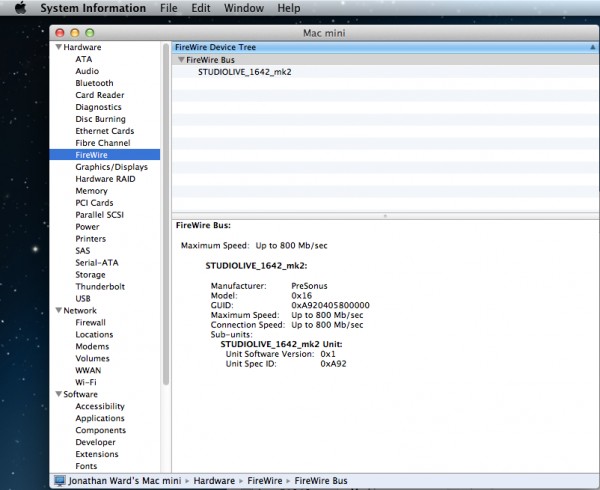
If your mixer is not showing up here or is giving you an "unable to list firewire devices" error,
you might need to Optimize your System using the knowledge base information provided on our knowledge base.
If the above article does not solve this problem, please Contact Technical Support for further assistance.
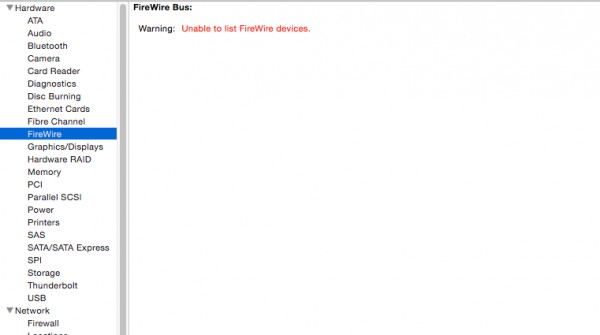
Checking the Driver is functioning
When the device driver is installed, you should see the device in the "Audio" portion of your System Information file, and Audio Midi Setup in your Utilities folder.
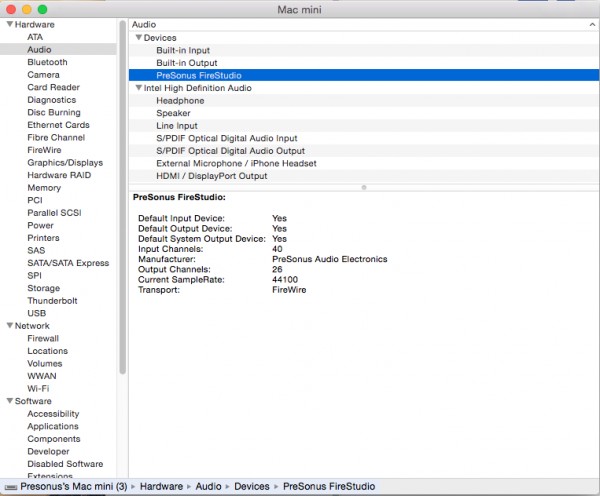
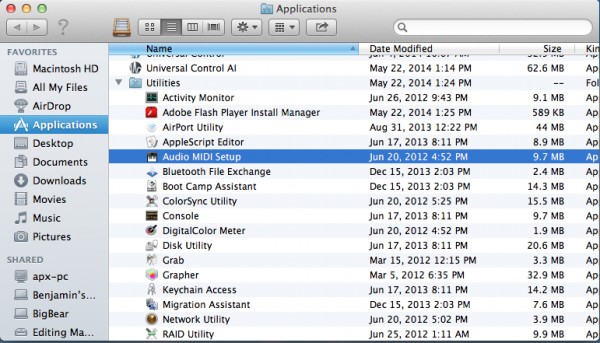
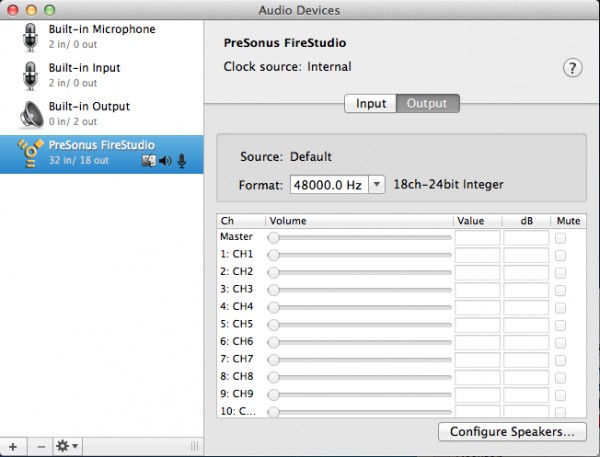
If Universal Control-AI is not functioning correctly, you will need to take a look at the Uninstall Universal Control (AI) instructions here.
NOTE: If you have installed Universal Control AI at any time on your system, it is suggested that you complete the UC AI uninstall instructions to remove all drivers. This is especially true for co-installation of drivers between Universal Control and Universal Control AI drivers.
Uninstall Universal Control-AI on Mac
Uninstall Universal Control (Non-Ai) on a Mac
******************************************************************************
NOTE: If your StudioLive mixer does not connect to your computer and show as indicated, you will want to check for the following things:
1. The firewire cable you are using is not functioning. Check the cable with other firewire enabled devices and/or hard drives to verify that the port/cable is functioning correctly. NOTE: when going from 800 to 400 connections, we suggest not using Firewire 800/400 adapters of any kind. These can have adverse effects on connection and cause the mixer to drop connections when used:
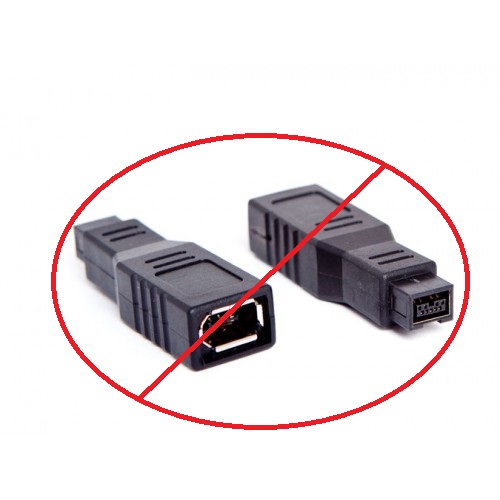

Presonus Audio does officially support the use of the approved Apple Thunderbolt to firewire adapters on PC and Mac systems:
Apple's Approved Thunderbolt to Firewire Adapter
2. Make sure if using a PC computer you are using an approved card that we have listed here on this knowledge base article and also use this information for assistance with proper interfacing.
How do I properly connect my StudioLive to my PC
3. (PC Only) Make sure the driver for the Firewire card is not the reason. See the links below for further information:
My StudioLive Mixer (classic or AI) will not connect with my PC Firewire 800 port
What is the Windows 7 Legacy driver and should I switch to it?
4. (Classic StudioLive mixers) Make sure that your StudioLive mixer on the System Menu >> "Page 3: Digital" that your Firewire Link ID is set to "0" and not any number above that. This would cause your mixer to not show up on Universal Control on a Mac or PC computer.
If the other devices connect properly with this firewire port/cable, then you will want to contact technical support for further assistance.