Resetting the Mixer to factory Settings:
First, if you are using a PC computer, please see this Knowledge Base article
concerning proper PC connection.
How do I properly connect a StudioLive to a PC
**Note: The Factory Reset option can delete your scenes and settings in the mixer permanently. It is important to make sure you backup your scenes before continuing.
Saving and backing up your scenes
These instructions are completed with the latest version of Universal Control from our website. If you do not have this version, please go to the link below to find the download links to your device and the latest UC for your Operating System:
http://www.presonus.com/support/downloads
There might be a time where you need to reset the mixer back to its original state because you have either changed and saved presets in the mixer or settings or scenes are missing or need to be reset. These can be reloaded by going to the Settings > Factory reset option at any time while the mixer is connected to a computer.
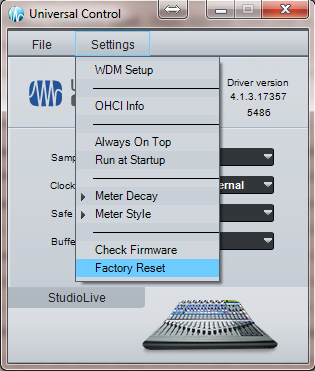
***NOTE: This process should go on uninterrupted. If you proceed to update the firmware and the process hangs, please see the troubleshooting step below “VSL freezes on firmware update” for further instructions.
Troubleshooting connection of mixer to computer:
1. Mixer cannot be seen by the computer:
- Make sure you are using an approved chipset firewire card from our current list of compatible hardware (Windows only):
http://www.presonus.com/uploads/products/media/files/PreSonus_FireWire_Chipset_Compatibility_7-25-12.pdf
- In the System Menu of the StudioLive Mixer, make sure your “Firewire Link ID” is set to “0.” This will verify that the mixer is the only thing connecting to the computer and the firmware is not looking for two devices simultaneously. Make sure you are not connecting two StudioLive mixers at the same time as well as this will cause an improper firmware flash and cause errors and potential damage.
- If you are having trouble with driver installation, see the link below to uninstall and reinstall your drivers:
Mac:
Uninstall Universal Control (Non-Ai) on a Mac
PC:
Uninstall Universal Control (Non-Ai) on Windows
- If you are still having trouble, please contact Technical Support for further assistance.
http://www.presonus.com/support/Contact-Technical-Support
2. VSL Freezes on firmware update:
***If at any time the firmware update process stops and is unresponsive for several minutes, immediately force quit the application:
Windows - Press CTL + ALT + DEL and go to your task manager. Find the Universal Control application in the running programs and stop the application.
Mac OSX - Find the Universal Control icon in the dock. Right click (Control + click) on the icon and “Force Quit” the application.
- Make sure you are using an approved chipset firewire card from our current list of compatible hardware (Windows only):
http://www.presonus.com/uploads/products/media/files/PreSonus_FireWire_Chipset_Compatibility_7-25-12.pdf
- In the System Menu of the StudioLive Mixer, make sure your “Firewire Link ID” is set to “0.” This will verify that the mixer is the only thing connecting to the computer and the firmware is not looking for two devices simultaneously. Make sure you are not connecting two StudioLive mixers at the same time as well as this will cause an improper firmware flash and cause more issues.
- If you are having constant trouble, please contact Technical Support for further assistance.
http://www.presonus.com/support/Contact-Technical-Support
3. My FX presets and Fat Channel presets are missing:
- Go to the Small Universal Control window > Click on Settings > Factory Reset. You will be able to reload the Presets back into the mixer in case they are missing after a firmware update.
- If you are still having trouble, please contact Technical Support for further assistance.
http://www.presonus.com/support/Contact-Technical-Support
4. Erratic behavior with firmware on the mixer:
- If this started after a firmware update process, there could have been an issue with the firmware loading properly. Make sure you are using an approved chipset firewire card from our current list of compatible hardware (Windows only):
http://www.presonus.com/uploads/products/media/files/PreSonus_FireWire_Chipset_Compatibility_7-25-12.pdf
- If there is any unusual behavior (outputs do not work, buttons are not working, etc.) do a factory reset on the mixer and test the mixer’s functionality again.
- Try and uninstall and resinstall the driver using the links below. Note that the latest version of Universal Control on Mac has an uninstall Script that you can use to uninstall the driver completely.
Mac:
Uninstall Universal Control (Non-Ai) on a Mac
PC:
Uninstall Universal Control (Non-Ai) on Windows
UC and the versions of Firmware:
16.4.2 UC version 1.2 (Legacy), Driver 3.5.5:
Firmware: 1.13
Build: 159
24.4.2 UC version 1.2 (Legacy), Driver 3.5.5:
Firmware: 1.0
Build: 167 (Factory 164)
Release Notes for UC 1.2
16.0.2 UC Version 1.5.3.1; Driver 3.5.6:
Firmware: 0.98f
Build: 215
16.4.2 UC Version 1.5.3.1; Driver 3.5.6:
Firmware: 1.50a
Build: 184
24.4.2 UC Version 1.5.3.1; Driver 3.5.6:
Firmware: 1.0
Build: 188
Release Notes for UC 1.5.3.1
16.0.2 UC Version 1.6 (& 1.6.1); Driver 4.0.0:
Firmware: 0.98f
Build: 219
16.4.2 UC Version 1.6 (& 1.6.1); Driver 4.0.0:
Firmware: 1.50a
Build: 188
24.4.2 UC Version 1.6 (& 1.6.1); Driver 4.0.0:
Firmware: 1.0
Build: 192
Release Notes for UC 1.6
16.0.2 UC Version 1.7; Driver 4.0.0:
Firmware: 0.98f
Build: 219
16.4.2 UC Version 1.7; Driver 4.0.0:
Firmware: 1.50a
Build: 190
24.4.2 UC Version 1.7; Driver 4.0.0:
Firmware: 1.0
Build: 194
Release Notes for UC 1.7