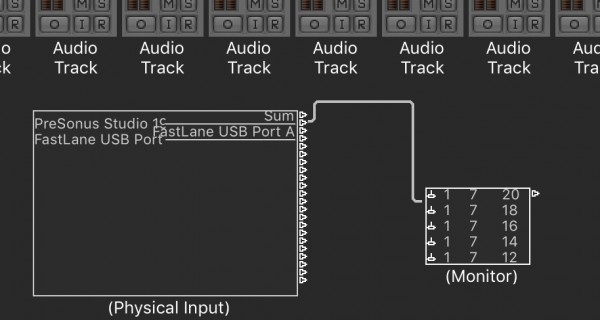The reason this is happening is because Logic is always scanning for possible new devices (audio or MIDI) that might get plugged in mid-project. In our case, Logic X interprets the embedded MIDI Input and Outputs for Preamp Control on the Studio 192 as a Control Surface of some kind, it tries to manage the messages like a control surface and we get this odd behavior that no other DAW shows where the first 8 channels are controlled by the encoder on the Studio 192 / 192 Mobile. We reported it as an issue to Apple in 2015, it's still an open issue. Logic should let you turn off the auto-scan function, but it doesn't.
Logic has what is called the Environment, once enabled from Advanced Properties menu it's really easy to just redirect the MIDI Stream from the Studio 192 to a MIDI Monitor Window that will sit harmlessly redirecting MIDI from S192 (or wherever you want it to go if you want to).
Here is a step by step tutorial on how to setup the work around:
Step 1) Open Logic Properties (Apple + Comma) or click on Logic Preferences:
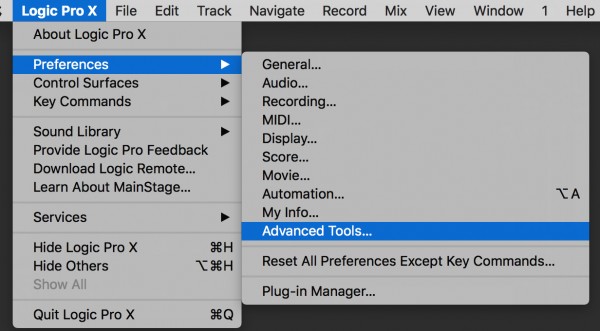
2) Next Make sure at least these to boxes are checked
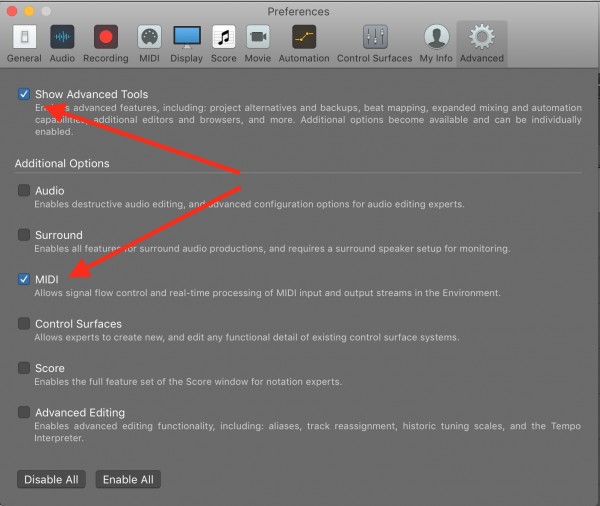
3) Close the Advanced Properties window
4) Click "Command + 0" on Apple Keyboard or on the Toolbar click on Window and select "Show MIDI Environment" to open the Environment Window.
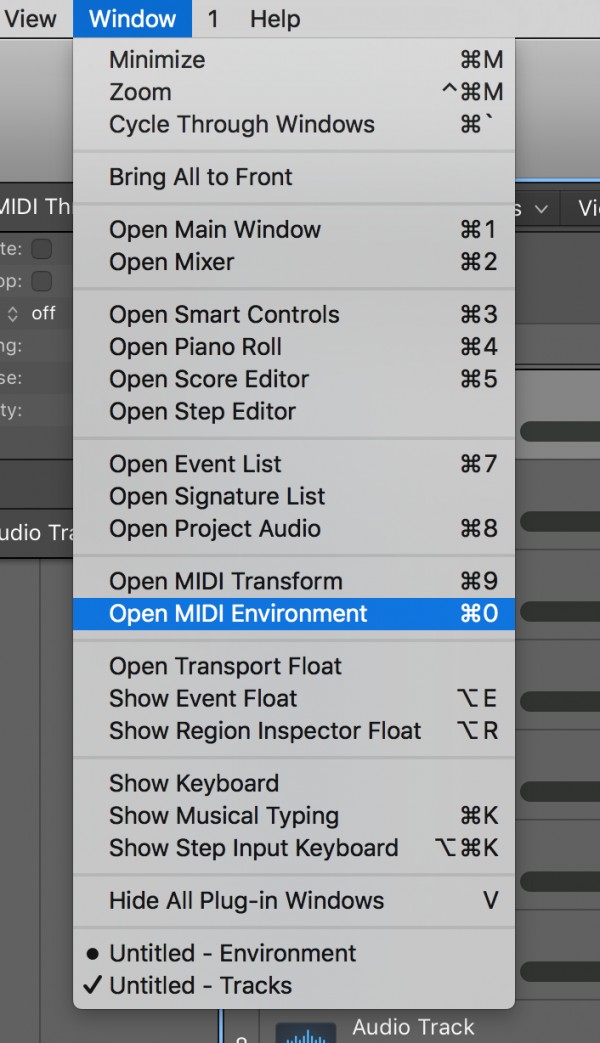
5) It will now look like this:
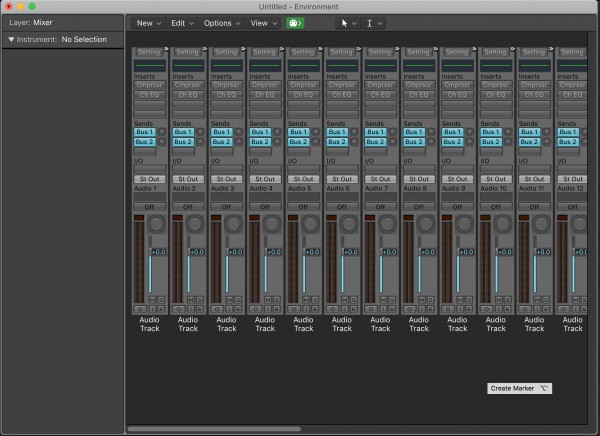
6) Click on the MIDI Environment Menu where it says "New" and select Physical Input:
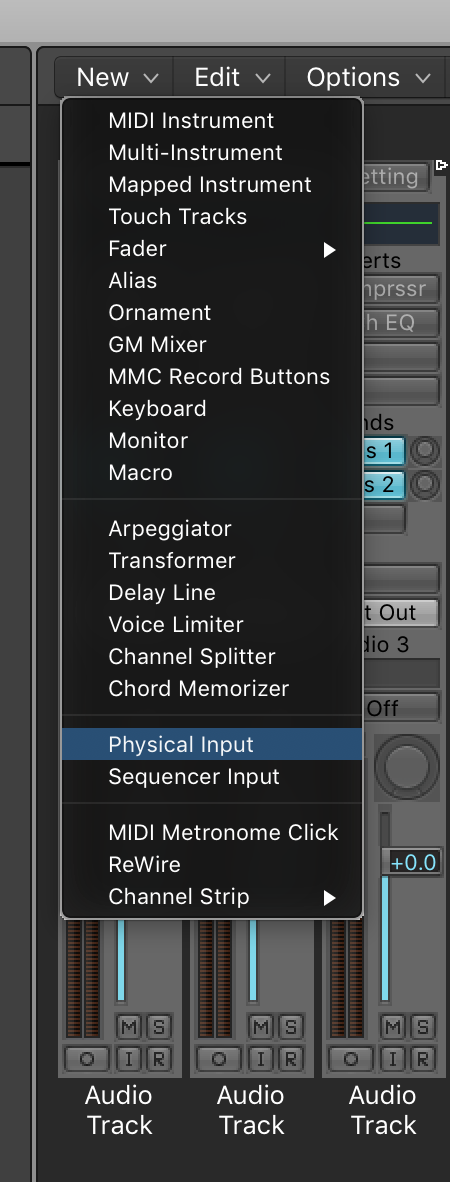
7) This will place a window on top of your MIDI Mixer View, drag it down below the mixer so it looks like this:
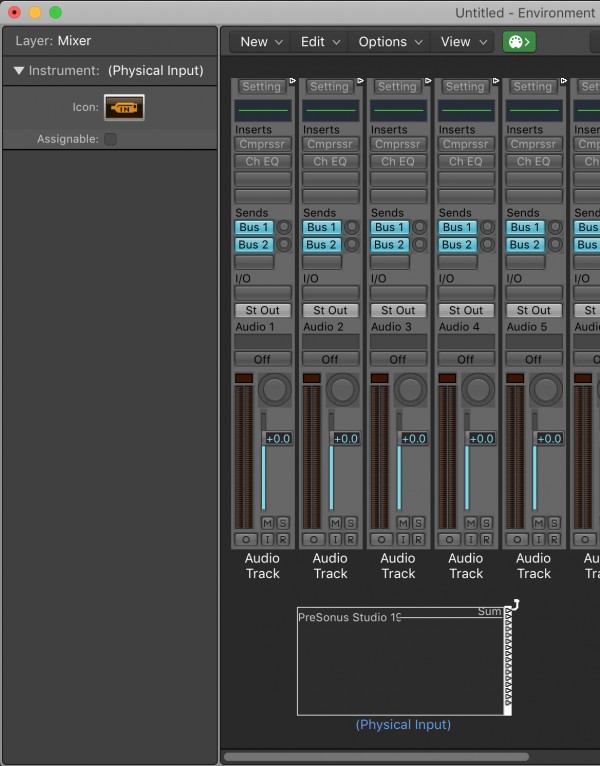
8) Go back to the MIDI Environment New Menu and select Monitor from the list
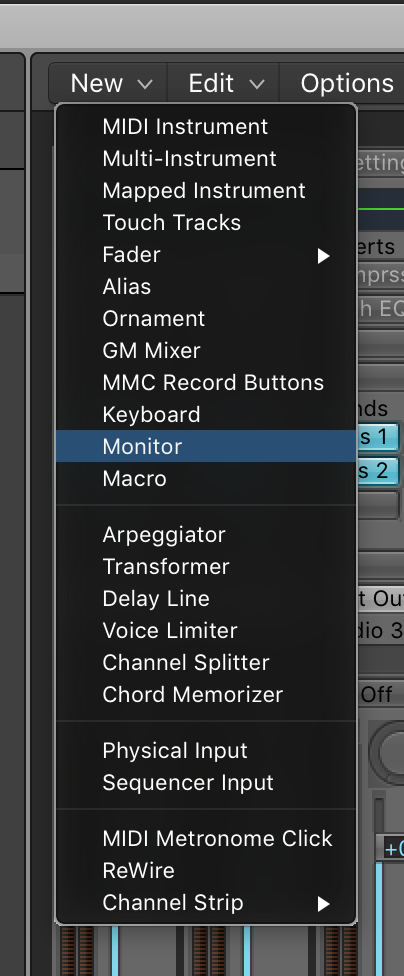
9) This will put the monitor on the screen either on your mixer or near your other New Physical Input. Drag it down so it's looks like this:
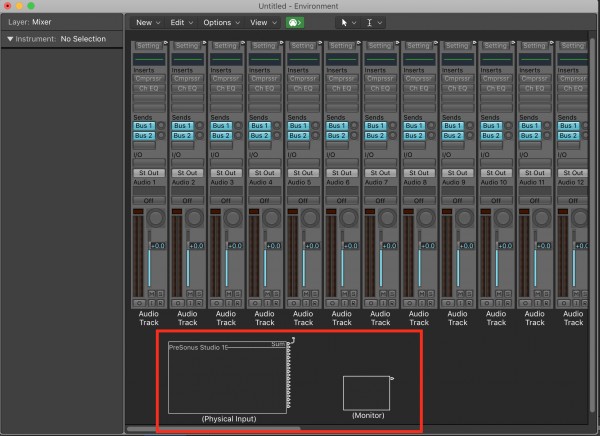
10) Here's the tricky part if you're new to the environment in Logic.
You see that little tail sticking up from the upper right corner of the Physical Input box:
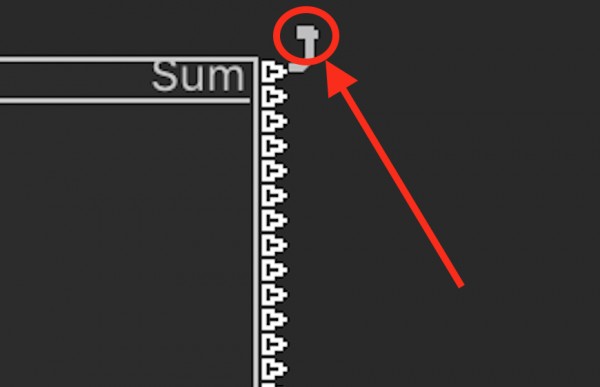
Grab it with your mouse and it will turn from a pointer into a patch cable. Drag it over to the right like this:
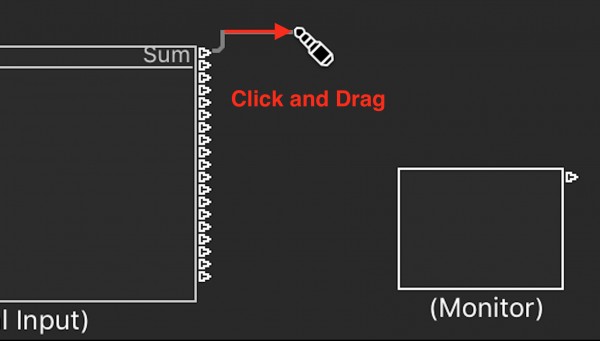
11) Drag and Drop it on the right side of the Monitor where the little triangle is like this:
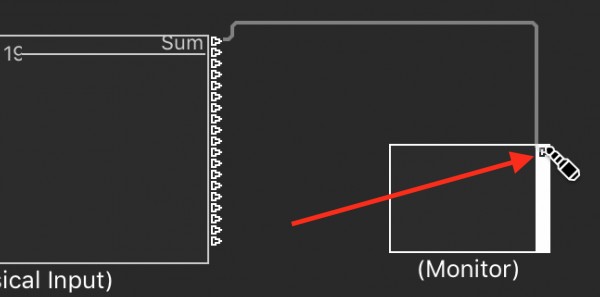
12) The completed setup will look like this:
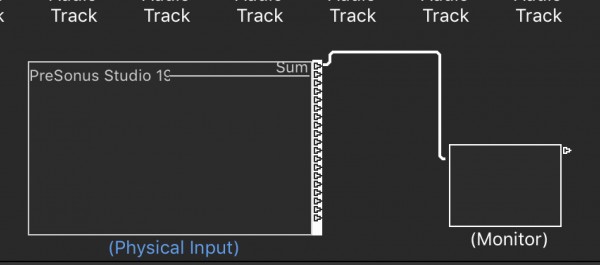
If you have more than the Studio 192 present in your MIDI Input Devices list, see the Appendix at the end of this section for an additional step you need to do to make this a success.
13) That's it your done!
Now when you move the encoder on the Studio 192, the MIDI coming over USB to the USB MIDI Input in Logic will be sent to a dedicated MIDI Monitor. It will display bits about the data stream, so the next question you might ask, what next? What happens to this data? Nothing, it's going to this MIDI Monitor. It's just a window looking at the data stream. It's not interfering with the channel controls in your mix.
14) When you move the encoder the MIDI Monitor will look like The Matrix with data streaming by.
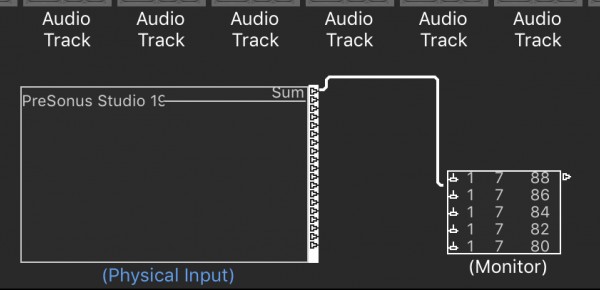
15) Last but not least you should save this as a blank Project that you set as a Project you can select so every time you start Logic, this will load up with it and you don't have to do it again.
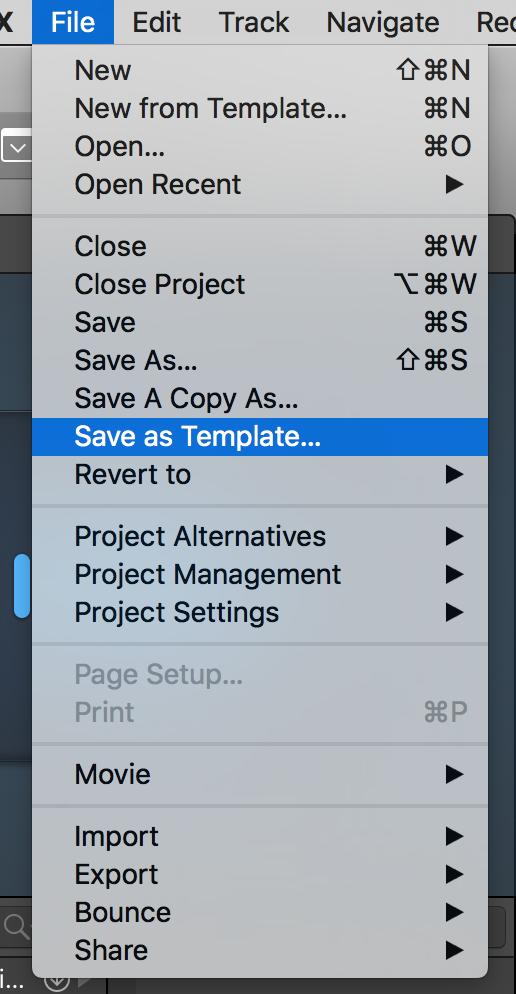
Here's another forum's topic on saving Template Projects in Logic X.
Appendix - Multiple MIDI Ports in Addition to Studio 192
If you have more than one MIDI Port on your system, you may still be having issues because in the this tutorial we are having you take the Sum of all MIDI Inputs and sending it to a MIDI Monitor. If you're using a MIDI Keyboard like a DX7 or K2000 to send MIDI In to your Interface for Soft Synths, then this work around will not work unless you specifically pick out which Physical MIDI Input you want to redirect.
In this example I have a MOTU Fast Lane USB connected on the same system as my Studio 192. In the environment window you will need very carefully pick the triangle just below where it says Sum and pick JUST the Studio 192 MIDI Output and drag it to the monitor as shown in step 11. Right click and download this picture if you have to and zoom in to see that I have NOT selected where it says SUM. I have ONLY selected where it says PreSonus Studio 19 (and then the text is cut off, this is a throwback to the older days of Logic (aka Creator where file names had to be 8 characters or less) so longer device names don't fit.
Once you have your Studio 192 MIDI sent to the MIDI Monitor, then as described in Step 12 - 15, you're done.
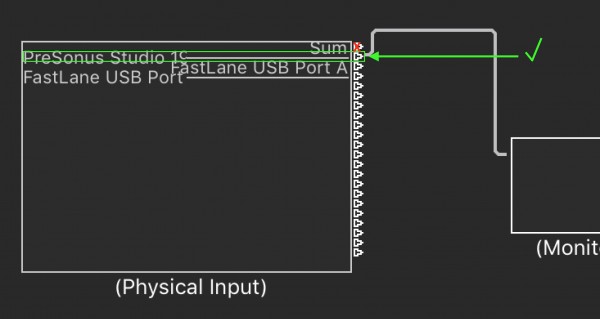
The final screen looks like this when the encoder on the Studio 192 is moved.