How do I set up my FaderPort in Apple Logic/Logic Express?
Answer:
The Faderport Installer application will copy the .bundle files necessary for Native mode support in various DAW softwares.
http://www.presonus.com/products/FaderPort/downloads
NOTE: there is a known issue with the 1.35 Firmware that may cause the motorized fader to not work on some units, so Faderport users are advised to use the 1.35 installer only in order to install/copy the native mode .bundle files. Once the first part of the installer runs, the Firmware Updater will launch, but it can just be cancelled and exited in order to bypass flashing the 1.35 firmware. In the event that you've run the 1.35 firmware updater, you can download and run the newer 1.38 Firmware Updater here to restore your motorized fader function.
http://support.presonus.com/entries/20470206-FaderPort-1-3-8-firmware-Motorized-Fader-Solution
For older versions of Logic, the Faderport installer should have automatically placed the required Faderport.bundle file in the Logic > Contents > MIDI Device Plug-ins folder and you can proceed below for setting up the Faderport as a native mode controller.
For newer versions of Logic, native mode support may require manual placement of the FaderPort.bundle file. See here for info
1. Go to Logic > Preferences > Control Surfaces > Setup
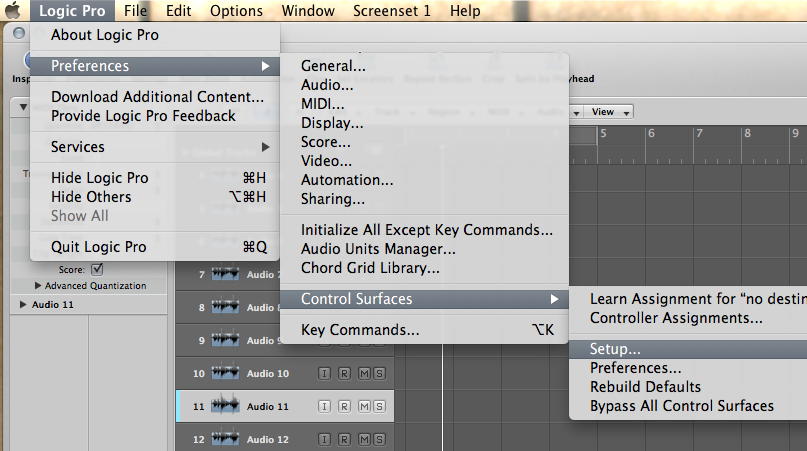
2. In the Setup window, go to New > Install
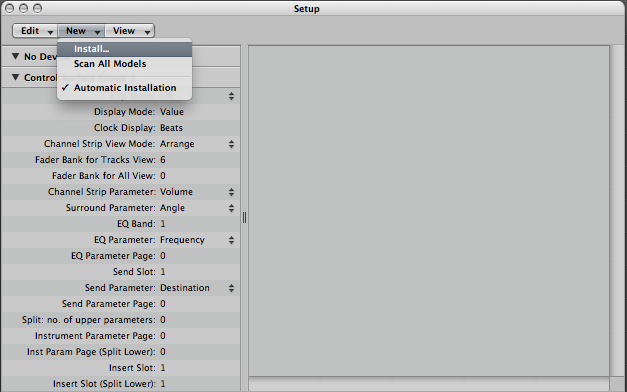
3. Select PreSonus FaderPort from the list of control surfaces and click “Add”, then close the device list window.
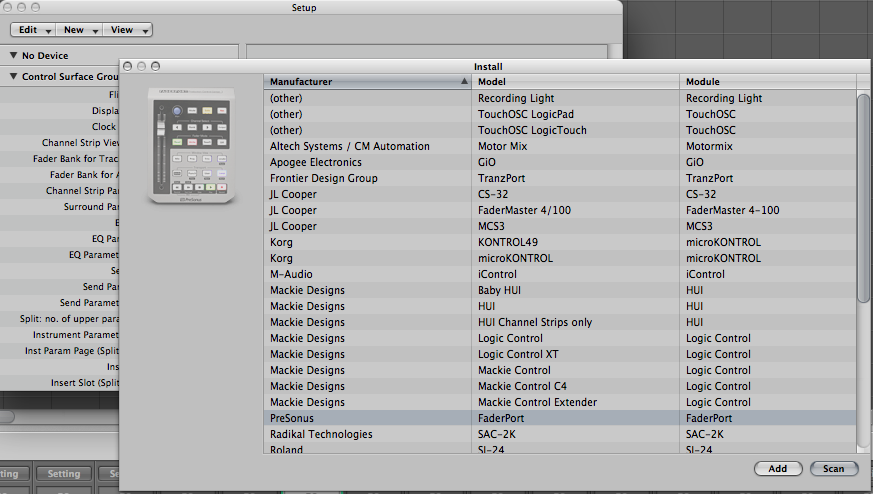
4. Set the Output Port to “FaderPort and the Input Port to “FaderPort”
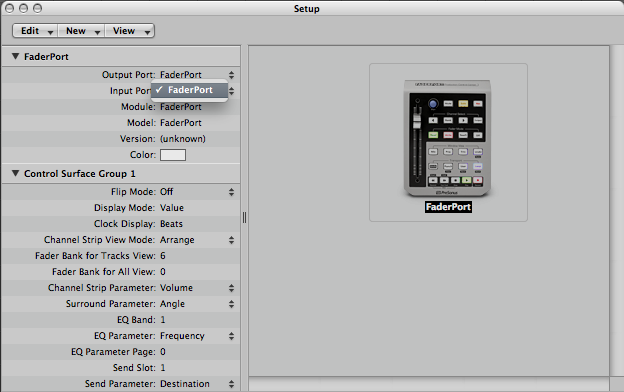
This is how the configured Faderport should appear when set up as a native mode controller
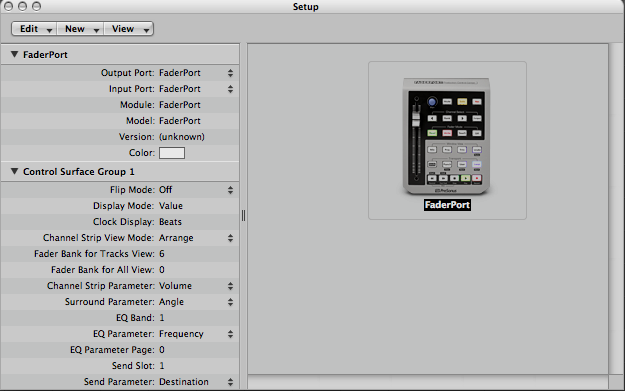
Close the Control Surface setup window. Your FaderPort is now ready to use. Enjoy!!