The Faderport Installer application will copy the .bundle files necessary for Native mode support in various DAW softwares.
http://www.presonus.com/products/FaderPort/downloads
NOTE: there is a known issue with the 1.35 Firmware that may cause the motorized fader to not work on some units, so Faderport users are advised to use the 1.35 installer only in order to install/copy the native mode .bundle files. Once the first part of the installer runs, the Firmware Updater will launch, but it can just be cancelled and exited in order to bypass flashing the 1.35 firmware. In the event that you've run the 1.35 firmware updater, you can download and run the newer 1.38 Firmware Updater here to restore your motorized fader function.
http://support.presonus.com/entries/20470206-FaderPort-1-3-8-firmware-Motorized-Fader-Solution
For older versions of Logic, the Faderport installer should automatically place the Faderport.bundle file required for native mode support in the Logic > Contents > MIDI Device Plug-ins folder.
For newer versions of Logic however, native mode support may require manual placement of the FaderPort.bundle file
NOTE: For Logic 64 bit, you'll need a special FaderPort.bundle file. See here
1) After you've run the Faderport installer, go to Applications/FaderPort/Logic. You should see a FaderPort.bundle file. Right click (ctrl+click) on it and click Copy
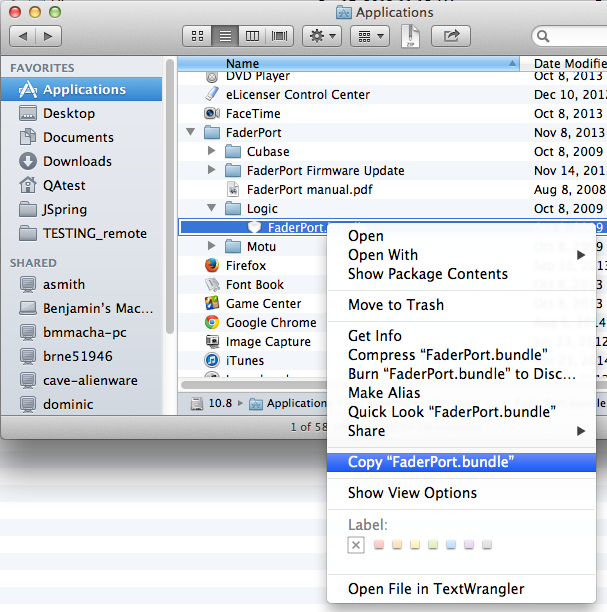
2) Again in your Applications folder, find the Logic application bundle, right click (cntrl+click) on it, and click Show Package Contents
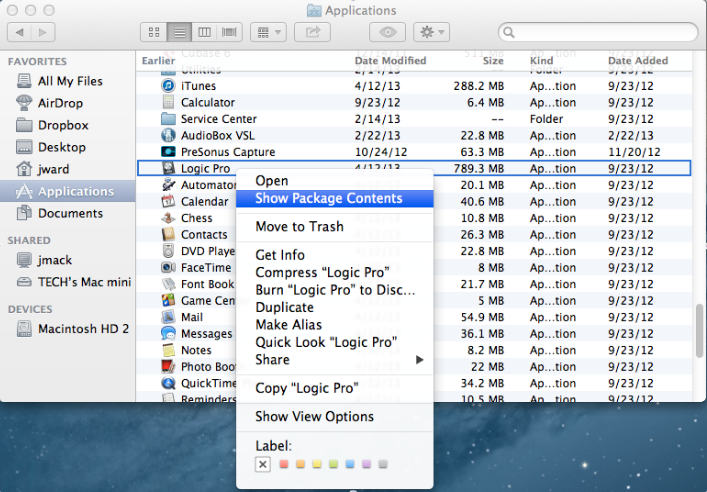
3) Open Contents>MIDI device plugins and paste the new Faderport.bundle file that you copied there, overwriting the previous version if applicable.
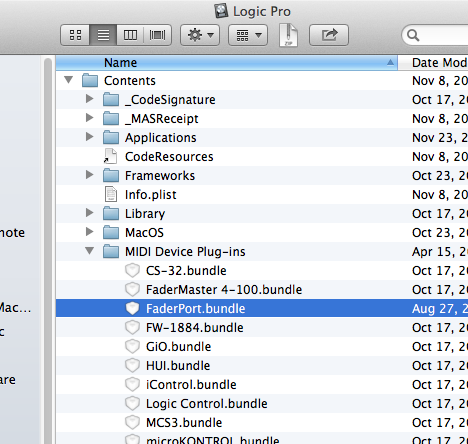
Logic should now detect the FaderPort.bundle file and allow you to set up the Faderport in native mode