FaderPort - How do I set up my FaderPort in Digital Performer?
Question:
How do I set up my FaderPort in Digital Performer running on Mac OS X?
Windows users of Digital Performer need to use HUI Mode, go here to learn more.
Answer:
Using HUI Mode, Faderport will need to be setup to work with Digital Performer.
1. In Digital Performer go to Setup | Open Audio MIDI Setup
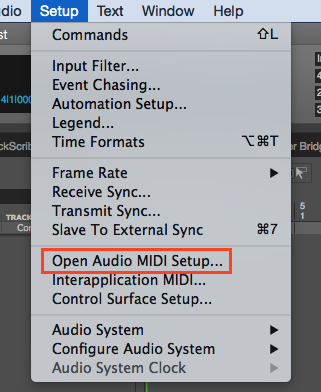
2. Audio MIDI Setup will open up with the Audio devices listed by default. To display MIDI devices select Window tab and click on "Show MIDI Studio"
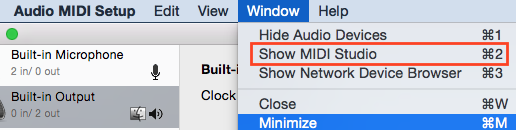
3. You will see the FaderPort. Audio MIDI Setup may already display an icon for "new external device with a blue keyboard", if you do see one, then skip to step 3, if you don't see that shown, then click on the Window tab and click “Add Device”
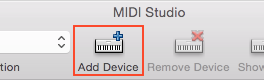
4. Drag the in / out virtual patch cords to hook FaderPort up to the new external device just added. Close the Audio MIDI Setup window.
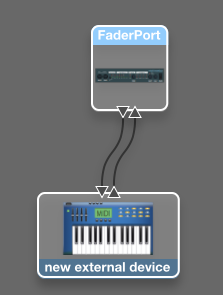
5. In Digital Performer Go to Setup | Control Surface Setup…
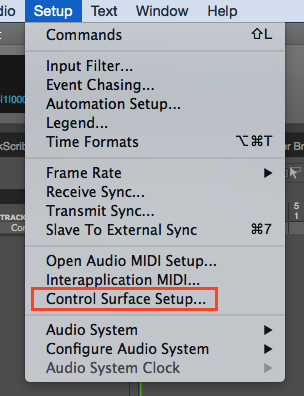
6. Click the gray “ + “ sign and select “HUI” from the pull-down menu.
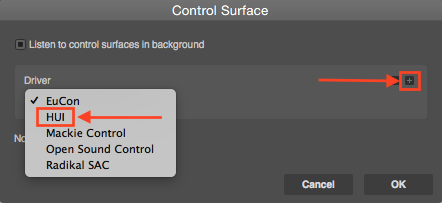
7. Under Unit select Main Unit Under MIDI select new external device -> new external device - 1
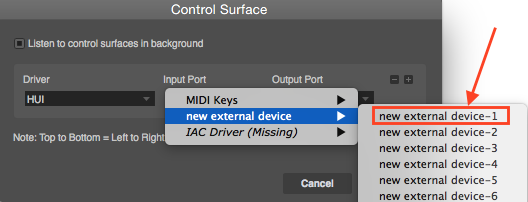
8. Your setup should look like this.
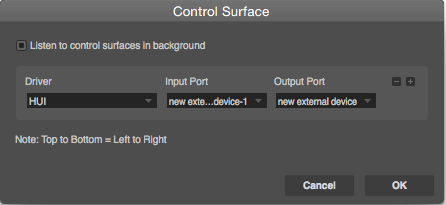
Click OK to close the window. Enjoy!
PLEASE NOTE: Because the FaderPort was not designed to function specifically as a HUI device. The FaderPort does have some inherent functions intended for use Native mode drivers which do not respond to the Mackie HUI protocol.
The following buttons have no functionality:
- Output
- User
- Prev
- Next
- Mark
- Fader Mode Buttons - Read, Write, Touch, Off
- Start
- End