***Please be sure to back up your scenes before doing any firmware update on your mixer. See the Article below on Scene saving and transfer:
Scene Backup and Transfer
Please Note: Universal Control version version 1.5 and above does not support upgrading StudioLive 16.4.2 units with a firmware version of 1.12 or earlier. If your StudioLive 16.4.2 is currently running on firmware version 1.12 or earlier, and you attempt to use your unit on Universal Control version 1.5 or above, or attempt to update the firmware with Universal Control 1.5 or above, you will receive an error and it could damage your mixer.
PC Users - If your StudioLive 16.4.2 has a firmware version of 1.12 or earlier, (Verify by pressing the System button on your mixer, then press the Page Down button until firmware version is displayed), you MUST install Universal Control v1.2 to update your firmware before installing current versions of Universal Control.
Mac Users - NOTE: Installing Universal Control v1.2 on a Mac requires OSX 10.6 Snow Leopard or 10.5 Leopard. If your StudioLive 16.4.2 has a firmware version of 1.12 or earlier, (Verify by pressing the System button on your mixer, then press the Page Down button until firmware version is displayed), you MUST install Universal Control v1.2 to update your firmware before installing current versions of Universal Control.
Here are some instructions to help you:
1. If you've already loaded Universal Control v 1.5 or above, you'll first need to uninstall Universal Control from your computer.
Mac: http://support.presonus.com/entries/119040-How-do-I-uninstall-and-reinstall-my-device-drivers-for-the-StudioLive-on-a-Mac-
PC: http://support.presonus.com/entries/21552839-How-do-I-Uninstall-Reinstall-my-device-drivers-for-the-StudioLive-in-Microsoft-Windows-
2. Download and install the Universal Control version 1.2 from the link below:
Universal Control 1.2 Download for PC
Universal Control 1.2 for Mac (Leopard and Snow Leopard only)
3. Restart your computer >> connect your unit >> launch Universal Control >> you should now be prompted, with instructions, to update your firmware.
- (On Windows) You will notice that the Universal Control states that you need to go to "Settings > Check Firmware." You find this by double clicking on the icon in your System Tray.
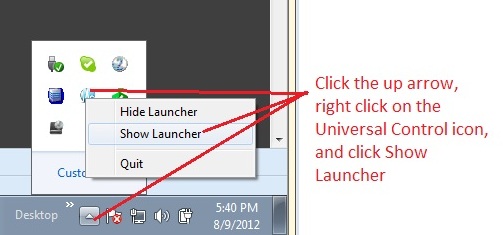
Then make sure to click on "Check Firmware" and go through the update process.
-
(Mac Only) Make sure double click on the icon in your dock to open the Settings Menu.
4. After successfully completing the Universal Control firmware update, disconnect your console from your computer.
5. Once the console is disconnected, uninstall Universal Control 1.2.
MAC: http://support.presonus.com/entries/119040-How-do-I-uninstall-and-reinstall-my-device-drivers-for-the-StudioLive-on-a-Mac-
PC: http://support.presonus.com/entries/113134-FireStudio-Family-How-do-I-Uninstall-Reinstall-my-FireStudio-drivers-in-Microsoft-Windows-
After the uninstall, download the latest version of Universal Control for your Operating System under "Current Downloads":
http://www.presonus.com/support/downloads/StudioLive-16.4.2
6. Repeat step 3. Also, refer to this Knowledge Base Article below if you run into any issues at this point:
Firmware Update Process Troubleshooting
7. You should now be ready to use the latest version of Universal Control on your computer.
Universal Control versions and their corresponding firmware versions
--