There are workarounds for this in both Notion 4 and 5.
The final result I came up with to parallel your two examples looks like this:
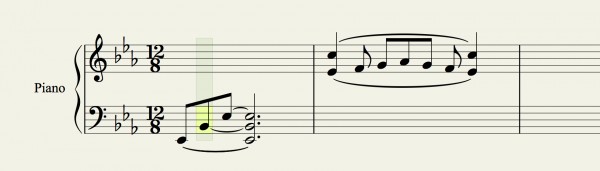
The solution:
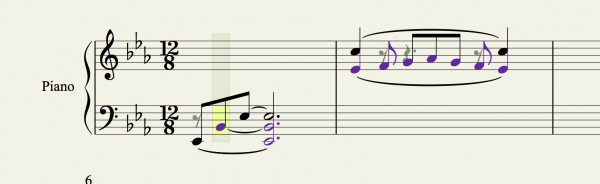
Black notes are Voice 1. Purple notes are Voice 2. Gray rests are manually hidden.
If you want to reproduce this, please note the following specifics:
In Measure 1:
- The 8th rest is in V2
- A quarter note in V2 is superimposed on top of the 2nd 8th in V1 (Note: be sure to change the stem direction of the quarter note or hide its stem so that the overlapping notes appear aligned.)
- The top two notes are tied normally to their corresponding voices (shortcut: Shift+T).
- The bottom note has a "fake" tie in the form of a slur (shortcut: Shift+S).
DO NOT USE Voice 3. The chord will not snap into alignment otherwise.
In Measure 2:
The two 8th rests and dotted quarter rest are all in V1.
Both ties in V1 and V2 are "faked" using slurs (shortcut: Shift+S).
Be sure the stems for both voices are pointed in the same direction.
To hide the rests:
- Click each one you wish to hide while holding down Shift
- Right click on any one of them while they are highlighted
- Select Rests > Hide Rests from the dropdown menu that appears
Note: if you have Show Hidden Items enabled in the View menu, the rests will turn gray. If it is disabled, they will disappear completely.
For correct playback, you will need to:
- Turn on the Sequencer Overlay under the View menu (shortcut: Tab)
- Adjust the length of sequencer bar of the notes with "fake" ties (i.e. slurs) so that playback for those notes is precisely at the same time.
Tip: zoom in when doing this make sure the start of the sequencer bars line up exactly when dragging them to the left. Otherwise, you will hear a staggered attack.
Once you have finished, it should look like the image below. Note: I had the "Show Hidden Items" option enabled from the "View" menu:
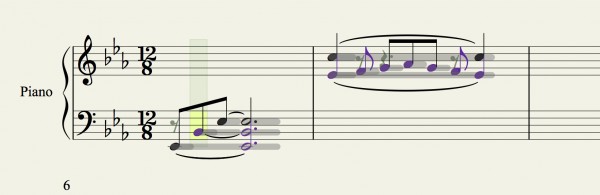
To return to a normal view, turn off the Sequencer Overlay, hide the voice colors, hide the hidden items, and you're done.
P.S.: this solution is specific to this example and is not universal. It does not apply to higher order -ads (e.g. tetrads, pentads etc.). The issue is in the fact that you cannot hide the dot on dotted notes; and when you use more than 2 voices, the notes begin to shift out of alignment, even when the Staff Settings are set to "Joined Stems".