NOTE: If you're a brand new customer that created your PreSonus.com User Account via the Social Media sign-in option (Facebook or Google Account), please read this:
New Customers: Account Created Via Facebook or Google Sign-In
Once installed, Studio One needs to be activated. The following outlines the required steps to activate Studio One.
ONLINE Activation Instructions:
1. Run Studio One 2. If you have had Studio One 2 installed on this same computer and are re-installing a newer version, you'll need to find the "Studio One" menu option at the very top bar of the software program window (Mac = to the right of the "Apple Icon", Windows = to the left of the "Help" menu link). Click "Studio One" and then click "Studio One Activation" in the drop-down menu that appears.
2. In the FULL section, click on "Activate Or Upgrade"
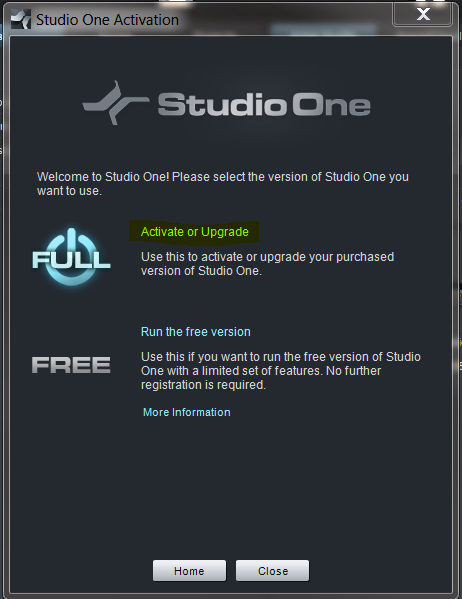
3. Click "Activate Online"
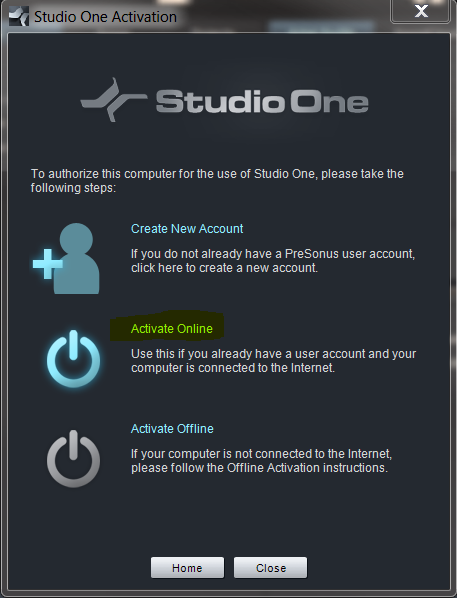
4. Enter your Username and Password. Then, click on the drop-down arrow to the right of "Product Key". Click on the "Refresh" option.
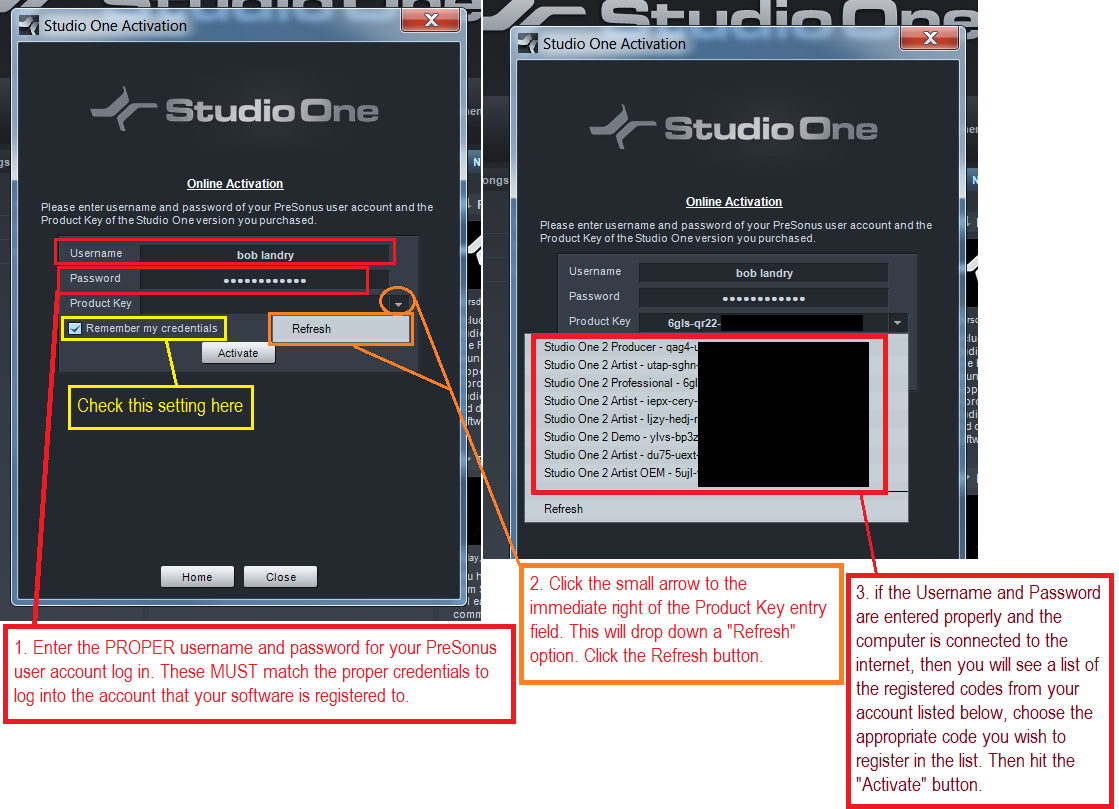
NOTE: if you don't see a drop-down triangle to the right of the "Product Key" field, this means that you've installed an older version of Studio One 2 software (most likely from a CD/disc). Please update to the latest release here: http://download.presonussoftware.com/studioone/current/ and then follow the steps over again from step 1.
5. If you entered your Username and Password correctly (and, on some Windows PC's you may need to temporarily disable Anti-Virus) in the Product Key field, click on the drop-down arrow on the right and choose the appropriate registration key you are activating. Click on it until it enters into the Product Key field.
**** IMPORTANT NOTE: If you continue to get a Failure with the activation, make sure you are entering your presonus.com USERNAME and not the EMAIL you use to log into your account. Your username can be found located in your user account if you are not sure. You may also need to disable the virus protection or Firewall set up for your computer as well if you continue to get an issue with the activation failing. "Request failed ()"
6. Enter a check for "Remember Credentials" if you want.
7. Do NOT check "I have purchased an upgrade".
8. Click "Activate".
Upon successful activation of StudioOne, please proceed to: [5] Installing Additional Content (PreSonus Sound Sets)
Important Note: If you get the following message in StudioOne when you attempt to activate the software:
"Request failed ()", note the picture below as an example:
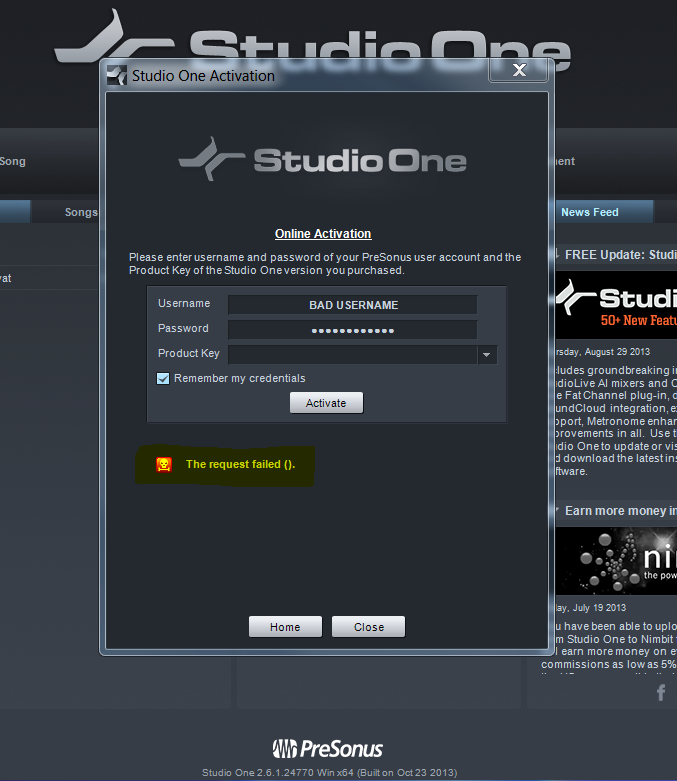
If you get the message listed above, your username and/or password is set incorrectly. Please double check the info and try again.
In some cases the email used in the USERNAME section can cause this issue, we suggest using the actual USERNAME for the account and not the email if you continue to have issues after confirming the password is correctly set and entered properly.
If you continue to have issues, then you will need to do a password reset and have the username and a new temporary password sent to the email on file in your user account.
You can reset your password here: https://my.presonus.com/auth/forgot_password
If you get the following error:
"The product key is invalid. Please verify your input.
Any digits in the Product Key that appear to be a zero
or one are actually the letters '"O" (Oscar) or
"L" (Lima), respectively."
Example:
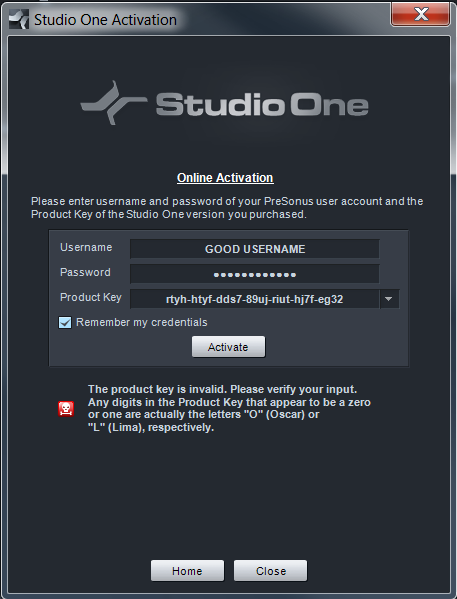
You need to double check the entry into StudioOne for this Product Key.
If already registered in your user account, then you will need to log into your user account, click on the registered listing of StudioOne and then copy and paste the code into this field in StudioOne. Again, as the error states, make sure that you are not entering ones or zeros into the Product Key section in StudioOne's activation window.