There has been a recent discovery concerning USB thumb drive formatting problems with Mac OS X 10.11.X, El Capitan that is particular to the way you format the drive. It's simple to correct, but requires selecting a few options in order to complete a Firmware Recovery or Factory Reset process.
These processes are mentioned below for your StudioLive AI mixer or AI PA Speaker:
StudioLive Ai PA Firmware Update Process
StudioLive AI mixer Firmware Update (via USB thumb drive)
StudioLive AI Mixer Firmware Recovery - Factory Reset
StudioLive RM series Firmware Update (via USB thumb drive)
StudioLive RM series Firmware Recovery - Factory Reset
StudioLive CS18AI - Firmware Recovery
In order to get the drive to format properly, you will want to do this:
1. Once the drive is connected to your computer, make sure to go to:
Finder > Applications > Utilities > Disk Utility
2. Make sure to select your drive as depicted here, leave name set to "Untitled" as a formality, and set Format to "MS-DOS (FAT)"
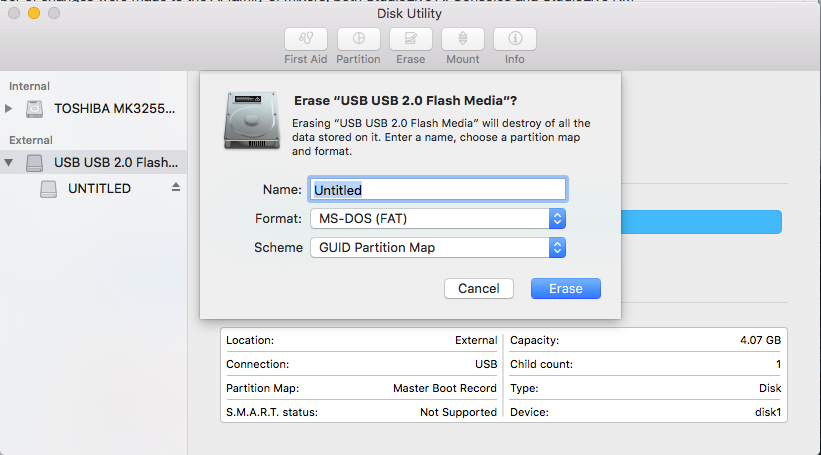
3. Change Scheme type to "Master Boot Record." This step is important as the drive will be "booted" into when doing the firmware update process or the Factory Reset. Without this option, the drive cannot be seen.
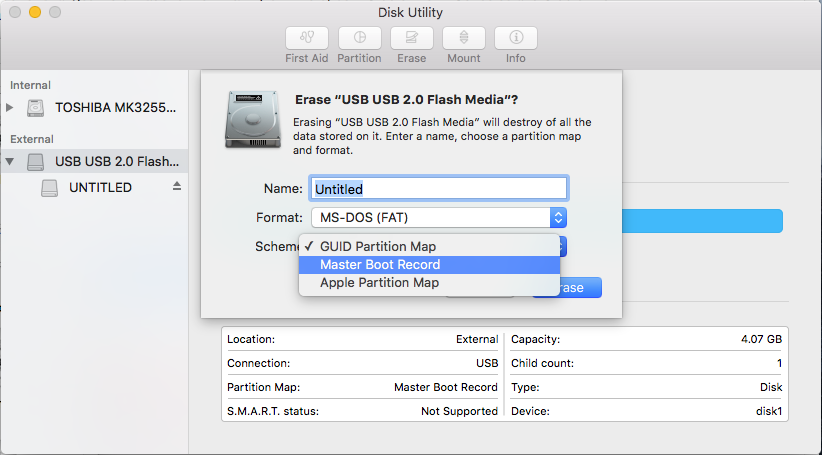
4. After verifying your settings look like the screenshot below, click "Erase"
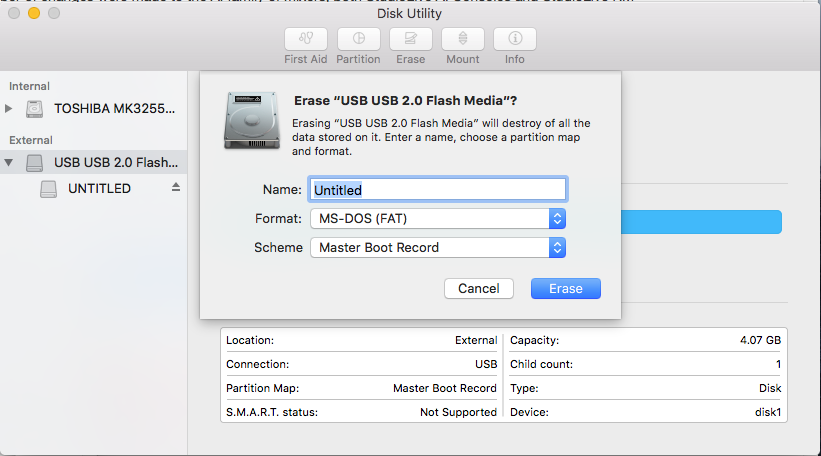
******************
Once you have completed this, make sure to follow the instructions on the update process above linked, or from your My PreSonus User Account. If you are still having issues after following these instructions, Contact Technical Support for further assistance.