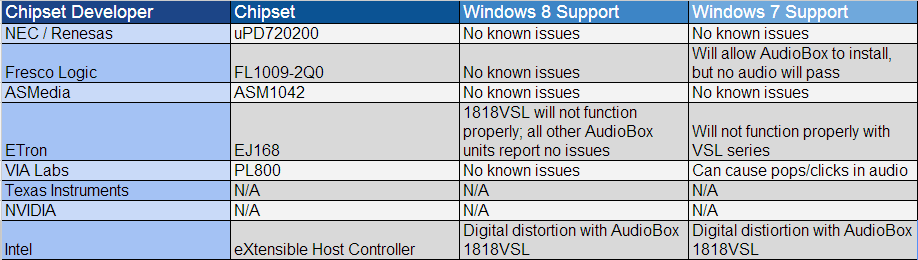The USB bus architecture allows multiple devices to connect to a computer using a standardized cable, plug, and communications protocol. Since its inception, USB has gone through three major versions: USB 1, USB 2.0, and now, USB 3.0.
All versions of USB are intended to be backward compatible, meaning that a USB 1 device should work on a USB 2.0 port, and a USB 2.0 device should work on a USB 3.0 port. However, in certain circumstances, there can be incompatibilities that result in poor performance from an older device plugged into a newer USB port.
The AudioBox USB is a USB 1.1 device; the AudioBox VSL series are USB 2.0 devices. In most instances, the AudioBox USB and AudioBox VSL should work properly in a USB 3.0 port, but there are situations where problems may arise. If you are experiencing issues with an AudioBox plugged into a USB 3.0 port, please follow the steps in this article.
What is USB 3.0?
USB 3.0 is a new version of the USB bus that offers many new improvements and features. These include:
- More bandwidth
- Faster transmission speeds
- Support for higher power demands
- Longer cable length
More detailed info about the technical aspects of USB 3.0 can be found here.
I’m experiencing issues. How do I know if I have my AudioBox plugged into USB 3.0?
There are three ways to tell if your computer has USB 3.0 functionality:
1. Check the technical specifications of your computer.
The technical specifications in the manual that came with your computer should list the presence of USB 3.0 ports.
2. Physically inspect the ports on your computer.
A USB 3.0 port will appear distinct from regular USB 2.0 and USB 1 ports in two ways: by color and by markings. Typically, a USB 3.0 port will appear colored blue on the inside or will have markings on the outside that state “SS” (Super Speed) or “3.0.” Below is an example of what a common USB 3.0 port looks like:

3. Check in the computer’s internal properties.
For PCs running Windows: Navigate to the Device Manager and scroll to the bottom of the list of categories. There will be a category for “Universal Serial Bus Controllers”; expand it. If you see any devices present labeled as below, the computer has USB 3.0 ports:
- USB 3.0
- XHCI
- SuperSpeed
Any device with these features in its title is a USB 3.0 controller, or an element of that controller, so the system at least has USB 3.0 capability.
For Macs: We recommend consulting this article. The important element to note:
- From the Apple menu, choose About this Mac.
- Click More Info.
- Click System Report.
- In the Hardware section of the System Report, click USB.
- If your Mac has USB 3.0 ports, you will see both a USB 2.0 and USB 3.0 selection.
Is there an advantage to using my AudioBox USB or AudioBox VSL on a USB 3.0 port?
No. Because the AudioBox USB is a USB 1.1 Device, which is limited to USB 1.1 Speed. The AudioBox VSL devices are USB 2.0 devices, they are limited to 2.0 speed. Introducing the AudioBox VSL to a USB 3.0 bus will not increase the AudioBox performance because it is only capable of performing at the speed at which it was designed.
If your computer has USB 2.0 ports, we recommend using the AudioBox VSL with a regular 2.0 port, not a 3.0 port.
My computer only has USB 3.0 ports. What should I do?
As stated above, the USB 3.0 architecture is intended to be backward compatible. However, this is not always the case. If your computer only has USB 3.0 ports and you experience problems with your AudioBox, perform the steps below to use your device on a USB 3.0 port successfully:
For PCs running Windows 7 or prior: It is necessary to update the chipset drivers for your USB 3.0 architecture. Windows 7, like all prior versions of Windows, is not inherently compatible with USB 3.0.
Unlike with USB 2.0, no class-compliant driver is provided with these versions of Windows. You must install the latest chipset driver for your USB 3.0 chipset in order to achieve proper functionality.
Determining the Computer’s USB 3.0 Chipset
1. Open the Device Manager
2. Scroll to the bottom of the list of categories and open “Universal Serial Bus Controllers”
3. Locate the USB 3.0 components, per the image below. In this example, our chipset drivers are from Renesas.

4. Visit the Web site for the vendor and download the latest drivers for your chipset. The list below provides links to each developer’s support site:
- NEC / Renesas
- Fresco Logic
- ASMedia
- Etron
- VIA Labs
- Texas Instruments
- Intel
For PCs running Windows 8, USB 3.0 is natively supported in the operating system. If you are experiencing issues, you may wish to update your USB 3.0 drivers from the manufacturer’s Web site, following the instructions above.
An Alternate Solution for Windows 7 and Windows 8 PCs is to enter your System BIOS at boot-up and disable the xHCI Controller. To find out how to enter your BIOS, consult your motherboard or system manual for instructions. This will turn off USB 3.0 functionality at the motherboard level before Windows had a chance to load. Windows will only see and operate on USB 2.0 functionality. We have found this to be a working solution for Dell Inspiron and other recent model systems made in 2013 and newer.
For Macs, AudioBox USB does not need drivers as it a class-compliant device on Mac OS X. USB 3.0 is only supported on Macs running Mac OS X 10.7.5 or above. In addition, the Mac’s operating system must be fully updated to achieve proper functionality.
AudioBox VSL Customers reading this should refer to the Knowledge Base article for the 1818VSL, 44VSL and 22VSL article here.
Current USB 3.0 Support with PreSonus Products
Below is a grid representing current PreSonus support for specific USB 3.0 controllers. We have tested compatibility with the latest drivers from the manufacturer’s Web site and with our latest AudioBox driver.
Please update your USB 3.0 chipset drivers using the links above before consulting this guide for proper support for your chipset.