- New Customers: BEFORE INSTALLING ANY SOFTWARE! Please make sure your computer meets or exceeds the current minimum system requirements.
StudioOne Version 3 Specifications
- Make sure to also register your PreSonus hardware in your user account after account creation as some hardware product lines that have StudioOne bundled in with them will release the StudioOne software that is bundled with your hardware into your account automatically under the My Products section of your account once that hardware is properly registered.
1. Go to the website http://my.presonus.com and log into your user account. Click on "Register a Product" (yellow button), a new dialog box will open with a drop down option.
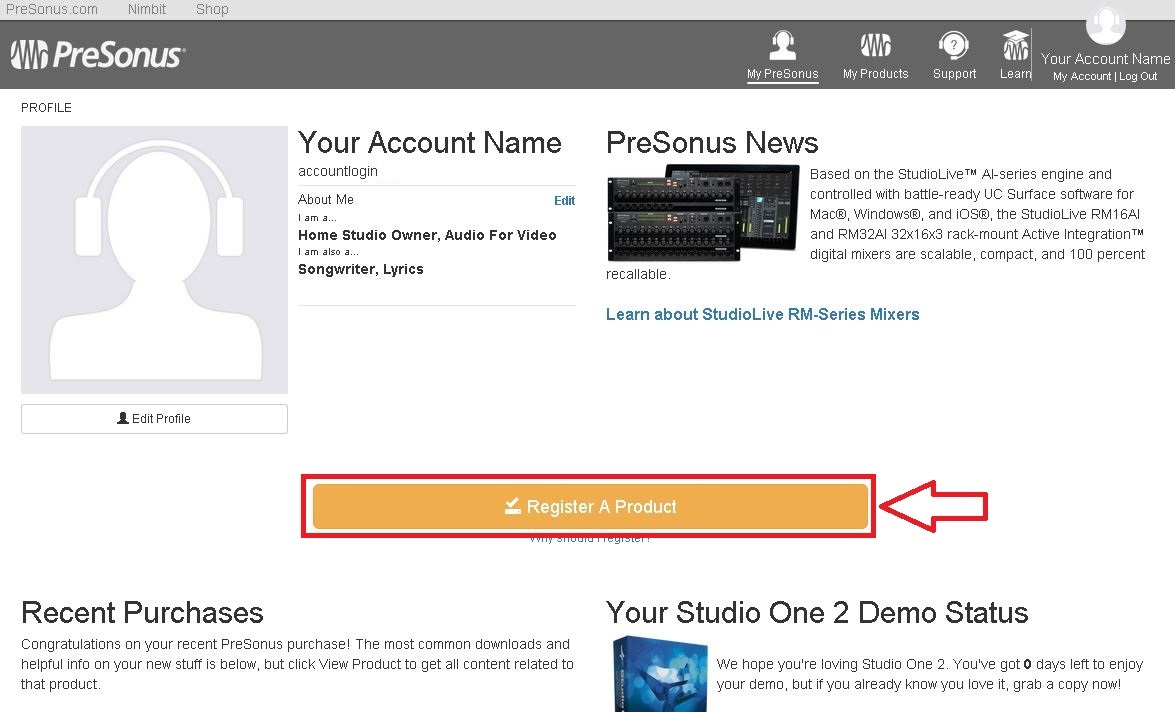
Here you should register your software and/or hardware that came with your purchase. In many cases the hardware registration will release the software that comes bundled with your purchased hardware.
NOTE: Some products will not have Studio One software inside of the box and is supplied when the moment your Hardware is registered. If you can not find or locate a 28 digit code for Studio One registration, please register the serial number for the hardware that came with your purchase.
- Hardware registrations (For software Registration) - Locate the serial number that came with your product. Typically this will be found on the bottom of the unit, the serial number is also found on the registration card that came in the packaging with the unit. Select Hardware in the registration drop down and enter the purchase date and the serial number, read and check off the End User License Agreement, then hit "Register". Again, many of our product lines will release bundled software in your account once the hardware has been registered.
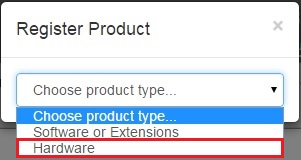
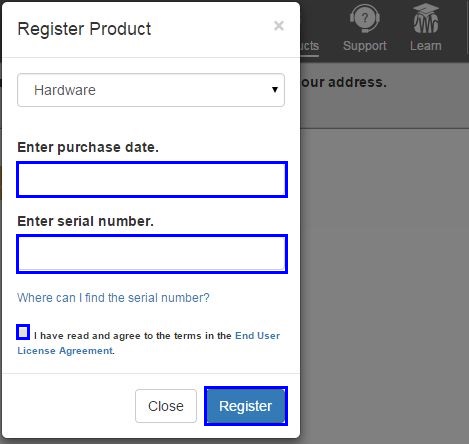
2. Once you have correctly entered the Product Key and clicked on "Register" to redeem this registration, the newly registered hardware/software should then show up in your user account.
Click on the "My Products" link to view the categories for the products registered in your account.
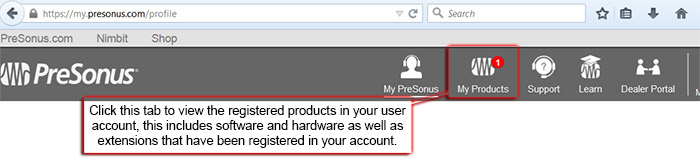
3. Locate the My Software button in your user account and click that button to view your registered software listings.

Click on the View More Details link.
The newly registered software will show up in the software section of your My.Presonus account like this:
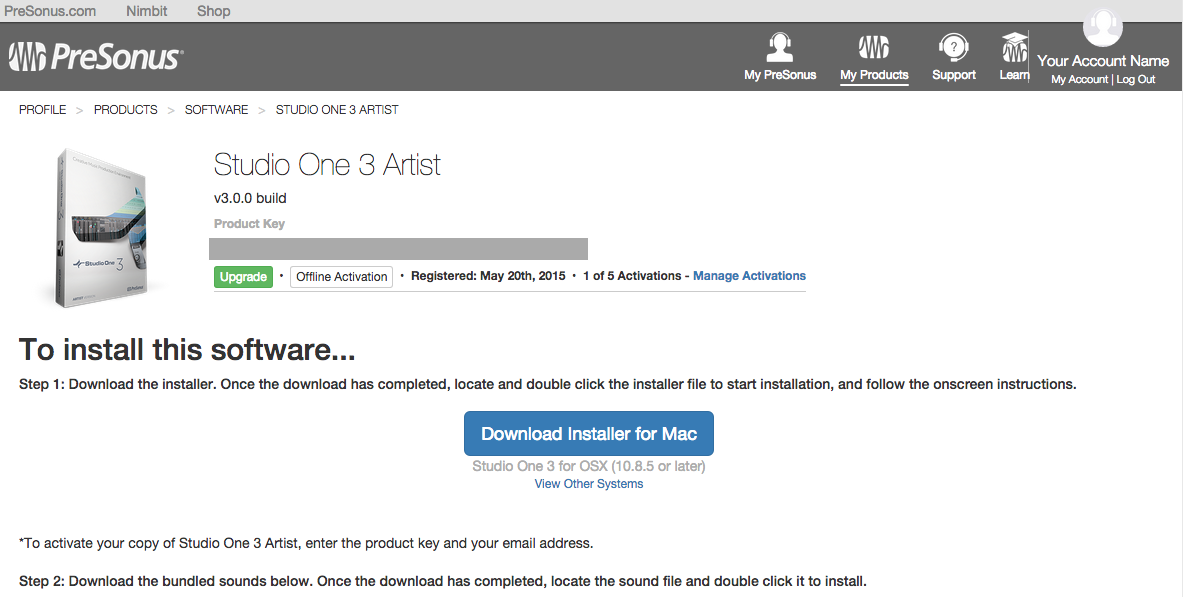
The installer for your Operating System should be the first button available. Alternately you can click on the link entitled "View More Details".
You can now see all the download details for Studio One 3 in your account.
The correct installer for the operating system you are using will be automatically downloaded.
If you are downloading from a different type of computer (i.e. Mac vs PC) than that which you plan to Install Studio One, and need an installer for a different operating system, please click on “View Other Systems” to access the correct download, then a screen like this will appear.
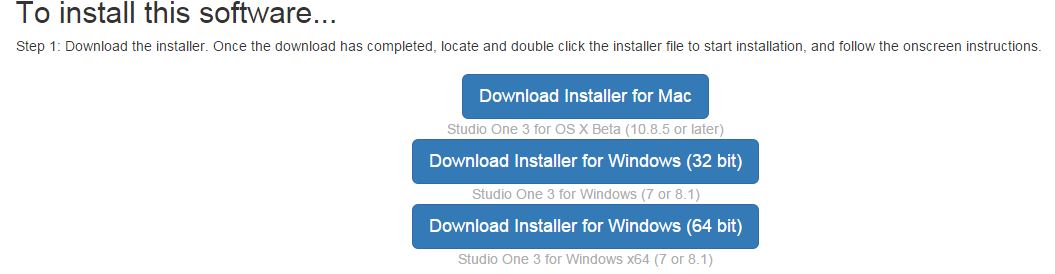
Once the installer has downloaded, continue to the next tutorial to be guided through the installation process.
Proceed to Getting Started with Studio One Step 3: Software Activation (Online Computer)
----------------------------------------------------------------------------------------------------------------------------------------------------------------------------------------------------------------------------------------------------
Note: An alternate method of accessing your software downloads after you've left the site and come back and don't know where to go.
Click on the My Software icon at the top of your screen.
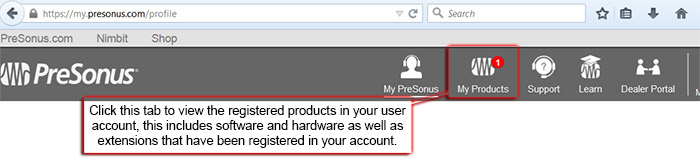
Locate the My Software button in your user account and click that button to view your registered software listings.

Once you have located the listing of your registered software, click on the link that says "View More Details" to view the installers for your system.
Click here to continue to Studio One 3: Software Activation (Online Computer)