Firstly, I have responded to your open Support Ticket. Please reply to that so that we can help you more directly.
Secondly, to respond to your concerns regarding the USB connections. Please understand that USB connections and cables "are not" created equal from computer to computer. We have had a disclaimer in this regard for Mac users since the release of the Studio 192.
http://www.presonus.com/products/Studio-192/downloads
Ultimately, but without getting terribly technical, which it can, you will "not" loose any functionality when you connect with USB 2.0
-
Although doing an NVRAM reset and running the OSX Combo Update would not hurt.
https://support.apple.com/en-us/HT204063
https://support.apple.com/kb/DL1910?locale=en_US
================
Please ensure that you have installed the current device drivers for the Studio 192.
https://pae-web.presonusmusic.com/downloads/products/dmg/PreSonus_Universal_Control-42326.dmg
Once installed, open the Universal Control and Update the Firmware. <<< This is very important for proper functionality.
=======================
Test your Line Outputs with basic audio playback.
Please follow this procedure.
---
1. - Click your Apple icon and select Force Quit. Quit all running applications.
2. - Open Universal Control from Applications and open the mixer view.
3. - Select the " Scn " tab to the upper right and then click the 3 bars just below. Select the "Studio 192 Default" button and then click the "Recall" button to the left. See attached.
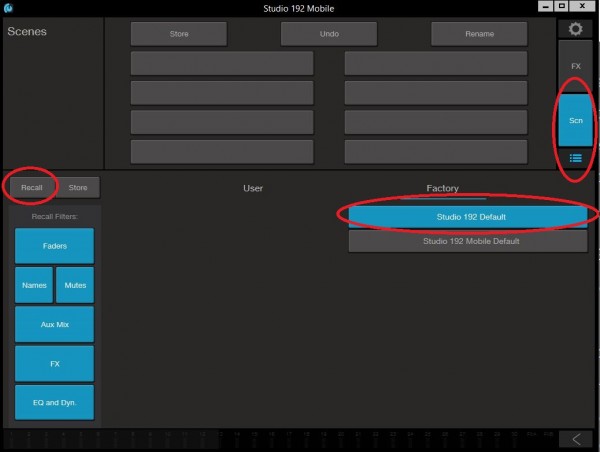
4. - Now click the Settings cog wheel in the upper right hand corner. Select "Bypass Mixer" if it is not already.
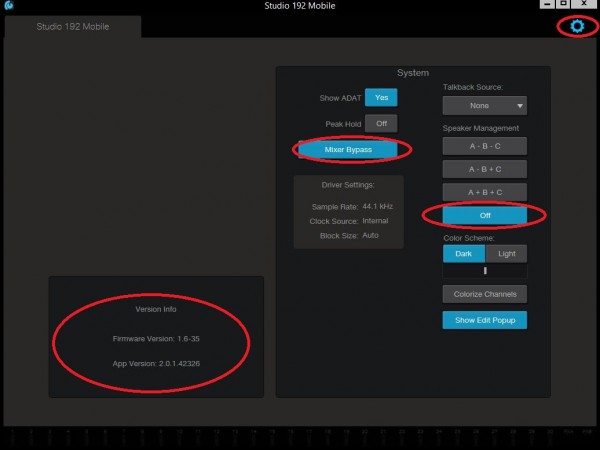
*** NOTE: Leave Speaker Management to OFF. If you select any other choice and "then" back to OFF, this will "MUTE" Mix 1/2 and Mix 3/4, which could explain why your Line Outputs 1-4 will not pass audio.
Also verify that you are running the current firmware and App version.
5. - Now open the Audio MIDI Setup from Utilities folder. Set the Studio 192 as the "Sound Output device" if it is not already. There will be a small "speaker" symbol next to the PreSonus Studio 192.
6. - With the Studio 192 selected, Configure Speakers.
7. - Set the Left and Right Outputs to channels 3 and 4.
( Keep in mind that the outputs of the Studio 192 are all discreet and separate. There is an offset to output channels. Main Outputs L/R on the Studio 192 will always be computer outputs 1/2. The Line Outputs will begin with computer output channels 3/4. )
8. - Play audio using iTunes or YouTube. For the sake of troubleshooting, use a pair of headphones to test the Line Outputs.
( The Line Outputs of the Studio 192 "are not" stereo headphone outputs so you will "only" hear audio from one side of your headphones. This is a good test to simply and directly determine if the Line Outputs are functional or not. )
9. - Now test Line Outputs 3/4. In the Audio MIDI Setup, Configure Speakers and set to computer output channels 5/6. Again the offset here. Now use your headphones and test the physical Line Output connections for 3/4.
*** If you have audio from your Line Outputs, then you know that your Studio 192 is functional and perhaps the issue is some other software setting that is conflicting.
*** If you "do not" hear audio from the Line Outputs doing the above test, then we may assume that your Studio 192 is faulty. You can have your Studio 192 exchanged from where you purchased it or contact PreSonus or your Distributor for repairs.