Question:
How do I set up my FaderPort in Digital Performer?
Answer:
Once you have installed the FaderPort drivers and connected your FaderPort, launch Digital Performer to set up the FaderPort as a native controller
*OSX 10.4 (Tiger) users only, Leopard users please skip to Step 4*
1. In Digital Performer go to Setup | Open Audio MIDI Setup
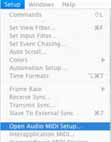
2. Click on the MIDI tab. You will see the FaderPort. Click “Add Device”
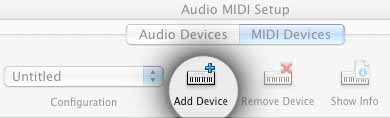
3. Drag the in / out virtual patch cords to hook FaderPort up to the new external device just added. Close the Audio MIDI Setup window.
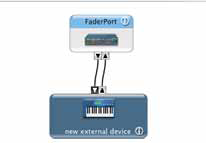
4. In Digital Performer Go to Setup | Control Surface Setup…
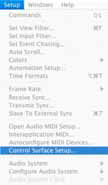
5. Click the gray “ + “ sign and select “PreSonus FaderPort” from the pull-down menu.
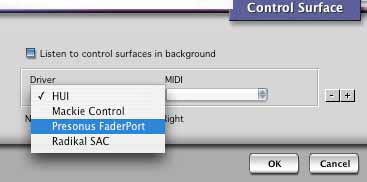
*Step 6 for Leopard users only. Tiger users skip to Step 7.*
6. Under Unit select Native Mode Under MIDI select “FaderPort Device-1” Click OK to close the window. Enjoy!
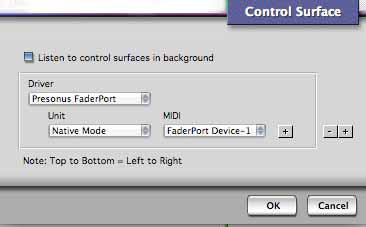
*Tiger Set-up continued*
7. Under Unit select Main Unit Under MIDI select new external device -> new external device - 1
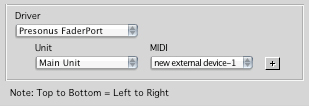
8. Click the gray + sign just to the right of the MIDI dropdown you just selected.
- Under Unit select Native Mode
- Under MIDI select "new external device ->new external device - 2"
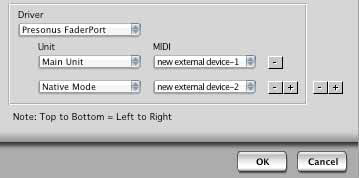
Click OK to close the window. Enjoy!