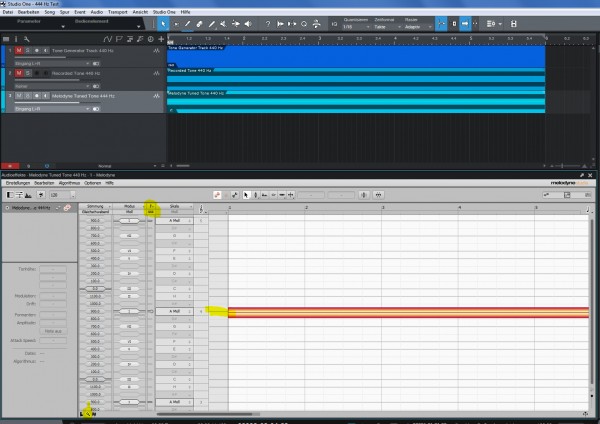If the accompaniment tracks are VSTs then the tuning must be done within the VST itself (tuning knob, pitchbend wheel). If the accompaniment tracks are also recorded audio then use SampleOne XT or Melodyne to pitch shift your recording. Im not sure if the included Melodyne Essential edition can to that. You probably need the Melodyne Editor edition.
To fine tune an audio recording from 440 Hz to 444 Hz in with SampleOne XT you do the following:
- Load SampleOne XT on an empty track and enable the "Follow Song Tempo" option at the bottom of the wave display.
- Drag and drop your audio event from the original track to SampleOne XT.
- Enable the pitch section and use the tune knob to pitch up or down sample.
To fine tune an audio recording from 440 Hz to 444 Hz in with Melodyne you do the following:
- Right click the audio event and select edit with Melodyne.
- In the Melodyne editor window click on the tuning fork symbol at the bottom of the window to show the keys tuning. If the tuning fork is disabled, switch Melodynes detection algorythm to e.g. Melodic and try again.
- Double click the 440 value below the tuning fork symbol at the top of the Melodyne editor window.
- Enter the value of 444 into the textbox an press enter. The scale is now adjusted to 444 Hz. However your recording is still at 440 Hz. You can see that the recorded 440 Hz tone is now slightly below the 444 Hz grid line.
- Now click Melodyes pitch correction macro knob in the toolbar and slide the top slider all to the right. This pitches every individual detected note to its nearest grid line. If you have sour notes in your recording, the may be pitched in the wrong direction. Just correct them manually afterwards.
Please note: When using this method Melodyne corrects every single note in the recording independently, so you may loose some of the human touch, e.g. when the violin player played a note at 441 Hz instad of 440 Hz it is corrected to 444 Hz grid line anyway. Melodyne does NOT do a global pitch shift by 4 Hz.