Apple has introduced a new security feature that locks down installs from "unknown" sources—software that doesn't come from their App Store. Our software can still be installed, it just takes a few extra steps.
First, open the location where you downloaded Universal Control.
Hold down the Control Key and then click on the Universal Control DMG file you downloaded. Alternatively: if you have a 2-button mouse, just right-click without holding the Control key.
In the contextual menu that pops up, click "Open."
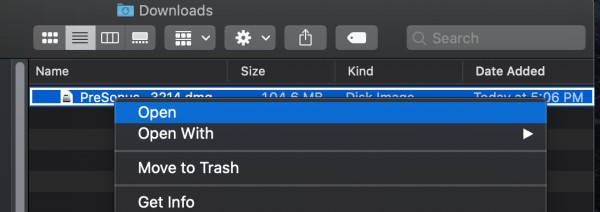
In the next screen, click "Open" again.
Note: If you just hit enter, the default selection in blue is "Cancel" and the window will close and you'll need to start over. Power Users who don't read the screen prompts may just click through without reading, not realizing that they're just canceling the install. Careful!
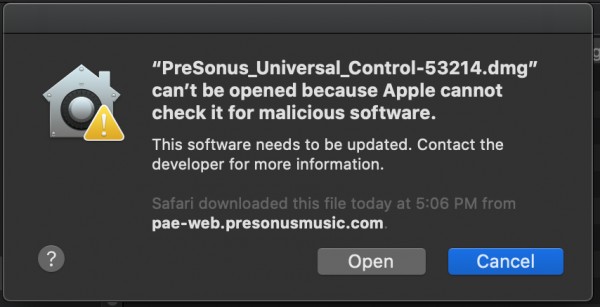
The Disk Image (DMG) contains a folder with the UC Uninstaller and UC Installer Package (PKG) files.
If you run the PKG file, you'll get this error:
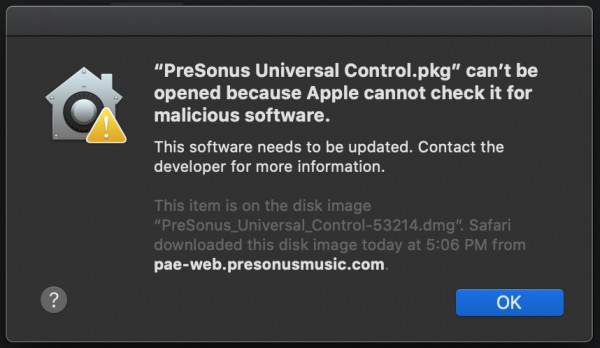
To open the PKG file, hold down the Control Key and then click on the Universal Control PKG file. Alternatively, if you have a 2-button mouse, just right-click the PKG file without holding the Control key.
In the contextual menu that pops up, click "Open."
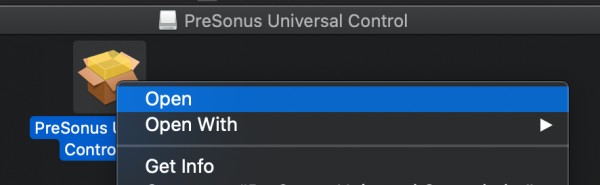
Then the installer will open up as normal.
Follow the on-screen prompts to complete the install.
This installation procedure may apply to other applications we make, and possibly other applications from other vendors: software, plug-ins, etc.
PreSonus is committed to providing secure software, and we are working to resolve our software from being filtered out by Mac OS X as an unidentified developer. Mac OS X 10.15 Catalina is still in beta and is still subject to change. This KB article may not apply after the OS is fully released.