Hi,
I can't change the buffer size to reduce the latency! When in a DAW (tried in Ableton & Reaper), and I click the button to make settings to the buffer, it opens Universal Control but there, it's all blank! There isn't a single setting to adjust! No checkboxes, buttons, sliders,...nothing, nada?
I read elsewhere in the forum that for this model, I was meant to use another Presonus app called AudioBox Control Panel but i have no such thing!?
I've posted an animated gif below to illustrate but not sure it will animate or not?
Just in case it doesn't work, this should work: http://imgur.com/TdGppDJ
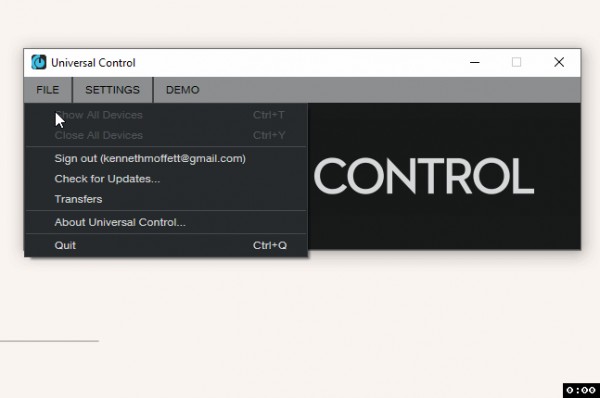
The requested info...
- (Self-built PC)
- Windows 10 x64
- Universal Control v3.1.2.54970, Reaper 6 & Ableton 10
- AudioBox USB, drivers....dunno. It's bundled in the Audio Control download so...?
- Digital Mixer? It's the one in the DAW mentioned above (strange question)
- I don't see a 'More Information' area?