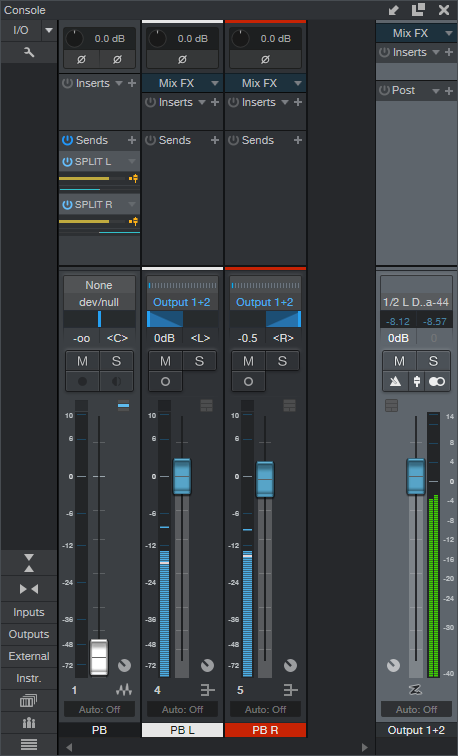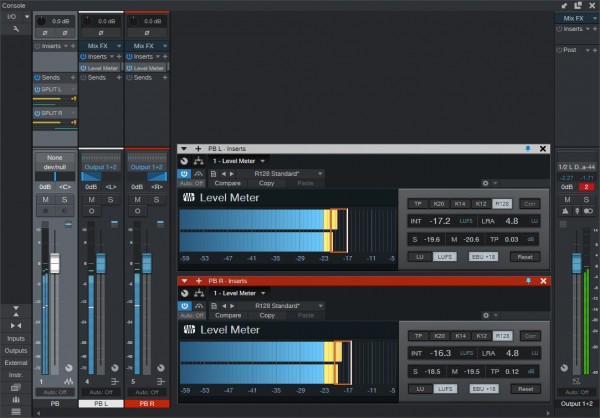Yes, I am missing a built-in quick solution to this as well. But what I have done is:
- Create a stereo playback track;
- Add two stereo busses (named Split L and Split R);
- Send the stereo track to both the L and R busses, panned accordingly, pre-fader at 0 dB;
- Set the level of the stereotrack to infinite or the lowest possible, effectively muting it;
- Add two mono busses (PB L and PB R). Set the output of Split L to PB L and the other one to PB R
The first stereo track now contains the original, the two stereo busses contain the Left resp. Right part of the stereo track, but in their own stereo buss. The two mono busses now contain the Left and Right part and are editable individual channels now, without having to mess with file-splitting or track copying. You may hide the two stereo busses, and the stereo track as well, but unless you have checked "Link visibility of Track List and Console" this will make the latter invisible in the track list too. You may also select a different output for the stereo track, in my case just down the drain. This way you can compare the stereo original to the individual channels at all times.