http://support.presonus.com/hc/en-us/articles/210050333-Studio-One-3-Editing
==================================================================
Crossfading Overlapping Tracks
When a Track is manually moved across the Timeline so that it overlaps in time with another Track, it is possible to crossfade the two Tracks so that one fades out as the other fades in. To crossfade overlapping Tracks, select the two Tracks and press [X] on the keyboard. A linear crossfade is drawn that can be edited by clicking-and-dragging on each Track’s fade handle.
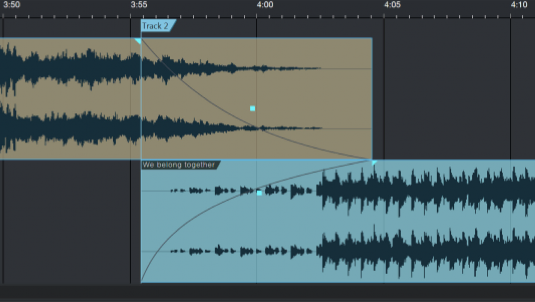
Any Track that begins after another Track in time is normally the beginning of a new track on a CD or other medium. Its starting position serves as the beginning of the track, regardless of the timing of crossfades. If you want to change the point at which the new CD track begins, simply drag the song marker to a new location within the overlapping range.