Step 1 - Select MCU mode
To use your FaderPort 8 within Logic you'll first need to ensure the FP8 is set to MCU mode.
- Power off the FaderPort 8
- Hold the first and second "Select" buttons on the FP8
- Power the unit back on
- Once the unit has powered up and displays "Select Control Mode" across the top of the scribble strips you can release the Select buttons
- Select "MCU"
- Press the eighth "Select" button ("EXIT" will be displayed on the scribble strip above this Select button)
You are now in MCU mode on your FaderPort 8 and will remain in MCU mode even if you power the device off. To change to a different mode execute the steps listed above but select a different mode (such as HUI or Studio One mode).
Step 2 - Configure Logic's Control Surface menu
- Once you've opened Logic you'll need to access the Control Surface menu
- Go in to the "Logic" drop down menu and select "Control Surfaces", then "Setup"
- In the Setup menu, click "New", then "Install"
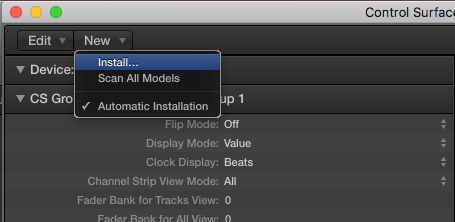
- Click on "Mackie Designs Mackie Control" and hit "Add"
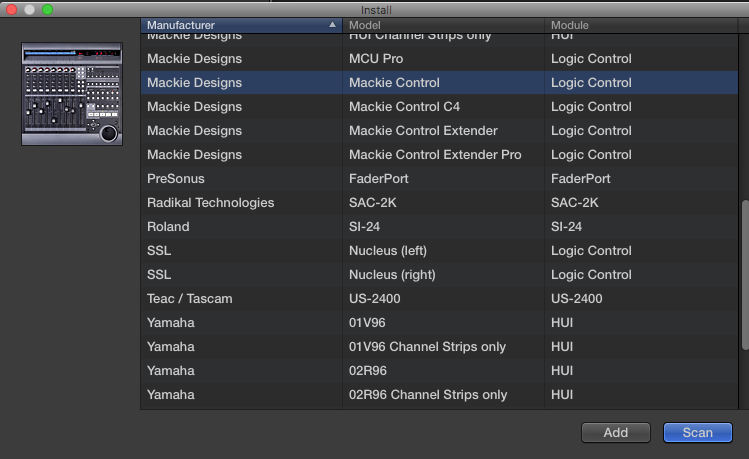
- In the Control Surface Setup window, click on the Output Port and select "PreSonus FP8", now do the same for Input Port
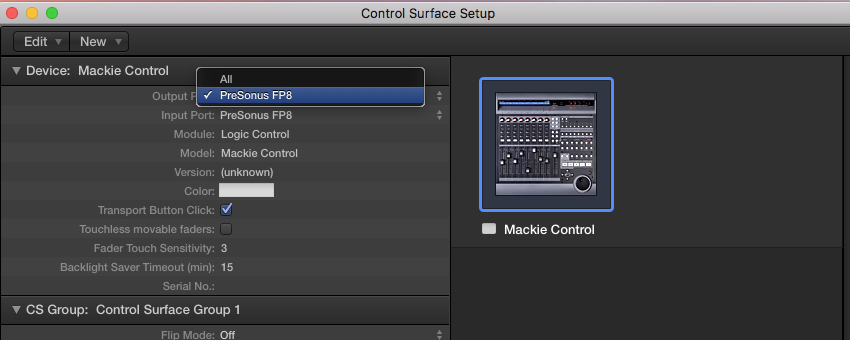
Your FaderPort 8 is now ready for use within Logic.