Once a ticket is created, you can check the status of that ticket by logging into your account and viewing the ticket directly from your support portal.
NOTE: Replies from Tech Support to a support ticket, once created by a customer or a Tech Support agent, will go through to the default email we have on file for the account you have contacted us through. If you ever have an issue with retrieving your ticket info, please look in your user account to retrieve email ticket information about your support request.
IMPORTANT: Creating a NEW SUPPORT ticket for an issue that is already opened can cause a delay in the response time. We highly recommend you log into your account and respond to a ticket if you have one opened already. This will help to ensure you get the most timely response to your issue without any delays as we answer each ticket in the time it is received in our in box. Already opened tickets get precedence in that priority!
1. Log into your PreSonus Support account: https://my.presonus.com.
2. Click on the list of tickets under the "Support" listing on the right.
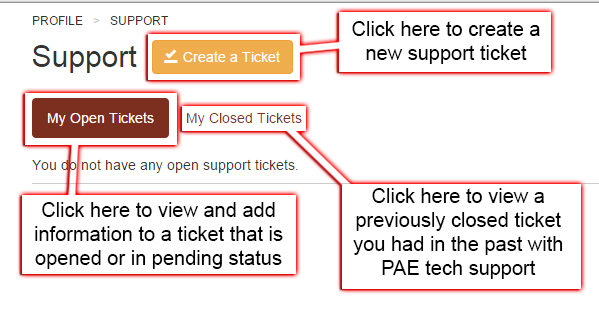
4. Once you have clicked the link, shown in the example screen shot above, to view a support ticket, you can add a comment in the "Comments" section. You can also add attachments up to 20 megs in file size to the support portal as well by clicking on the "Attach file »" link. Then hit your Submit link to send the Comment to PAE Tech Support.
