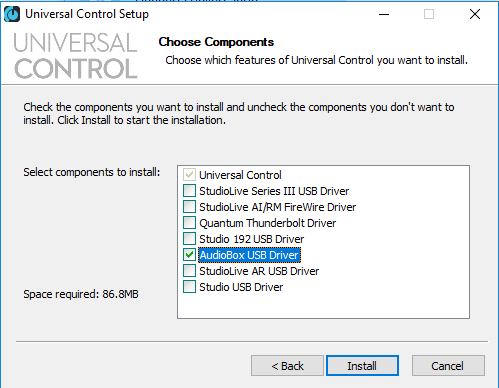You may want to disable any Antivirus you have running and check any firewall settings so as Universal Control/UCNET has full permissions. You may also want to try uninstall/reinstalling your driver again. When installing the driver, select only the AudioBox USB driver to be installed. Use the following steps to fully uninstall:
> Disconnect the AudioBox from your computer.
> Go to Programs and Features, right click on Universal Control and choose Uninstall.
> Right click your Start menu and select "System".
> Click "Advanced System Setting" to the left.
> Click Environment Variables button.
> Click the New button for the top section on this window.
> For "Variable Name:" type this exactly.
devmgr_show_nonpresent_devices
> For "Variable Value:" enter a single number " 1 ".
> Click OK and couple times and then open the Device Manger.
> Click the View menu and check "Show Hidden Devices".
> Right click and Uninstall any "AudioBox", "PreSonus", "USB Audio Device" and or "Unknown Device" you see listed under any category.
> Restart your computer.
> Install Universal Control 2.1.1 - https://www.presonus.com/support/downloads/AudioBox-USB
If the issue persists, create a support ticket from your my.presonus account.