Your CPU is throttling as the demand for audio processing is causing the CPU speed to speed up and slow down
Looking at the specs for your laptop, the CPU will throttle between 1.16GHz up to 4.60 GHz.
There are a few things you'll need to do to optimize your system for real-time audio.
In your Windows Control Panel adjust power settings to "High Performance".
Intel CPU's have a nifty power saving feature called C-States (Core States) which will put cores on the CPU to sleep when not in use (even if it's for a few micro-seconds), when these cores sleep or wake up will cause problems with audio drop-outs or glitches in your audio.
Restart your machine and enter your System Setup (ie BIOS), under CPU options disable C-States. Consumer grade HP laptop's unfortunately are a bit limited in what you can alter in the BIOS. You may need to find a software utility that will let you do this.
On the Dell XPS13 we have in the lab we were able to disable this setting, showing this as an example:
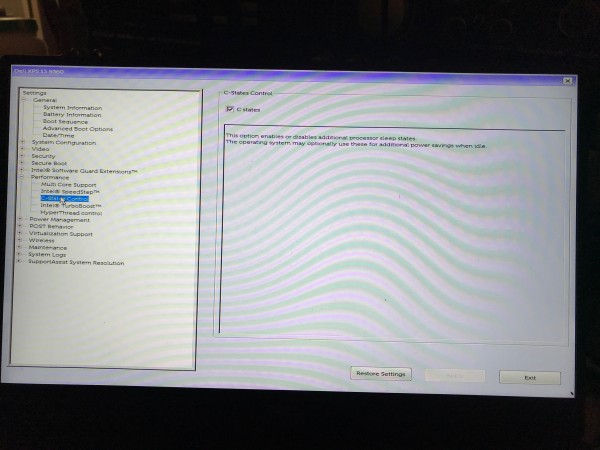
There's another setting for SpeedStep which will disable the throttling of your CPU and run it at a single constant speed. However if the base speed of the CPU is low (ie 1.5GHz) then that's what the system will run at all the time, however your CPU won't cause drop outs as the processor speed ramps up and ramps down as load changes.
The reason this all happens is power conservation. Windows system by default are not made for real-time audio and must be altered / customized / tweaked to make them work with ASIO applications.