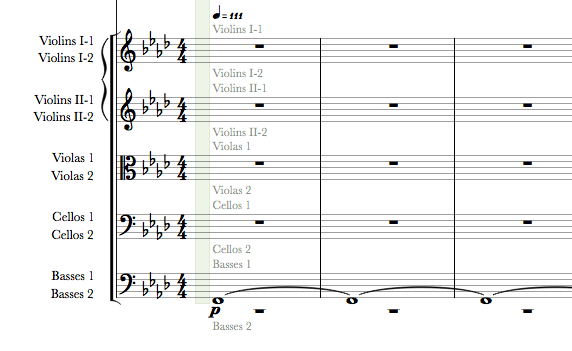I often use the possibility to add more instruments to a single staff, assigning them to different voices, to reduce the number of staves in a score (see images).
Recently I used the same techniques to assign twice the same string to a staff, reducing the volume of 6dB each, to simulate divisi (see attachment).
I would like to have two indications (i.e. 'unison' and 'divisi') to:
- apply a single voice notation to all voices (instruments) assigned to the staff (unison),
- interrupt the previous behaviour and return to the standard multi-voice notation (divisi).
This will simplify a lot inserting phrases sounding in unison, just typing them once (single voice).
Something can be obtained using custom rules, but custom rules are for use with external VST instruments that are loaded via the VST Instrument family of instruments in Score Setup. These rules will not work with the Notion instruments. That means, being I'm just using the NOTION sounds, I cannot use custom rules to handle unison/divisi.
My request is a bit more subtle, and is related to single part printing, because:
- When you are using a multi-instrument staff, tutti (or unison) must not only play the single written voice to all instruments assigned to the staff, but the notation must also appear on each instrument's single part.
- When, instead, this technique is used with strings, then no "separated" parts should be generated.
Probably implementing my suggestion will require one or more parameters on the staff's Notation Tab to indicate how single parts must be handled.
See also: https://forums.presonus.com/viewtopic.php?f=168&t=6082&p=30840#p30840